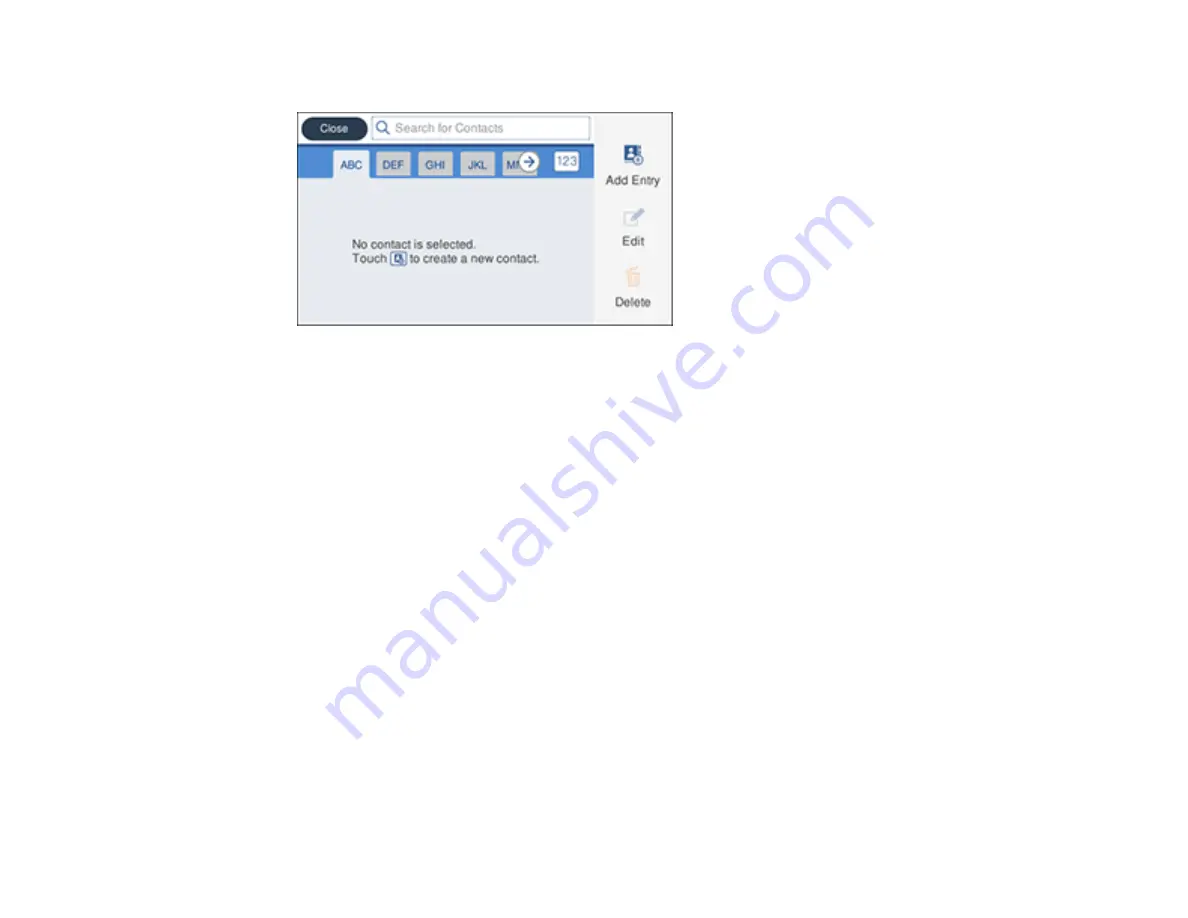
163
You see a screen like this:
5.
Select
Add Entry
.
6.
Select
Add Contact
.
7.
Do one of the following:
• To create a contact for scanning to email, select
.
• To create a location for scanning to a network folder or FTP, select
Scan to Network Folder/FTP
.
8.
Select the registry number you want to use for the contact you are adding.
9.
Select the
Name
field, use the displayed keyboard to enter the contact name (up to 30 characters),
and press
OK
.
10. Select the
Index Word
field, use the displayed keyboard to enter a word to use when searching for
an entry (up to 30 characters), and press
OK
. (This field is optional.)
11. Do one of the following:
• For an email contact, select the
Email Address
field, use the displayed keyboard to enter the
address, and press
OK
.
• For a network folder or FTP location, select the
Communication Mode
field and select
Network
Folder (SMB)
or
FTP
. Then select the
Location
field, use the displayed keyboard to enter the
location, and select
OK
. Enter other information if necessary.
Enter the folder path name for the
Location
setting in one of the following formats depending on
the
Communication Mode
setting you selected:
•
SMB
: \\host name\folder
Содержание WF-7710 series
Страница 1: ...WF 7710 WF 7720 User s Guide ...
Страница 2: ......
Страница 61: ...61 2 Pull out the paper cassette and remove the paper cassette cover 3 Slide the edge guides outward ...
Страница 67: ...67 3 Slide the edge guides outward 4 Slide the edge guide to your paper size ...
Страница 76: ...76 3 Open the rear paper feed slot and push it back 4 Slide out the edge guides ...
Страница 94: ...94 4 Slide the ADF edge guide against the originals but not too tightly ...
Страница 125: ...125 10 Select the Layout tab 11 Select the orientation of your document as the Orientation setting ...
Страница 152: ...152 You see an Epson Scan 2 window like this ...
Страница 154: ...154 You see an Epson Scan 2 window like this ...
Страница 156: ...156 1 Start Epson Scan 2 You see this window ...
Страница 167: ...167 DSL connection 1 Telephone wall jack 2 DSL filter 3 DSL modem ...
Страница 168: ...168 ISDN connection 1 ISDN wall jack 2 Terminal adapter or ISDN router ...
Страница 248: ...248 You see a window like this 5 Click Print ...
Страница 260: ...260 2 Lift up the scanner unit 3 Make sure the print head is in the home position on the right ...
Страница 286: ...286 Front 6 Open the duplexer ...
Страница 287: ...287 7 Carefully remove any jammed paper stuck inside 8 Reinstall the duplexer ...






























