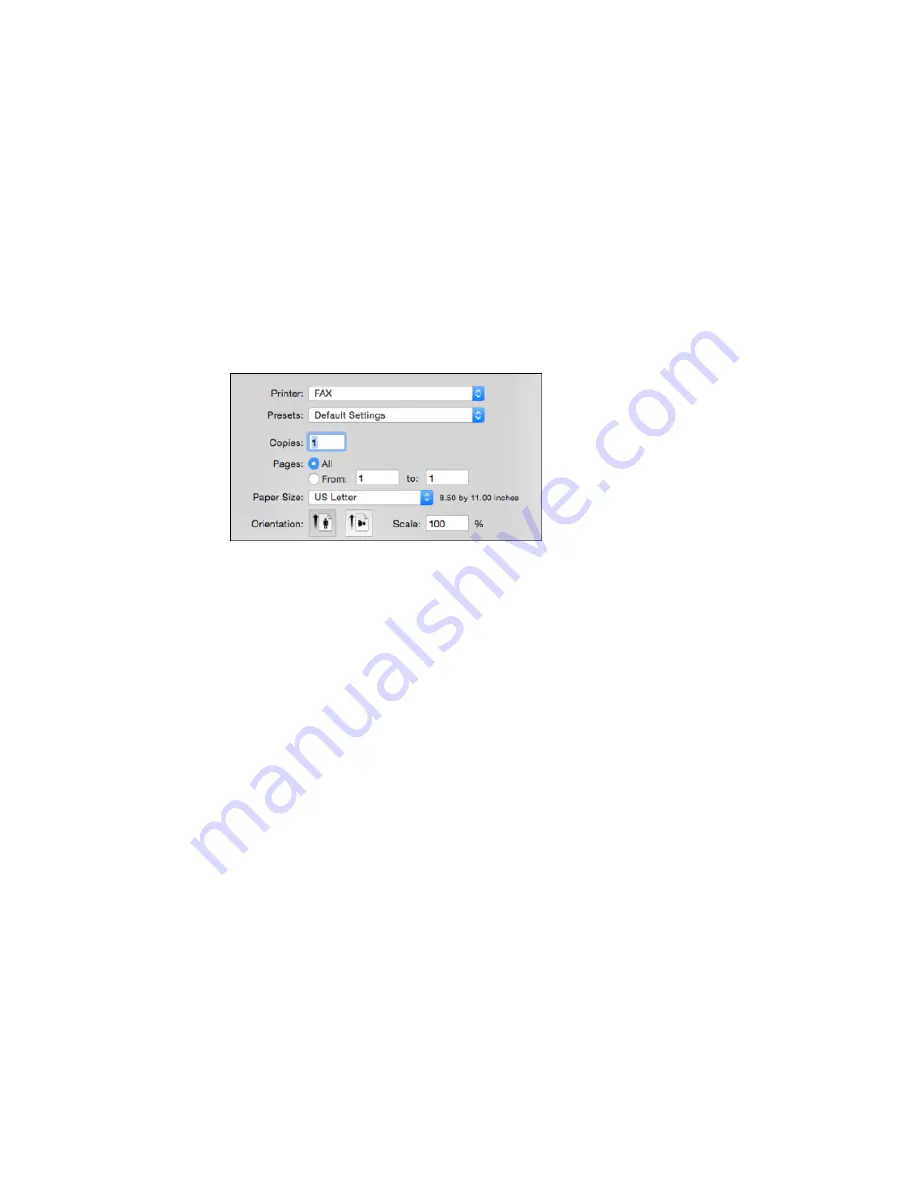
2.
Select the print command in your application.
Note:
You may need to select a print icon on your screen, the
option in the
File
menu, or
another command. See your application's help utility for details.
3.
Select your product
FAX
option as the
Printer
setting.
4.
If necessary, click the arrow next to the Printer setting or the
Show Details
button to expand the
print window.
5.
Select the number of pages you are faxing as the
Pages
setting.
Note:
Leave the
Copies
setting set to
1
.
6.
Select
Recipient Settings
from the pop-up menu.
287
Содержание WF-6590 series
Страница 1: ...WF 6590 User s Guide ...
Страница 2: ......
Страница 15: ...WF 6590 User s Guide Welcome to the WF 6590 User s Guide For a printable PDF copy of this guide click here 15 ...
Страница 72: ...1 Flip the feeder guard forward and pull up the paper support and extension 2 Slide the edge guides outward 72 ...
Страница 97: ...Related tasks Enabling the Optional Paper Cassettes PostScript Printer Software OS X 97 ...
Страница 99: ...1 Open the document cover 99 ...
Страница 102: ...3 Insert the originals into the ADF faceup and top edge first The ADF icon on the control panel lights up 102 ...
Страница 211: ...You see this window 211 ...
Страница 237: ...DSL connection 1 Telephone wall jack 2 DSL filter 3 DSL modem 237 ...
Страница 238: ...ISDN connection 1 ISDN wall jack 2 Terminal adapter or ISDN router 238 ...
Страница 271: ...You see this window 4 Select Speed Dial Group Dial List 271 ...
Страница 335: ...6 Raise the lever and open the ADF cover F 335 ...
Страница 364: ...2 Open rear cover 1 D1 3 Carefully remove any jammed paper Caution Do not touch the paper feed mechanism 364 ...
Страница 368: ...4 Carefully remove any jammed pages 368 ...
Страница 369: ...5 Close the ADF cover then raise the document cover 369 ...
Страница 370: ...6 Carefully remove any jammed pages 7 Lower the document cover 370 ...






























