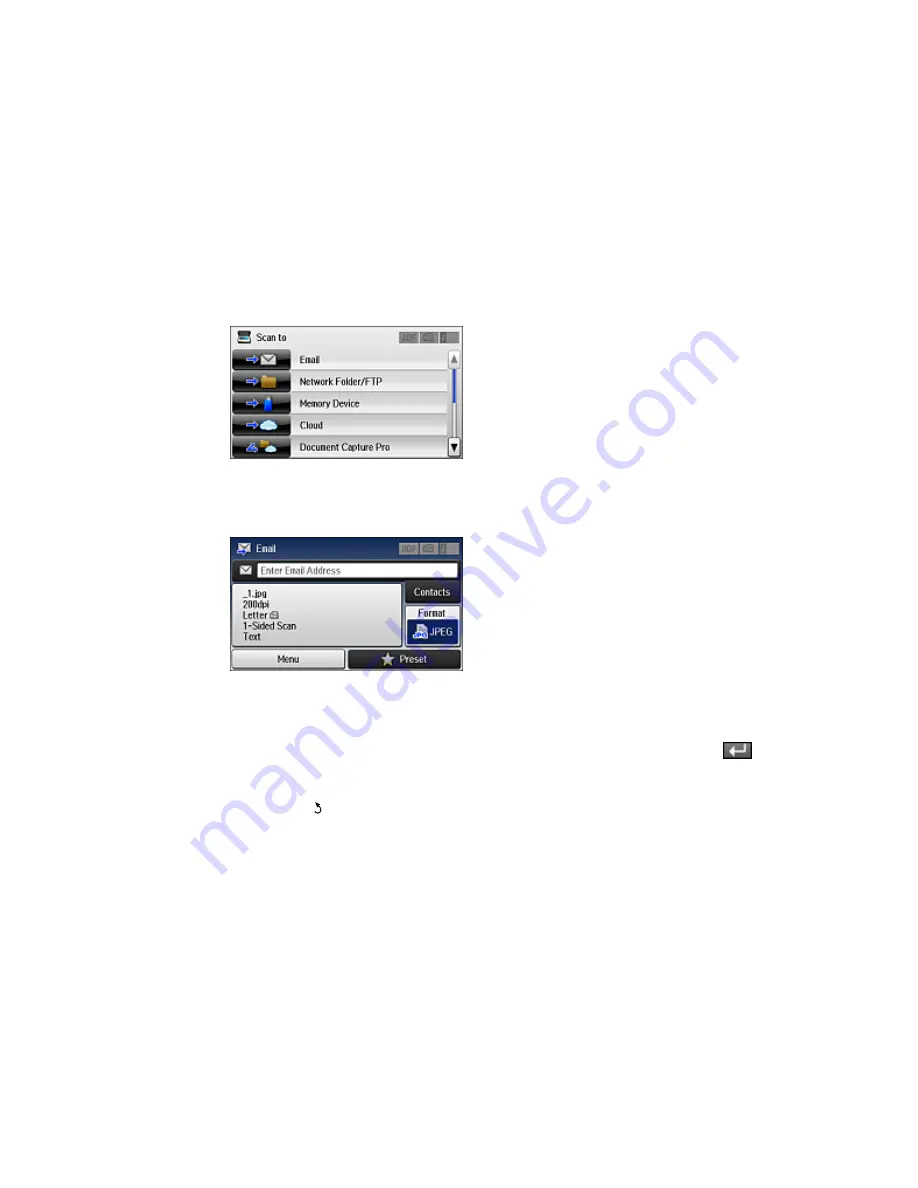
You see a screen like this:
4.
Select
.
You see a screen like this:
5.
Do one of the following:
• Select
Contacts
and choose an email address from your contacts list.
• Select
Enter Email Address
, use the keyboard to enter the email address, and press
.
6.
Select
Format
to choose the file format for your scan.
7.
Select
Menu
>
Email Settings
. Change the
Subject
and
Filename Prefix
settings if necessary,
then press the
back button to return to the Email screen.
188
Содержание WF-6590 series
Страница 1: ...WF 6590 User s Guide ...
Страница 2: ......
Страница 15: ...WF 6590 User s Guide Welcome to the WF 6590 User s Guide For a printable PDF copy of this guide click here 15 ...
Страница 72: ...1 Flip the feeder guard forward and pull up the paper support and extension 2 Slide the edge guides outward 72 ...
Страница 97: ...Related tasks Enabling the Optional Paper Cassettes PostScript Printer Software OS X 97 ...
Страница 99: ...1 Open the document cover 99 ...
Страница 102: ...3 Insert the originals into the ADF faceup and top edge first The ADF icon on the control panel lights up 102 ...
Страница 211: ...You see this window 211 ...
Страница 237: ...DSL connection 1 Telephone wall jack 2 DSL filter 3 DSL modem 237 ...
Страница 238: ...ISDN connection 1 ISDN wall jack 2 Terminal adapter or ISDN router 238 ...
Страница 271: ...You see this window 4 Select Speed Dial Group Dial List 271 ...
Страница 335: ...6 Raise the lever and open the ADF cover F 335 ...
Страница 364: ...2 Open rear cover 1 D1 3 Carefully remove any jammed paper Caution Do not touch the paper feed mechanism 364 ...
Страница 368: ...4 Carefully remove any jammed pages 368 ...
Страница 369: ...5 Close the ADF cover then raise the document cover 369 ...
Страница 370: ...6 Carefully remove any jammed pages 7 Lower the document cover 370 ...






























