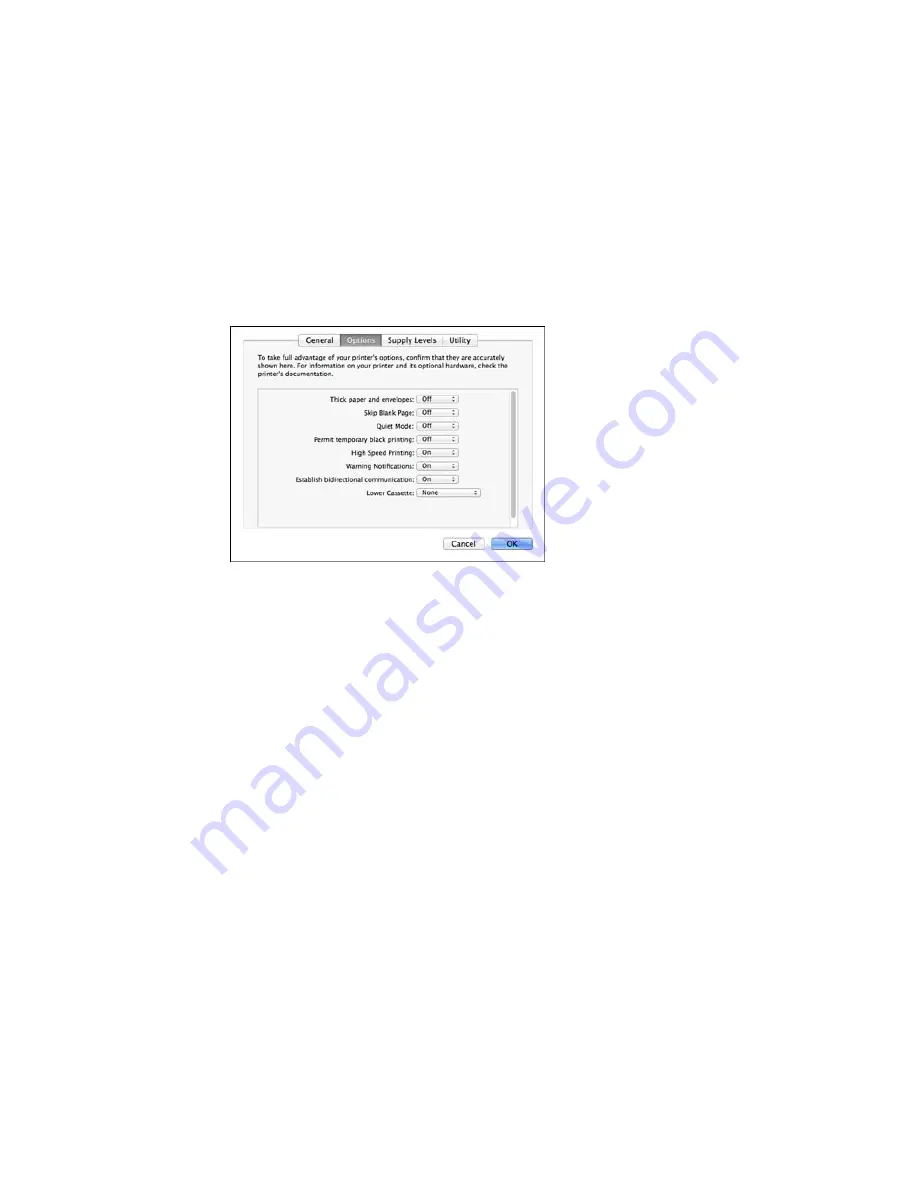
You see a screen like this:
6.
Select
On
as the
Permit temporary black printing
setting.
7.
Click
OK
.
8.
Close the utility window.
9.
Load plain paper or an envelope in your product.
10. Access the print settings in your print application.
11. Select
Print Settings
from the pop-up menu.
12. Select
Plain Paper/Bright White Paper
or
Envelope
as the paper type setting.
13. Select the
Grayscale
option.
14. Click
to print your document.
Parent topic:
Printing With Black Ink and Expended Color Cartridges
237
Содержание WF-5620
Страница 1: ...WF 5620 User s Guide ...
Страница 2: ......
Страница 13: ...WF 5620 User s Guide Welcome to the WF 5620 User s Guide For a printable PDF copy of this guide click here 13 ...
Страница 119: ...You see a window like this 2 Click the Scan icon 119 ...
Страница 130: ...1 In the Preview window click the Auto Locate icon to create a marquee dotted line on the preview image 130 ...
Страница 134: ...You see this window 134 ...
Страница 157: ...DSL connection 1 Telephone wall jack 2 DSL filter 3 DSL modem ISDN connection one phone number 157 ...
Страница 162: ...2 Select Setup 3 Scroll down and select System Administration Enter the administrator password if necessary 162 ...
Страница 180: ...You see this window 3 Select Fax Settings for Printer Select your product if prompted 180 ...
Страница 192: ...2 Select FAX Utility You see this window 3 Select Fax Settings for Printer Select your product if prompted 192 ...
Страница 193: ...You see this window 4 Select Speed Dial Group Dial List 193 ...
Страница 241: ...Related references Ink Cartridge and Maintenance Box Part Numbers 241 ...
Страница 276: ...2 Open the front cover 3 Remove any paper inside including torn pieces 4 Close the front cover 276 ...






























