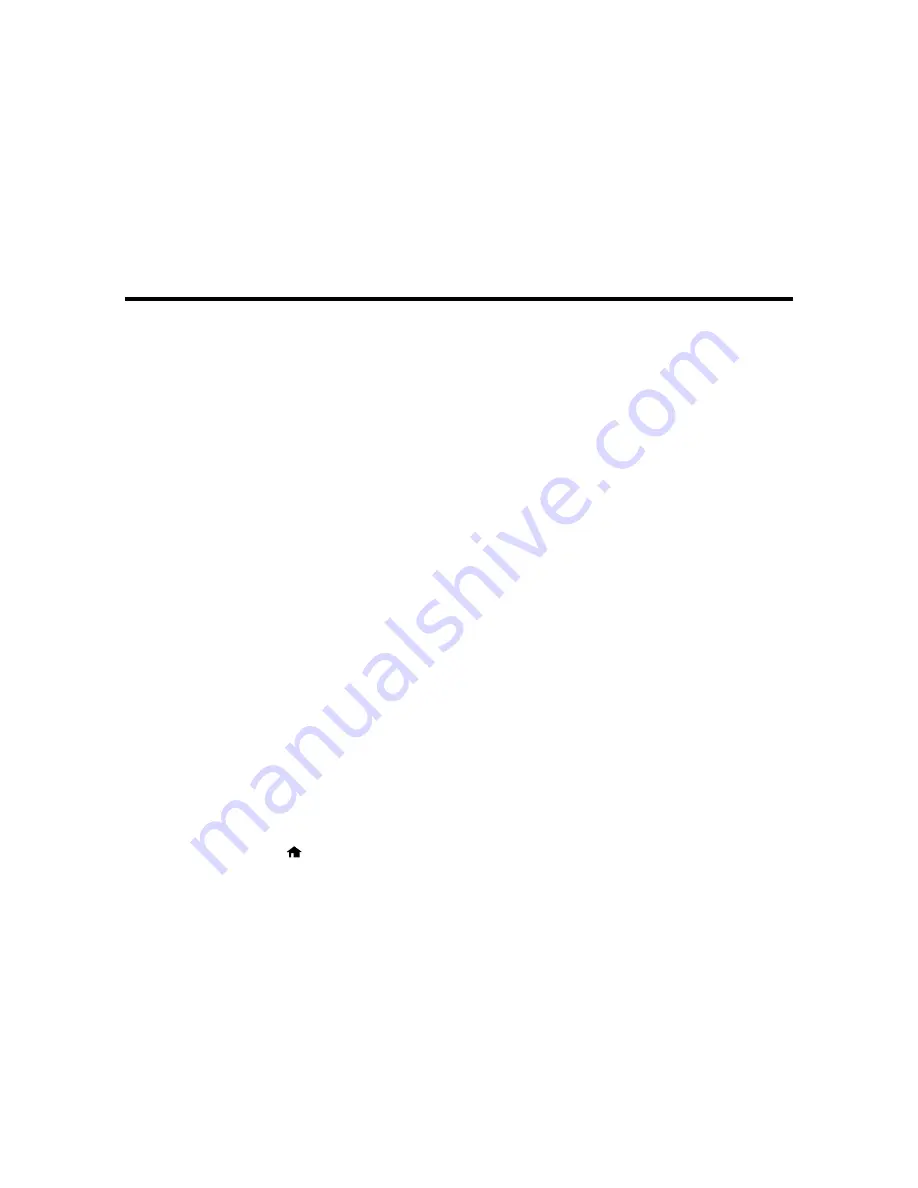
Scanning
You can scan original documents or photos and save them as digital files.
Starting a Scan
Selecting Epson Scan Settings
Scanning with OS X Using Image Capture
Scanning Special Projects
Starting a Scan
After placing your original documents or photos on your product for scanning, start scanning using one of
these methods.
Starting a Scan Using the Product Control Panel
Starting a Scan with Document Capture Pro or Document Capture
Starting a Scan Using the Epson Scan Icon
Starting a Scan from a Scanning Program
Parent topic:
Scanning
Related topics
Placing Originals on the Product
Starting a Scan Using the Product Control Panel
You can scan an image to a memory device or to your computer using your product's control panel.
1.
Make sure you installed the product software and connected the product to your computer or
network.
Note:
Restart your computer after installing the product software to enable scanning from the control
panel. Also make sure the Event Manager program is not being blocked by your firewall or security
software.
2.
Place your original on the product for scanning.
Note:
To scan a double-sided document, place it in the ADF and select the
2-Sided
setting.
3.
Press the
home button, if necessary.
115
Содержание WF-5620
Страница 1: ...WF 5620 User s Guide ...
Страница 2: ......
Страница 13: ...WF 5620 User s Guide Welcome to the WF 5620 User s Guide For a printable PDF copy of this guide click here 13 ...
Страница 119: ...You see a window like this 2 Click the Scan icon 119 ...
Страница 130: ...1 In the Preview window click the Auto Locate icon to create a marquee dotted line on the preview image 130 ...
Страница 134: ...You see this window 134 ...
Страница 157: ...DSL connection 1 Telephone wall jack 2 DSL filter 3 DSL modem ISDN connection one phone number 157 ...
Страница 162: ...2 Select Setup 3 Scroll down and select System Administration Enter the administrator password if necessary 162 ...
Страница 180: ...You see this window 3 Select Fax Settings for Printer Select your product if prompted 180 ...
Страница 192: ...2 Select FAX Utility You see this window 3 Select Fax Settings for Printer Select your product if prompted 192 ...
Страница 193: ...You see this window 4 Select Speed Dial Group Dial List 193 ...
Страница 241: ...Related references Ink Cartridge and Maintenance Box Part Numbers 241 ...
Страница 276: ...2 Open the front cover 3 Remove any paper inside including torn pieces 4 Close the front cover 276 ...






























