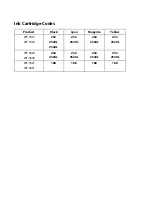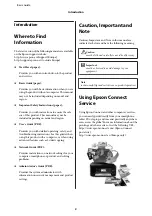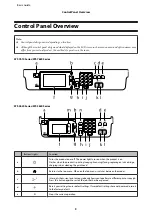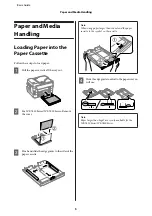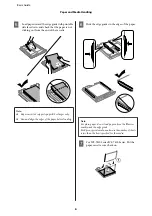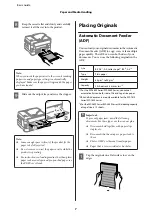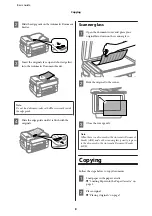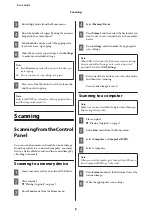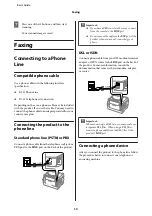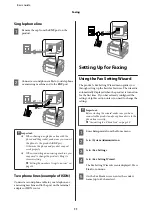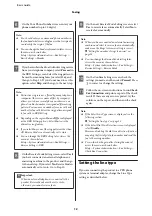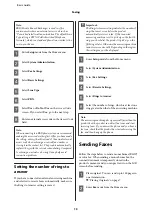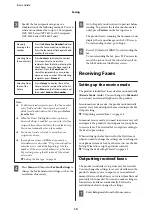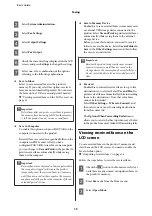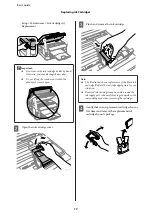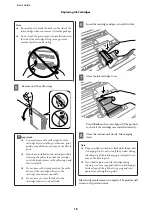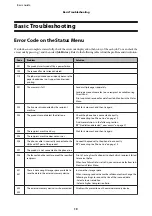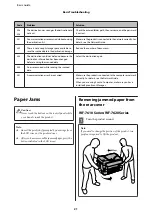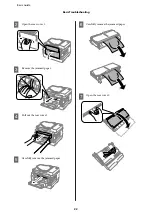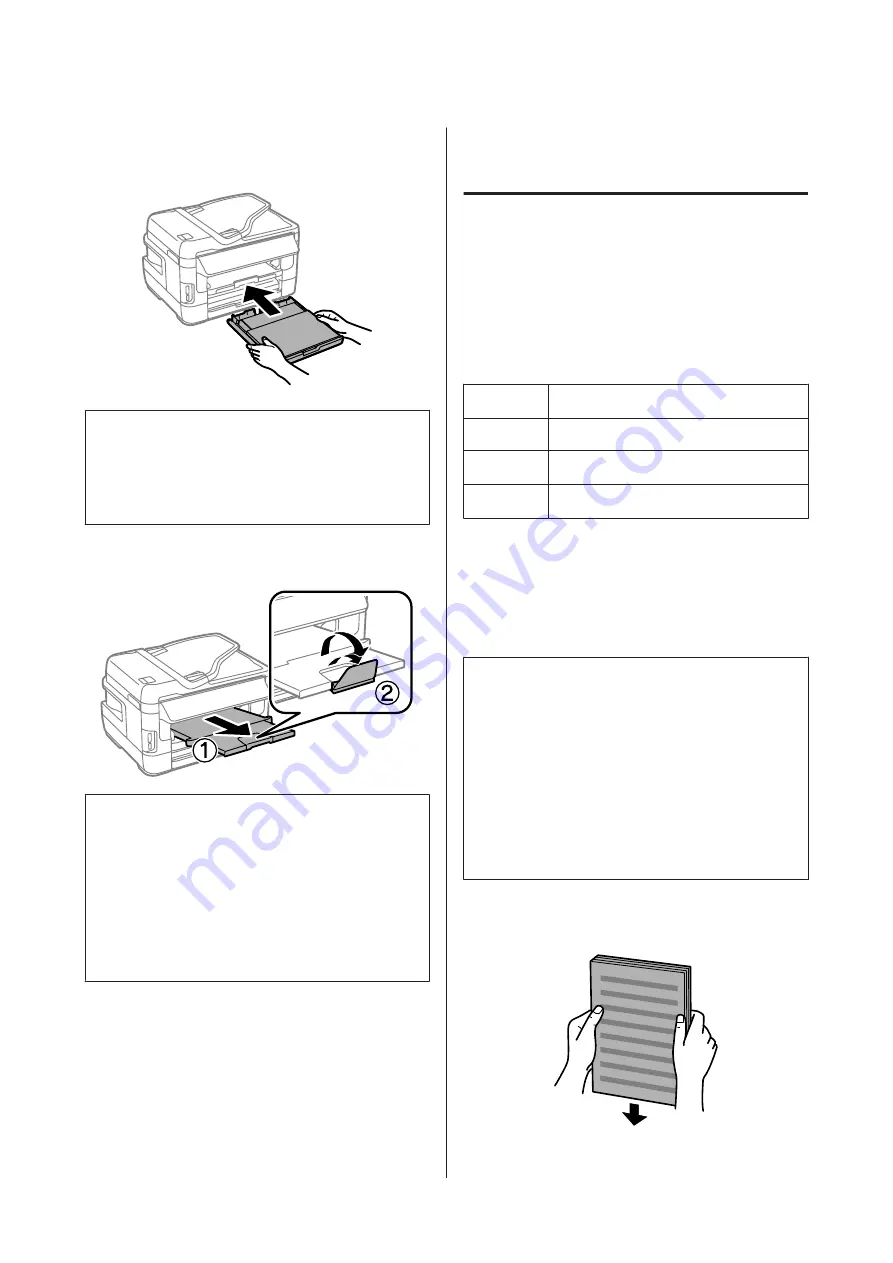
H
Keep the cassette flat and slowly and carefully
reinsert it all the way into the product.
Note:
When you insert the paper cassette, the screen for making
paper size and paper type settings is automatically
displayed. Make sure the paper settings match the paper
you have loaded.
I
Slide out the output tray and raise the stopper.
Note:
❏
Leave enough space in front of the product for the
paper to be fully ejected.
❏
Do not remove or insert the paper cassette while the
product is operating.
❏
For instructions on loading media other than plain
paper such as envelopes and pre-punched paper, see
the PDF User’s Guide.
Placing Originals
Automatic Document Feeder
(ADF)
You can load your original documents in the Automatic
Document Feeder (ADF) to copy, scan, or fax multiple
pages quickly. The ADF can scan both sides of your
documents. You can use the following originals in the
ADF.
Size
B5, A5
*1
, A4, Letter, Legal
*1
, B4
*2
, A3
*2
Type
Plain paper
Weight
64 g/m
2
to 95 g/m
2
Capacity
35 sheets or 3.5 mm or less
*3
*1For the WF-3620 Series/WF-3640 Series, you cannot
automatically scan both sides of A5 and Legal size paper.
*2B4 and A3 documents are only available for the WF-7610
Series/WF-7620 Series.
*3For the WF-3620 Series/WF-3640 Series, the loading capacity
of Legal size is 10 sheets.
c
Important:
To prevent paper jams, avoid the following
documents. For these types, use the scanner glass.
❏
Documents held together with paper clips,
staples, etc.
❏
Documents that have tape or paper stuck to
them.
❏
Photos, OHPs, or thermal transfer paper.
❏
Paper that is torn, wrinkled, or has holes.
A
Tap the originals on a flat surface to even the
edges.
Basic Guide
Paper and Media Handling
7
Содержание WF-3620 series
Страница 1: ...Basic Guide ...
Страница 32: ... 2013 Seiko Epson Corporation All rights reserved Printed in XXXXXX ...