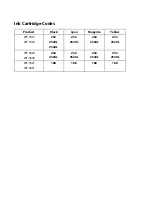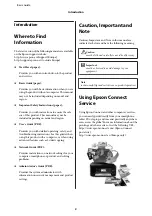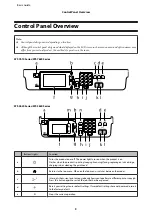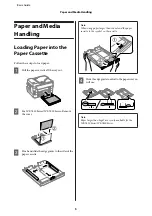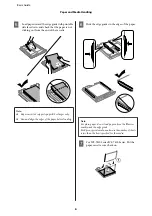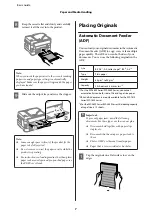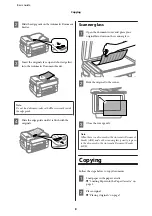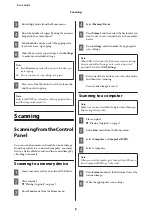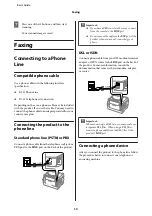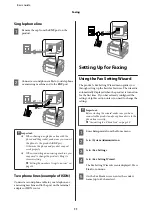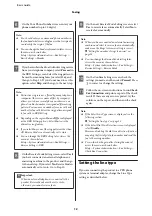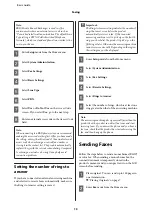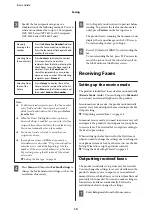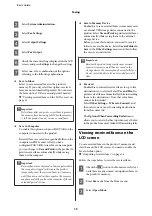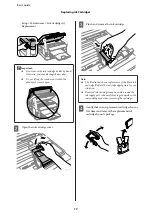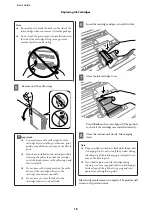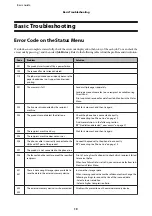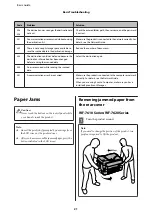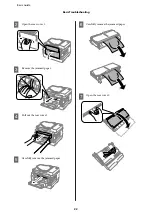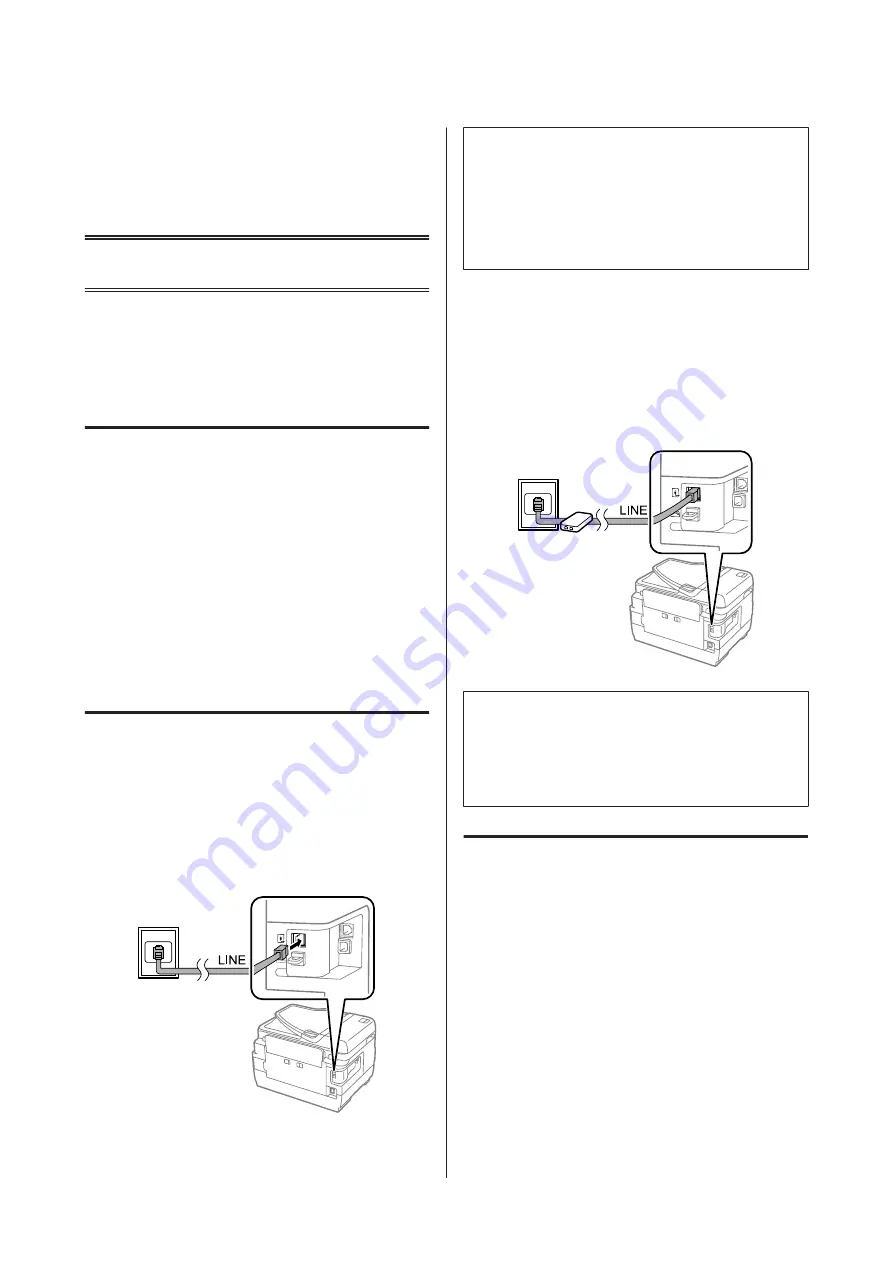
G
Press one of the
x
buttons, and then start
scanning.
Your scanned image is saved.
Faxing
Connecting to a Phone
Line
Compatible phone cable
Use a phone cable with the following interface
specification.
❏
RJ-11 Phone Line
❏
RJ-11 Telephone set connection
Depending on the area, a phone cable may be included
with the product. If so, use that cable. You may need to
connect the phone cable to an adapter provided for your
country or region.
Connecting the product to the
phone line
Standard phone line (PSTN) or PBX
Connect a phone cable from the telephone wall jack or
PBX port to the
LINE
port on the back of the product.
c
Important:
❏
If you have a PBX console in the room, connect
from the console to the
LINE
port.
❏
Do not remove the cap from the
EXT
port of the
product when you are not connecting your
phone.
DSL or ISDN
Connect a phone cable from your DSL modem, terminal
adapter, or ISDN router to the
LINE
port on the back of
the product. For more information, consult the
documentation that came with your modem, adapter,
or router.
c
Important:
When connecting to a DSL line, you may need to use
a separate DSL filter. When using a DSL filter,
connect a phone cable from the DSL filter to the
product’s
LINE
port.
Connecting a phone device
After you connect the product to the phone line, follow
the procedure below to connect your telephone or
answering machine.
Basic Guide
Faxing
10
Содержание WF-3620 series
Страница 1: ...Basic Guide ...
Страница 32: ... 2013 Seiko Epson Corporation All rights reserved Printed in XXXXXX ...