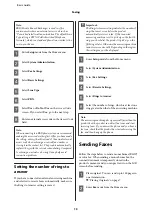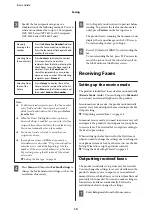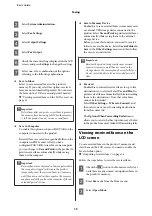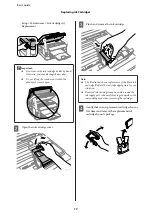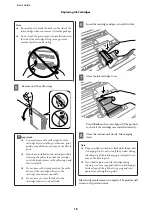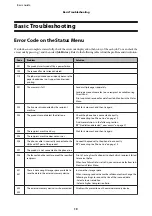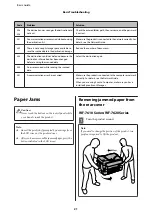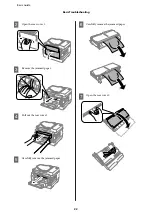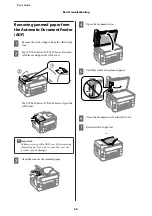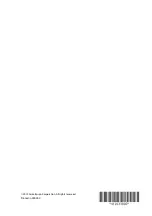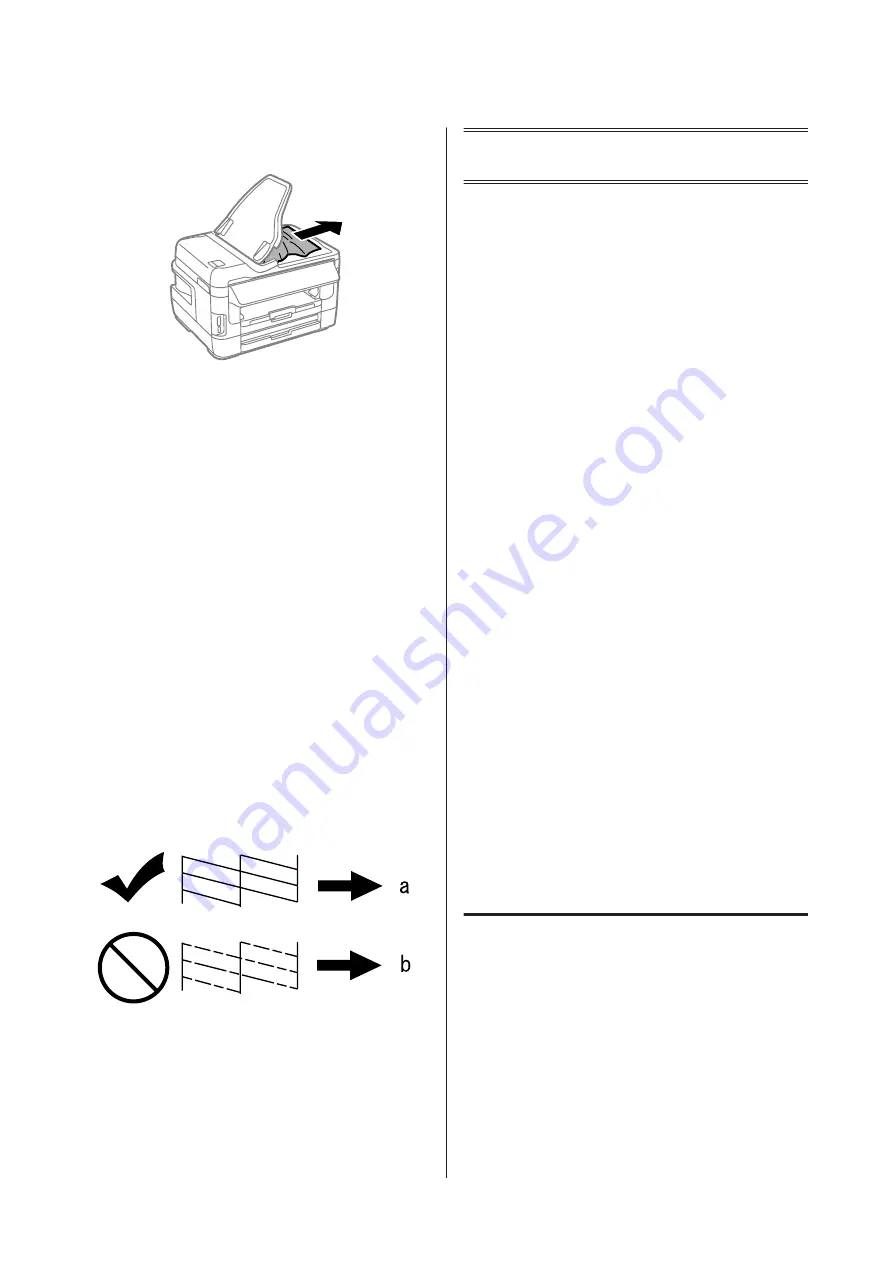
H
Carefully remove the jammed paper.
I
Return the ADF input tray to its original
position.
Print Quality Help
If you see banding (light lines), missing colors, or any
other quality problems in your printouts, try the
following solutions.
❏
Make sure you have loaded the paper and place your
original correctly.
&
“Loading Paper into the Paper Cassette” on
page 5
&
“Placing Originals” on page 7
❏
Check the paper size settings and the paper type
settings.
❏
The print head may be clogged. Perform a nozzle
check first and then clean the print head.
Setup
>
Maintenance
>
Print Head Nozzle Check
(a) OK
(b) Needs a head cleaning
Faxing Help
Cannot send and receive
fax
❏
Make sure the phone cable is connected correctly.
&
“Connecting to a Phone Line” on page 10
❏
Run the
Check Fax Connection
to identify the
cause of the problem.
&
Setup > System Administration > Fax Settings >
Check Fax Connection
❏
Check the error code displayed for the failed fax job,
and then see the following section for the solution.
&
“Error Code on the Status Menu” on page 19
❏
If the product is not connected to a phone and you
want to receive faxes automatically, make sure you
set
Receive Mode
to
Auto
.
❏
If you connected the product to a DSL phone line,
you must install a DSL filter on the line otherwise
you cannot fax. Contact your DSL provider for the
necessary filter.
❏
Transmission speed may be the cause of the
problem. Lower the
Fax Speed
setting.
If sending a fax to a specific recipient in the
Contacts list often fails, set a lower fax speed for that
recipient.
❏
Make sure that
ECM
is turned on. Color faxes
cannot be sent and received when ECM is off.
“No dial tone detected.” error
occurs
If you are connecting the product to a PBX (Private
Branch Exchange) phone line or a Terminal Adapter,
change the Line Type setting to PBX.
&
“Setting the line type” on page 12
Basic Guide
Faxing Help
27
Содержание WF-3620 series
Страница 1: ...Basic Guide ...
Страница 32: ... 2013 Seiko Epson Corporation All rights reserved Printed in XXXXXX ...