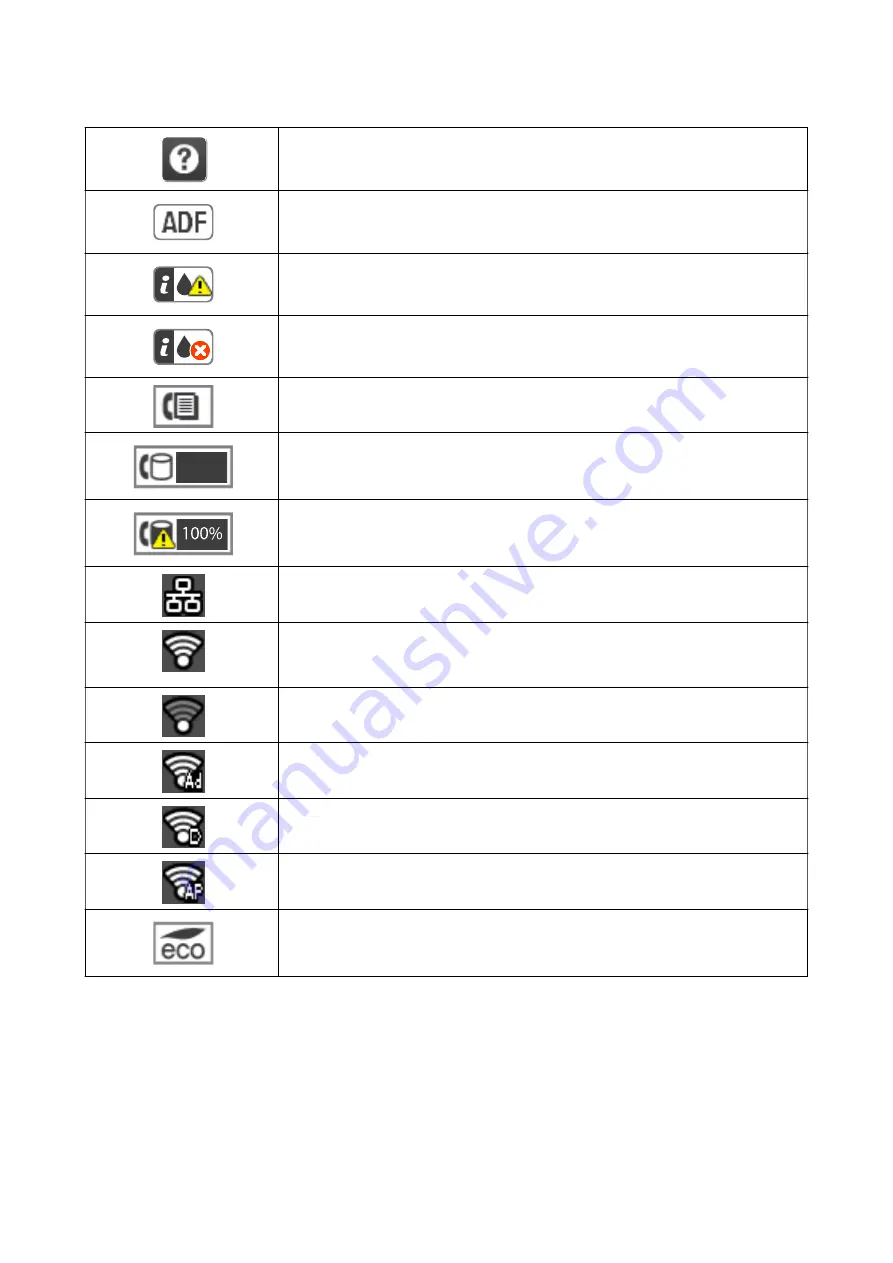
Press this icon to view operating instructions such as how to load paper, and how to place
originals.
Turns on when originals are placed in the ADF.
Turns on when ink cartridges are running low. Select
Setup
>
Ink Levels
to check the
status.
Turns on when ink cartridges are expended. Select
Setup
>
Ink Levels
to check the status.
Turns on when received documents that have not yet been read, printed, or saved, are
stored in the product's memory.
Indicates fax memory usage.
Indicates that the fax memory is full. Delete unnecessary documents from the inbox.
Turns on while the printer is connected to a wired (Ethernet) network.
Turns on while the printer is connected to a wireless (Wi-Fi) network. The number of bars
indicates the signal strength of the connection. The more bars there are, the stronger the
connection.
Indicates a problem with the printer's wireless (Wi-Fi) network connection, or that the
printer is searching for a wireless (Wi-Fi) network connection.
Indicates that the printer is connected to a network in Ad hoc mode.
Indicates that the printer is connected to a network in Wi-Fi Direct mode.
Indicates that the Simple AP mode is enabled.
Turns on when Eco Mode is enabled.
Icons Displayed on the Software Keyboard of the LCD Screen
You can enter characters and symbols by using the software keyboard screen when you register a contact, make
network settings, and so on. The following icons are displayed on the software keyboard screen.
Note:
Available icons vary depending on the setting item.
User's Guide
Printer Basics
16
















































