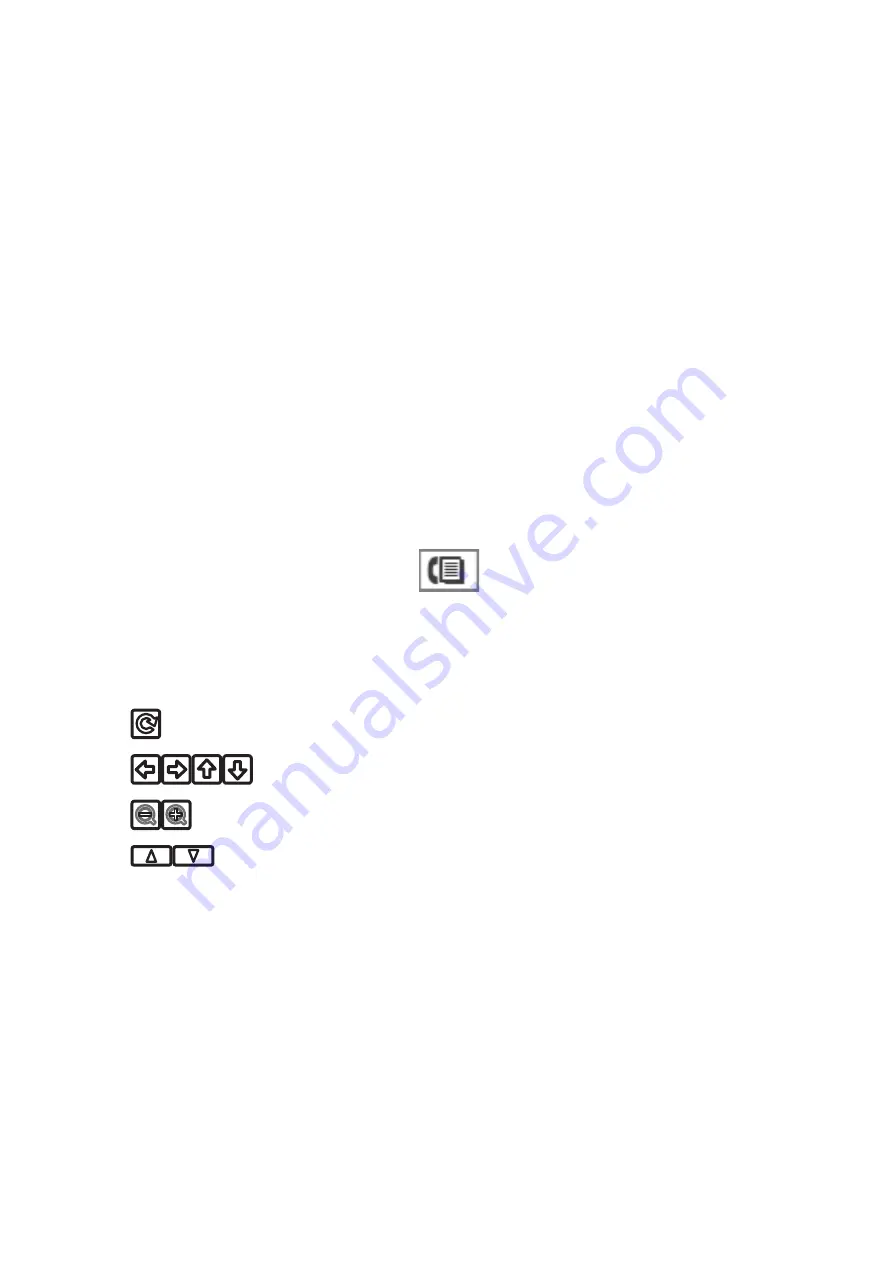
Once the received documents are saved on the computer, they are deleted from the printer. To print the
documents automatically while saving them on the computer, select
Yes and Print
on the printer after
finishing the FAX Utility settings.
Note:
When the computer is not turned on, the printer temporarily saves the received documents in its memory. If the
memory becomes full, the printer cannot send or receive faxes.
Related Information
&
&
“Managing Contacts” on page 36
&
Checking the Received Faxes on the LCD Screen
You can check the received documents saved in the printer's inbox on the LCD screen.
1.
When a new fax has been received, a notification message is displayed on the home screen. Press
Yes
, or enter
Fax
mode on the home screen, and then select
Menu
>
Open Inbox
.
Note:
When there are unread or unprinted documents, the
icon lights up on the home screen.
2.
If the inbox has been password protected, enter the inbox password.
3.
Select the fax to view from the list.
The contents of the fax are displayed.
❏
: Rotates the image to the right by 90 degrees.
❏
: Moves the screen in the direction of the arrows.
❏
: Reduces or enlarges.
❏
: Moves to the previous or the next page.
❏
View: Displays or hides the operation icons.
4.
Press
Menu
, select whether to print or delete the document you have viewed, and then follow the on-screen
instructions.
Note:
The printer cannot receive and send faxes when the memory is full. We recommend deleting the viewed or printed
documents.
Related Information
&
“Icons Displayed on the LCD Screen” on page 15
&
User's Guide
Faxing
79






























