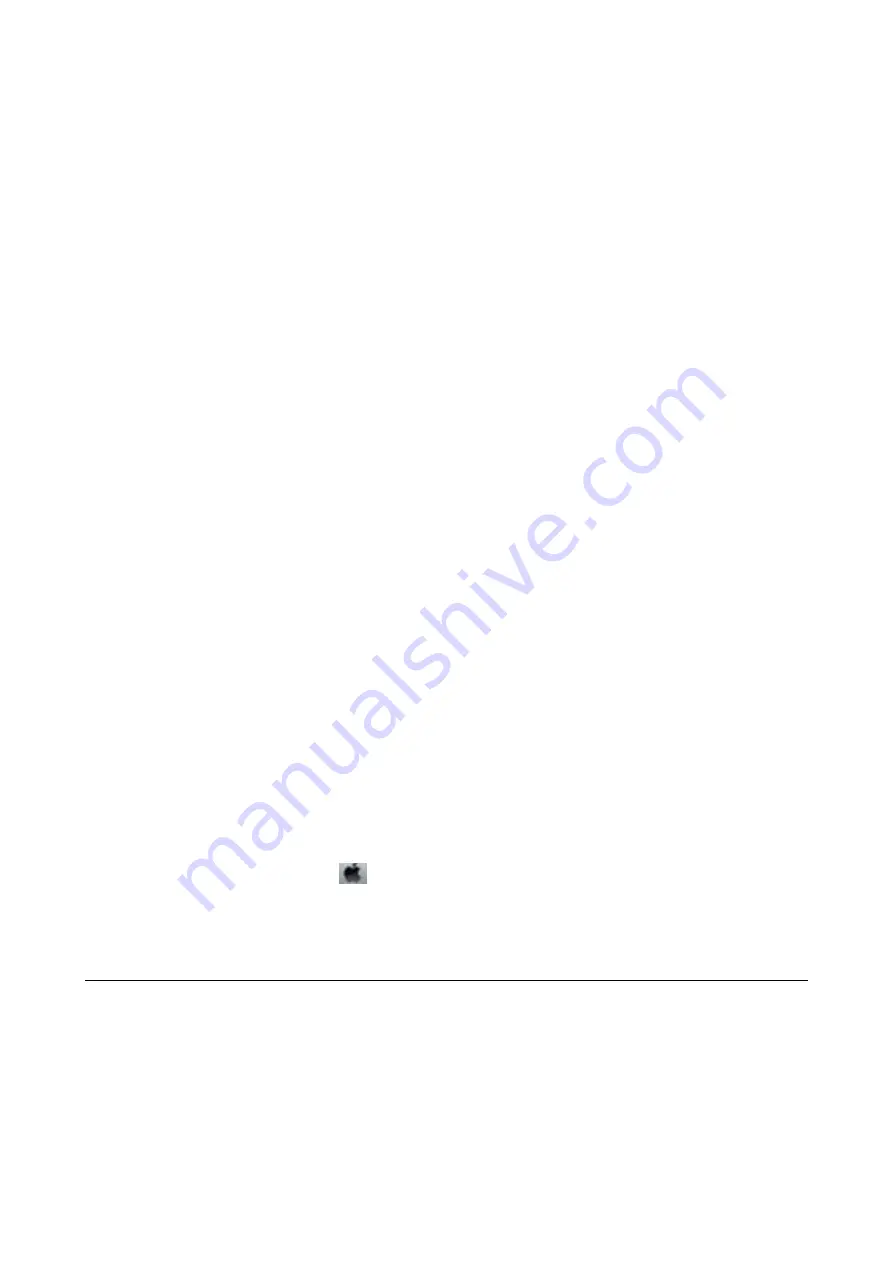
2.
Launch a Web browser from a computer or smart device, and then enter the printer's IP address.
Format:
IPv4: http://the printer's IP address/
IPv6: http://[the printer's IP address]/
Examples:
IPv4: http://192.168.100.201/
IPv6: http://[2001:db8::1000:1]/
Note:
Using the smart device, you can also run Web Config from the maintenance screen of Epson iPrint.
Related Information
&
“Using Epson iPrint” on page 54
Running Web Config on Windows
1.
Access the devices and printers screen in Windows.
❏
Windows 8.1/Windows 8/Windows Server 2012 R2/Windows Server 2012
Select
Desktop
>
Settings
>
Control Panel
>
View devices and printers
in
Hardware and Sound
(or
Hardware
).
❏
Windows 7/Windows Server 2008 R2
Click the start button, and select
Control Panel
>
View devices and printers
in
Hardware and Sound
.
❏
Windows Vista/Windows Server 2008
Click the start button, and select
Control Panel
>
Printers
in
Hardware and Sound
.
2.
Right-click on your printer and select
Properties
.
3.
Select the
Web Service
tab and click the URL.
Running Web Config on Mac OS X
1.
Select
System Preferences
from the
menu >
Printers & Scanners
(or
Print & Scan
,
Print & Fax
), and
then select the printer.
2.
Click
Options & Supplies
>
Show Printer Webpage
.
Necessary Applications
Windows Printer Driver
The printer driver is an application that controls the printer according to the print commands from other
applications. Making settings on the printer driver provides the best printing results. You can also check the status
of the printer or keep it in top operating condition using the printer driver utility.
User's Guide
Applications and Network Service Information
100






























