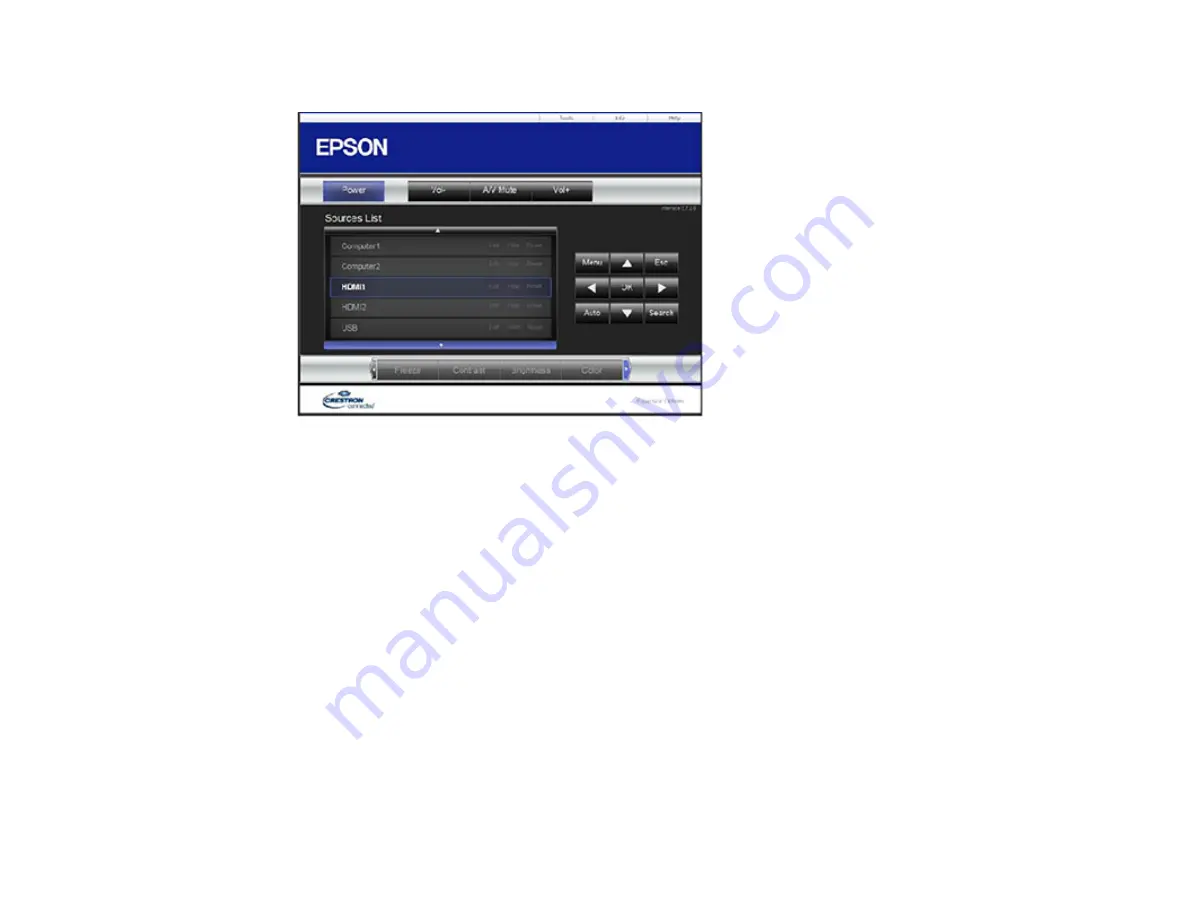
87
You see a screen like this:
Note:
Sources in the image above vary depending on ports available on your product.
4.
Select the input source that you want to control in the Sources List box. You can scroll through
available sources using the up and down arrows in the box.
5.
To control projection remotely, click the on-screen buttons that correspond to the projector's remote
control buttons. You can scroll through button options at the bottom of the screen.
Note:
These on-screen buttons do not directly correspond to the projector's remote control buttons:
•
OK
acts as the
Enter
button
•
Menu
displays the projector's menu
6.
To view information about the projector, click the
Info
tab.
7.
To change projector, Crestron, and password settings, click the
Tools
tab, select settings on the
displayed screen, and click
Send
.
8.
When you finish selecting settings, click
Exit
to exit the program.
Parent topic:
Содержание V11H923620
Страница 1: ...PowerLite EB 800F 805F User s Guide ...
Страница 2: ......
Страница 25: ...25 Projector Parts Remote Control 1 Power button 2 HDMI button cycles through connected HDMI sources ...
Страница 53: ...53 3 Select the Network menu and press Enter 4 Select Network Settings and press Enter ...
Страница 62: ...62 3 Select the Management menu and press Enter 4 Select On as the Wireless LAN Power setting ...
Страница 81: ...81 You see the Web Control screen In normal mode ...
Страница 86: ...86 You see the Epson Web Control screen 3 Select Crestron Connected ...
Страница 193: ...193 You see a screen like this ...
Страница 197: ...197 Parent topic Scheduling Projector Events ...
Страница 275: ...275 Related references Projector Light Status ...
Страница 286: ...286 Top Side ...
Страница 303: ...303 Copyright Attribution 2020 Epson America Inc 10 20 CPD 59311R1 Parent topic Copyright Notice ...






























