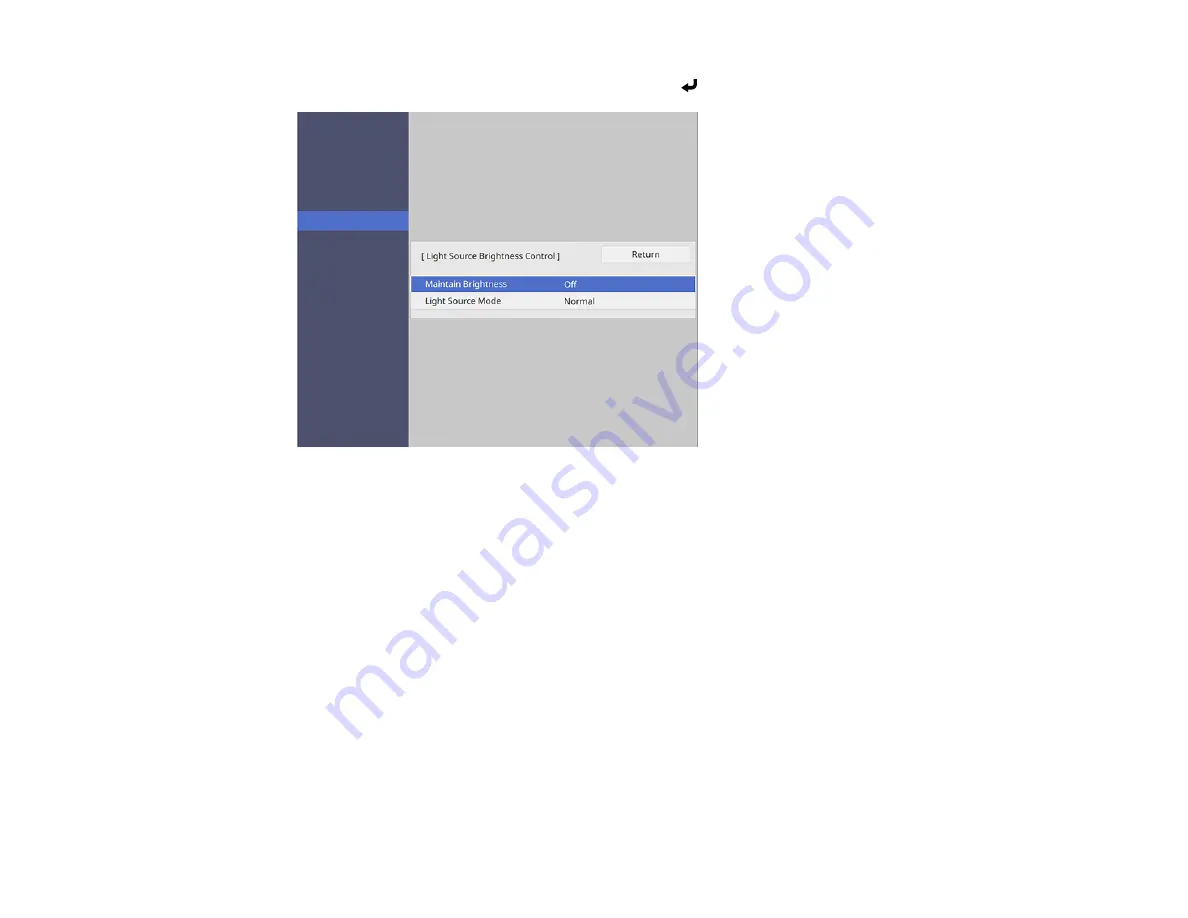
132
4.
Select
Light Source Brightness Control
and press
Enter
.
5.
If you want to maintain the brightness at a specific level, select the
Maintain Brightness
setting and
select
On
.
6.
If you turn on
Maintain Brightness
, select the
Maintain Brightness Level
setting and check the
Estimated Remains
information.
7.
If you turn off
Maintain Brightness
, select the
Light Source Mode
setting:
•
Normal
: Sets brightness to the maximum level (ideal for conference rooms, auditoriums, and
lecture halls)
•
Quiet
: Sets brightness to 70% and reduces fan noise (ideal for libraries, theaters, museums, and
art galleries)
•
Extended
: Sets brightness to 70% and extends the life expectancy of the light source (ideal for
darker environments with ambient light, such as museums and art galleries, where a reduced
maintenance cycle is desired)
•
Custom
: Allows you to select a custom brightness level between 70 to 100%
8.
If you set the
Light Source Mode
setting to
Custom
, select
Brightness Level
and use the left and
right arrow buttons to select the brightness.
Содержание V11H923620
Страница 1: ...PowerLite EB 800F 805F User s Guide ...
Страница 2: ......
Страница 25: ...25 Projector Parts Remote Control 1 Power button 2 HDMI button cycles through connected HDMI sources ...
Страница 53: ...53 3 Select the Network menu and press Enter 4 Select Network Settings and press Enter ...
Страница 62: ...62 3 Select the Management menu and press Enter 4 Select On as the Wireless LAN Power setting ...
Страница 81: ...81 You see the Web Control screen In normal mode ...
Страница 86: ...86 You see the Epson Web Control screen 3 Select Crestron Connected ...
Страница 193: ...193 You see a screen like this ...
Страница 197: ...197 Parent topic Scheduling Projector Events ...
Страница 275: ...275 Related references Projector Light Status ...
Страница 286: ...286 Top Side ...
Страница 303: ...303 Copyright Attribution 2020 Epson America Inc 10 20 CPD 59311R1 Parent topic Copyright Notice ...






























