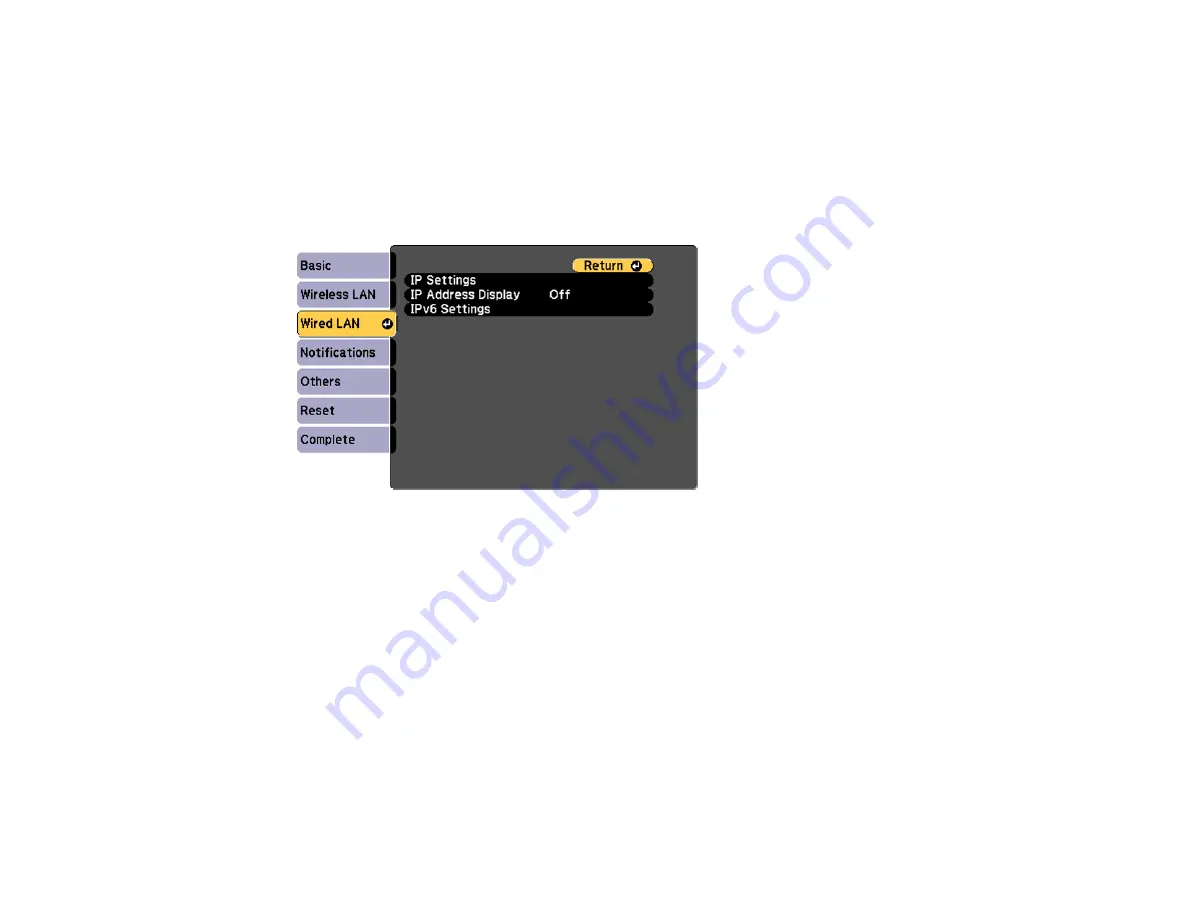
54
•
Display LAN Info
lets you select how the projector displays network information. You can select
an option to display a QR code that lets you quickly connect your iOS or Android devices using the
Epson iProjection app.
Note:
Use the displayed keyboard to enter the name, passwords, and keyword. Press the arrow
buttons on the remote control to highlight characters and press
Enter
to select them.
7.
Select the
Wired LAN
menu and press
Enter
.
8.
Select your IP Settings as necessary:
• If your network assigns addresses automatically, turn on the
DHCP
setting.
• If you must set addresses manually, turn off
DHCP
and enter the projector's
IP Address
,
Subnet
Mask
, and
Gateway Address
as needed.
Note:
To highlight the numbers you want from the displayed keyboard, press the arrow buttons on
the remote control. To select a highlighted number, press
Enter
.
9.
To prevent display of the IP address on the standby screen, turn off
IP Address Display
.
10. To connect the projector to the network using IPv6, select
On
as the
IPv6 Settings
option. Then
select the
Auto Configuration
and
Use Temporary Address
settings as necessary.
11. When you finish selecting settings, select
Complete
and follow the on-screen instructions to save
your settings and exit the menus.
Содержание V11H833820
Страница 1: ...Pro L20000UNL L20002UNL User s Guide ...
Страница 2: ......
Страница 10: ......
Страница 246: ...246 Parent topic Maintaining and Transporting the Projector Related tasks Turning Off the Projector Removing a Lens ...






























