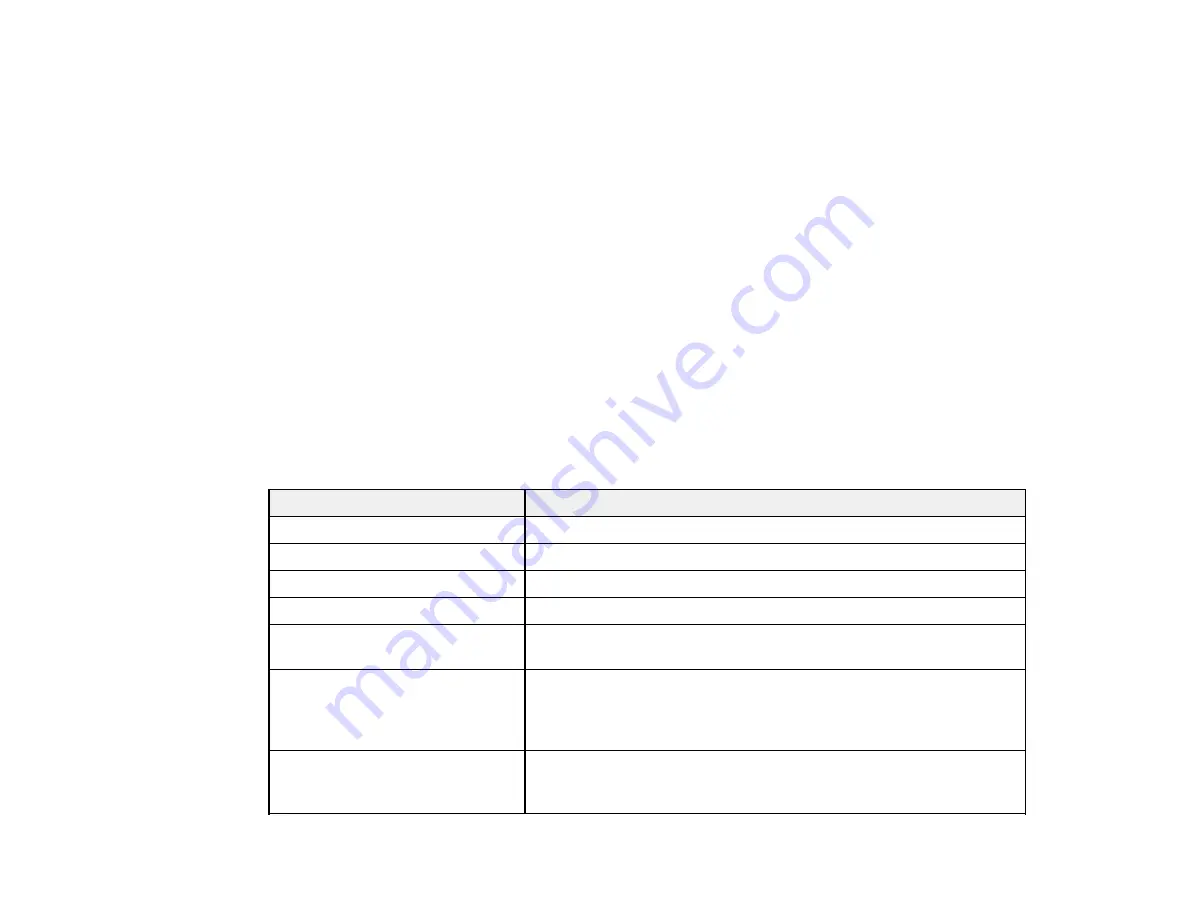
130
3.
To cycle through the available aspect ratios for your input signal, press the
Aspect
button
repeatedly.
Note:
If you are projecting from a computer and parts of the image are cut off, set the
Resolution
setting to
Wide
or
Normal
in the Signal menu.
Parent topic:
Related references
Available Image Aspect Ratios
Input Signal Settings - Signal Menu
Related tasks
Available Image Aspect Ratios
You can select the following image aspect ratios, depending on the selected Screen Type setting and
the input signal from your image source.
Note:
Black bands and cropped or stretched images may project in certain aspect ratios, depending on
the aspect ratio and resolution of your input signal.
Aspect ratio setting
Description
Auto
Automatically sets the aspect ratio according to the input signal.
Normal
Displays images in the same aspect ratio of the input signal.
4:3
Displays images at a 4:3 aspect ratio.
16:9
Displays images at a 16:9 aspect ratio.
Full
Displays images using the full size of the projection area, but does
not maintain the aspect ratio.
H-Zoom
V-Zoom
Displays images using the full width (H-Zoom) or full height (V-
Zoom) of the projection area and maintains the aspect ratio of the
image. Areas that exceed the edges of the projected screen are not
projected.
Native
Displays images as is (aspect ratio and resolution are maintained).
Areas that exceed the edges of the projected screen are not
projected.
Содержание V11H833820
Страница 1: ...Pro L20000UNL L20002UNL User s Guide ...
Страница 2: ......
Страница 10: ......
Страница 246: ...246 Parent topic Maintaining and Transporting the Projector Related tasks Turning Off the Projector Removing a Lens ...






























