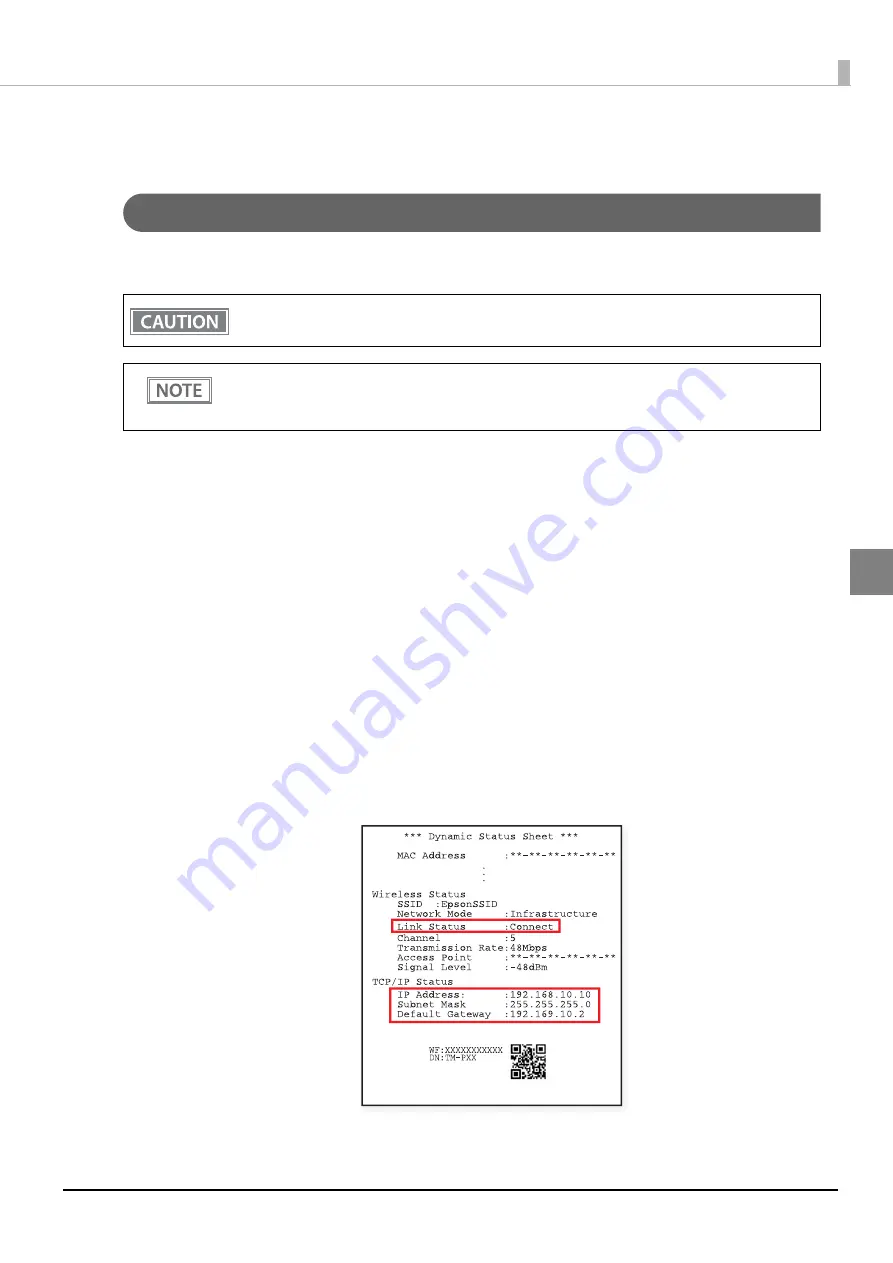
63
Chapter 3 Advanced Usage
3
Dynamic Status Sheet Print Mode
Wi-Fi Model
In the dynamic status sheet print mode, the printer prints the dynamic status sheet indicating the wireless LAN
settings.
Follow the steps below.
1
Make sure the printer is turned on.
2
Open the roll paper cover.
3
Install the roll paper.
4
With the roll paper cover open, keep pressing the Feed button until the buzzer
sounds.
5
Close the roll paper cover.
The printer starts printing the dynamic status sheet.
6
Confirm that “Link Status” value is “Connect” and that “TCP/IP Status” is properly set.
After printing, the printer returns to the normal mode.
Do not run this mode while communicating with the wireless LAN interface. Otherwise, printing
might not be performed normally.
Dynamic status sheet cannot be printed in SimpleAP mode (factory default status).
Dynamic status sheet cannot be printed when USB cable is connected.
QR code is printed when the firmware version is 1.01 ESC/POS or later.
Содержание TM-P20
Страница 10: ...10 ...
Страница 14: ...14 ...
Страница 38: ...38 5 Close the cover and tear off the paper ...
Страница 74: ...74 ...
Страница 82: ...82 ...






























