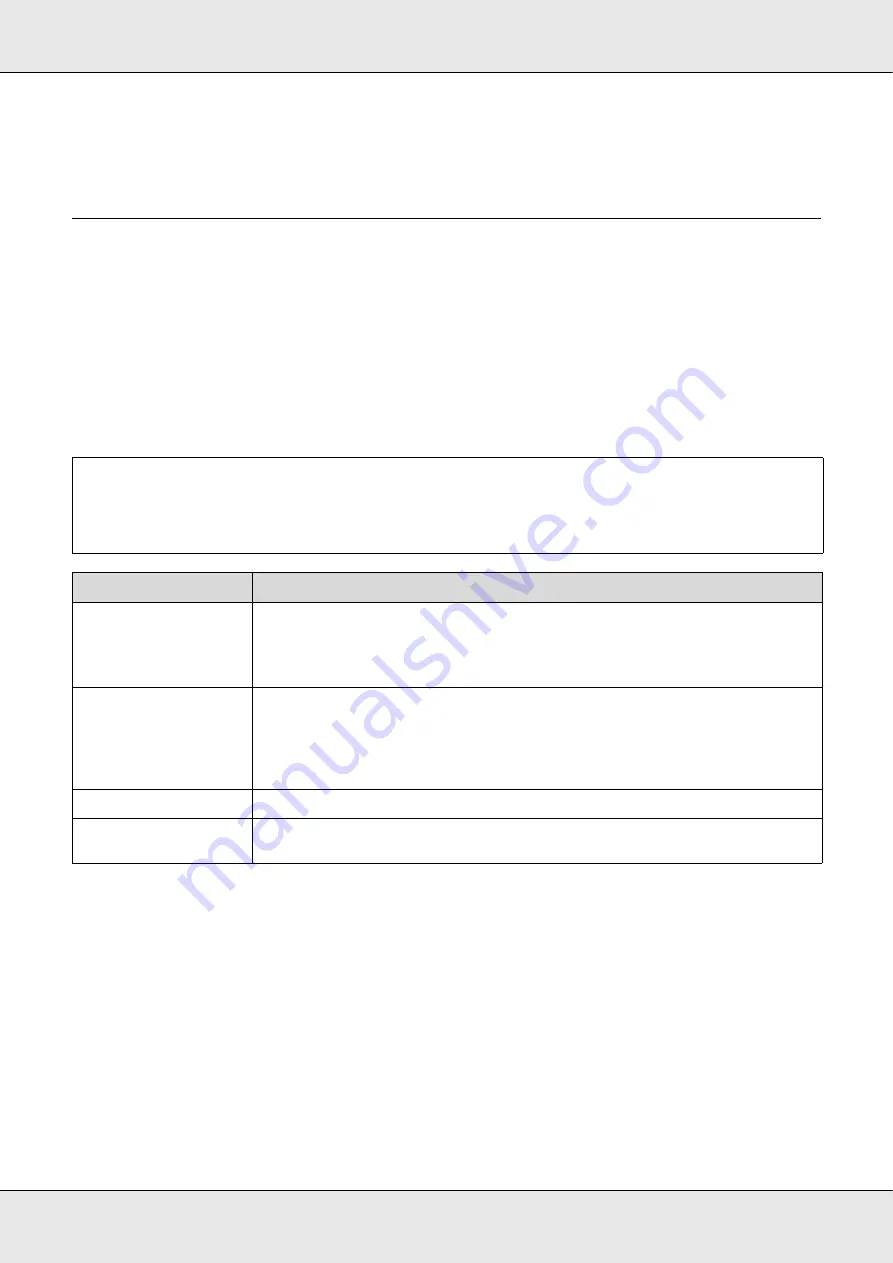
Introduction
36
❏
If print results are uneven, circulate or refresh the ink. See “Maintenance Procedures
for Specialty Inks” on page 117.
Using the Supplied Software
Contents of the Software CD
The following applications are available on the supplied software CD. Install as required.
For information about these applications, see the on-line help for the application in
question.
Starting EPSON LFP Remote Panel 2
Launch EPSON LFP Remote Panel 2 after confirming that the printer displays
Ready
.
1. The application can be launched using either of the following two methods.
Note:
❏
The supplied disk does not contain printer drivers. A software RIP is required for printing.
❏
The latest applications can be downloaded from the EPSON website.
Software Name
Summary
EPSON LFP Remote Panel 2
EPSON LFP Remote Panel 2 is used to update firmware from a computer and copy the media
settings bank created in the printer’s setup menu to a computer.
See “Starting EPSON LFP Remote Panel 2” on page 36 and “Exiting EPSON LFP Remote Panel 2” on
page 37.
Drivers and utilities
Install the EPSON communications driver (EPSON SC-S30600 Series Comm Driver).
The EPSON communications driver is required if the EPSON LFP Remote Panel 2 is to be used to
copy media settings. It is not a printer driver. In addition, the software RIP may not display printer
status if the EPSON communications driver is not installed when the printer is connected to a
computer via USB. See the software RIP documentation for more information on the status display.
Network utility
Install and launch a wizard that will help you enter IP addresses for a simple network connection.
EPSONNet Config
With this software, you can configure various network settings for the printer from your computer.
This is useful as it allows you to enter addresses and names using the keyboard.
❏
Double-click the
EPSON LFP Remote Panel 2
icon on the desktop. The
EPSON LFP Remote
Panel 2
icon is created when the application is installed.
❏
Click
Start
>
All Programs
(or
Programs
) >
EPSON LFP Remote Panel 2
>
EPSON LFP Remote
Panel 2
.
Содержание SureColor S30670
Страница 1: ... EPSON SureColor S30670 S50670 S70670 User s Guide ...
Страница 113: ...Maintenance 113 S70670 S50670 S30670 5 Clean the media holding plates and platen heater ...
Страница 127: ...Maintenance 127 S70670 S50670 The print head on the left is Head 1 and the print head on the right is Head 2 S30670 ...
















































