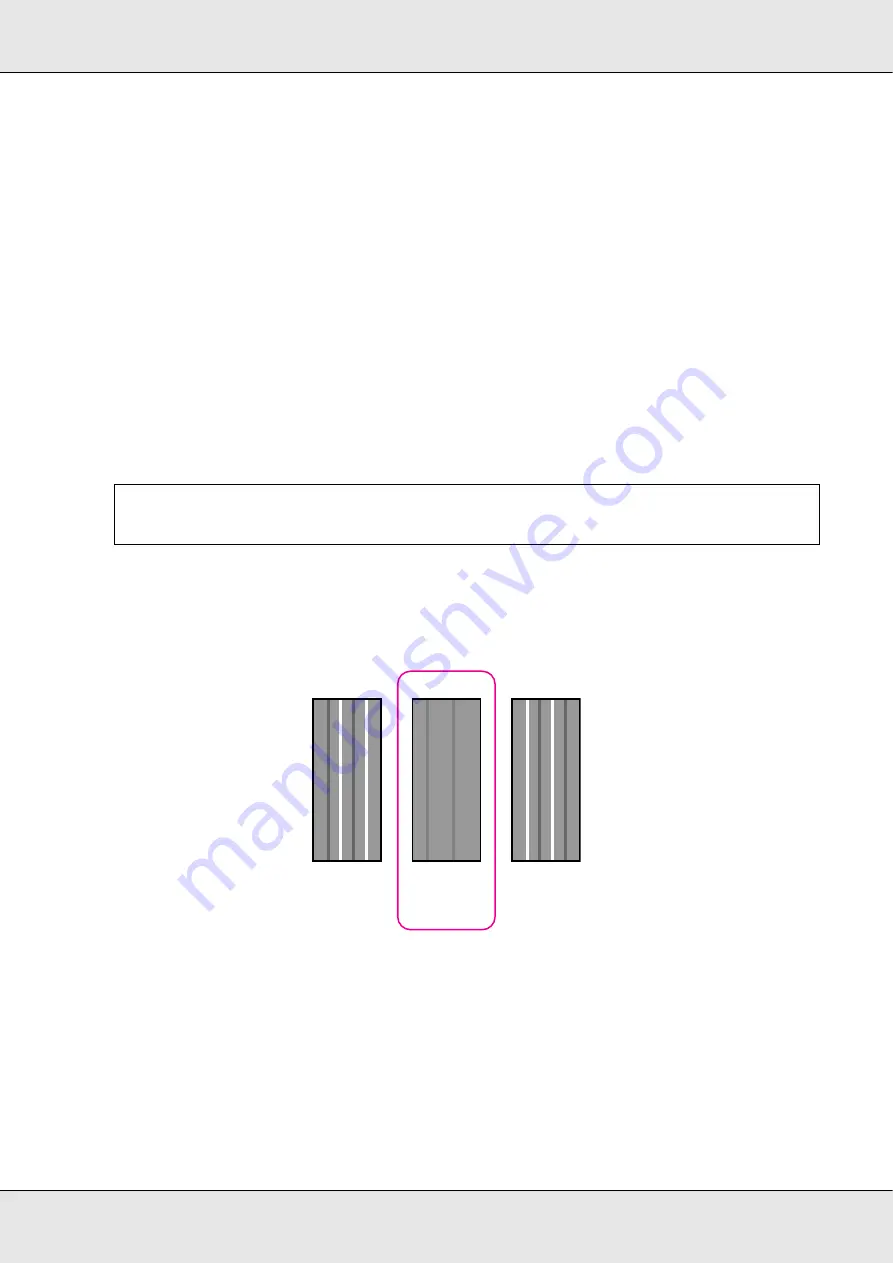
Basic Operations
102
4. Use the
d
/
u
buttons to select a media setting bank number between 1 and 30 and then
press the
Z
button.
Note that any settings already saved in the printer will be overwritten.
5. Use the
d
/
u
buttons to select
Head Alignment
and press the
Z
button.
6. Use the
d
/
u
buttons to select
Manual(Uni-D)
or
Manual(Bi-D)
and press the
Z
button.
7. An alignment pattern will be printed.
When printing is complete, the media will automatically be fed to a position where the
pattern is clearly visible.
Cut the media if necessary. See “Cutting Media” on page 80.
8. Check the pattern and select the pattern number that has the least gaps.
In the following example, this would be pattern number 2.
9. When
C1
is displayed in the control panel, use the
d
/
u
buttons to select the number
recorded in Step 8 and press the
Z
button.
10. Select a pattern number for each color, from
C1
to
BK2
, and press the
Z
button.
11. The media setup menu will be displayed when you enter the pattern number for the last
color.
Note:
To rewind the media, press the
u
button.
1
C1
2
3
Содержание SureColor S30670
Страница 1: ... EPSON SureColor S30670 S50670 S70670 User s Guide ...
Страница 113: ...Maintenance 113 S70670 S50670 S30670 5 Clean the media holding plates and platen heater ...
Страница 127: ...Maintenance 127 S70670 S50670 The print head on the left is Head 1 and the print head on the right is Head 2 S30670 ...






























