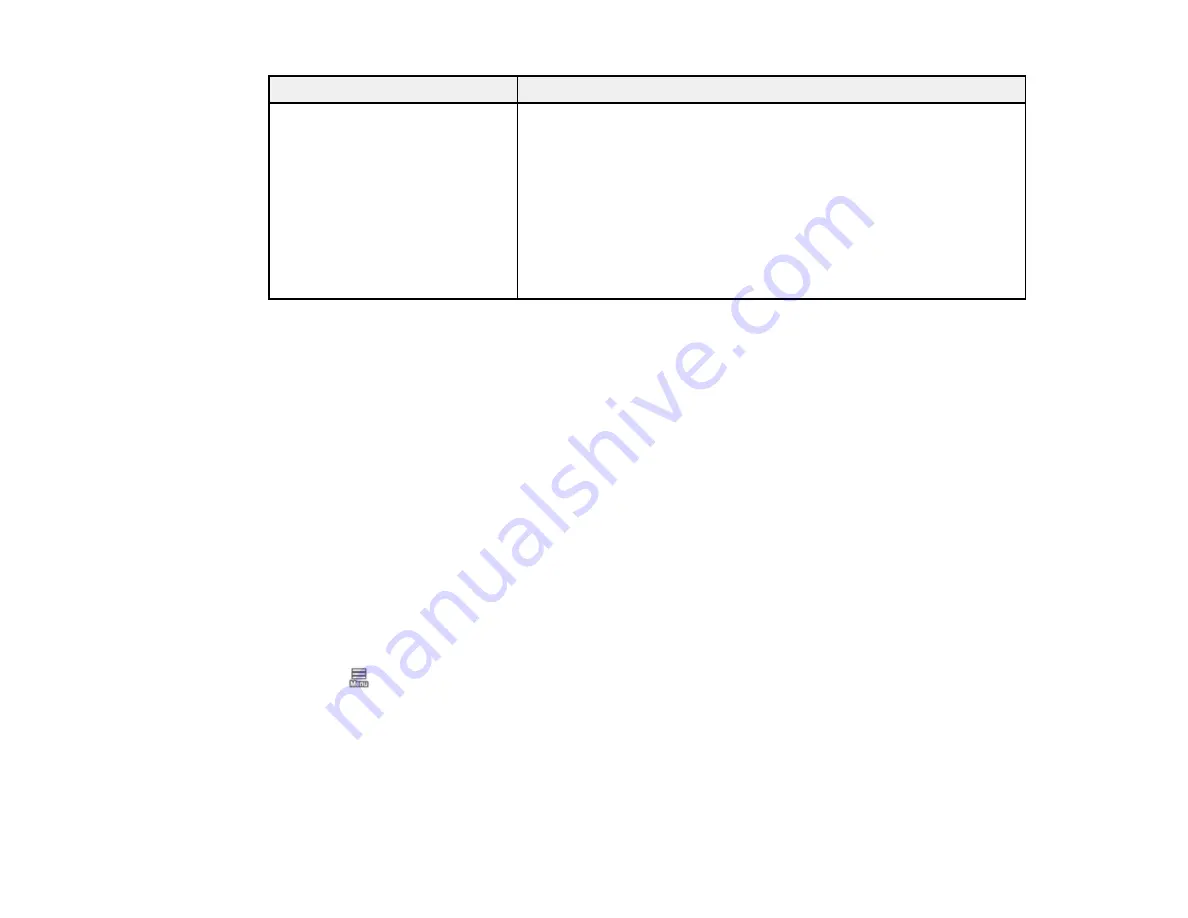
329
LCD screen message
Condition/solution
Printer error. Turn power off and
on again. If the problem persists,
contact Epson support.
XXXXXXXX
(service code)
An error message occurs when:
• The power cable is not connected securely
• An error occurs that cannot be cleared
When a printer error has occurred, the printer automatically stops
printing. Turn off the printer, disconnect the power cable from the
outlet and the printer, and reconnect them. Turn the printer on and
off several times. If the same error message is displayed on the LCD
screen, contact Epson for support and provide them with the
displayed service code.
Parent topic:
Related references
Where to Get Help (Latin America)
Where to Get Help (U.S. and Canada)
Related tasks
Removing and Installing Ink Cartridges
Replacing the Maintenance Box
Replacing the Borderless Maintenance Boxes
Resetting Control Panel Defaults
If you have a problem with settings on the product control panel, you can reset them to their factory
defaults. You can choose which settings to reset or reset them all.
Note:
This setting can be locked by an administrator. If you cannot access or change this setting,
contact your administrator for assistance.
1.
Select
>
General Settings
>
System Administration
>
Restore Default Settings
2.
Select one of these options:
•
Network Settings
: Resets all network settings.
•
Clear All Data and Settings
: Resets all control panel settings except date and time, length unit,
and language settings.
You see a confirmation screen.
Содержание SureColor P8570D Series
Страница 1: ...Epson SureColor P8570D T7770D Series User s Guide ...
Страница 2: ......
Страница 10: ...10 Default Delay Times for Power Management for Epson Products 380 Copyright Attribution 381 ...
Страница 17: ...17 10 Paper support lock lever 11 Front caster Roll Paper Area 1 Spindle lock lever 2 Paper stop 3 Spindle ...
Страница 59: ...59 6 Remove the spindle 7 Remove the transparent paper stop from the spindle ...
Страница 70: ...70 6 Pull out the Roll 2 unit 7 Remove the spindle 8 Remove the transparent paper stop from the spindle ...
Страница 92: ...92 Note Close the paper output flap if it is open ...
Страница 95: ...95 ...
Страница 102: ...102 Note Close the paper output flap if it is open ...
Страница 105: ...105 ...
Страница 120: ...120 6 Open the paper output flap ...
Страница 121: ...121 7 Move the paper output tray into position B the middle position as shown ...
Страница 123: ...123 10 Remove the transparent paper stop from the spindle ...
Страница 124: ...124 11 Remove the rim of the paper stop from the end of the spindle ...
Страница 129: ...129 21 Cut the leading edge of the paper as shown ...
Страница 155: ...155 SureColor P8570D ...
Страница 164: ...164 You can also place the same print data multiple times as shown here ...
Страница 165: ...165 You can place print data in different sizes and orientations to maximize media usage as shown here ...
Страница 211: ...211 Mac Select Printer Settings from the dropdown menu on the Print screen then select Auto as the Roll Switch setting ...
Страница 215: ...215 Mac Select Printer Settings from the dropdown menu on the Print screen then select Auto as the Roll Switch setting ...
Страница 281: ...281 You see a window like this 5 Click Print The nozzle pattern prints ...
Страница 294: ...294 4 Open the cutter cover ...
Страница 304: ...304 4 Close the maintenance cover 5 Open the port cover at the back of the printer ...
Страница 306: ...306 8 Close the rear maintenance cover ...
Страница 309: ...309 3 Remove the protective piece as shown 4 Use a new cleaning stick to clean the drying prevention caps area as shown ...
Страница 313: ...313 8 Hold the cleaning stick in a vertical position and wipe the guides as shown ...
Страница 315: ...315 10 Use a new cleaning stick to wipe any dirt off of the wiper ...
Страница 316: ...316 11 Wipe around the front of the wiper as shown 12 Wipe around the back of the wiper as shown ...
Страница 317: ...317 13 Wipe the edges of the wiper as shown 14 Use a new cleaning stick to wipe any dirt off of the suction caps ...
Страница 319: ...319 17 Hold the cleaning stick in a vertical position and wipe the guides shown here ...
Страница 344: ...344 5 Close the printer covers ...
Страница 358: ...358 Parent topic Solving Problems ...






























