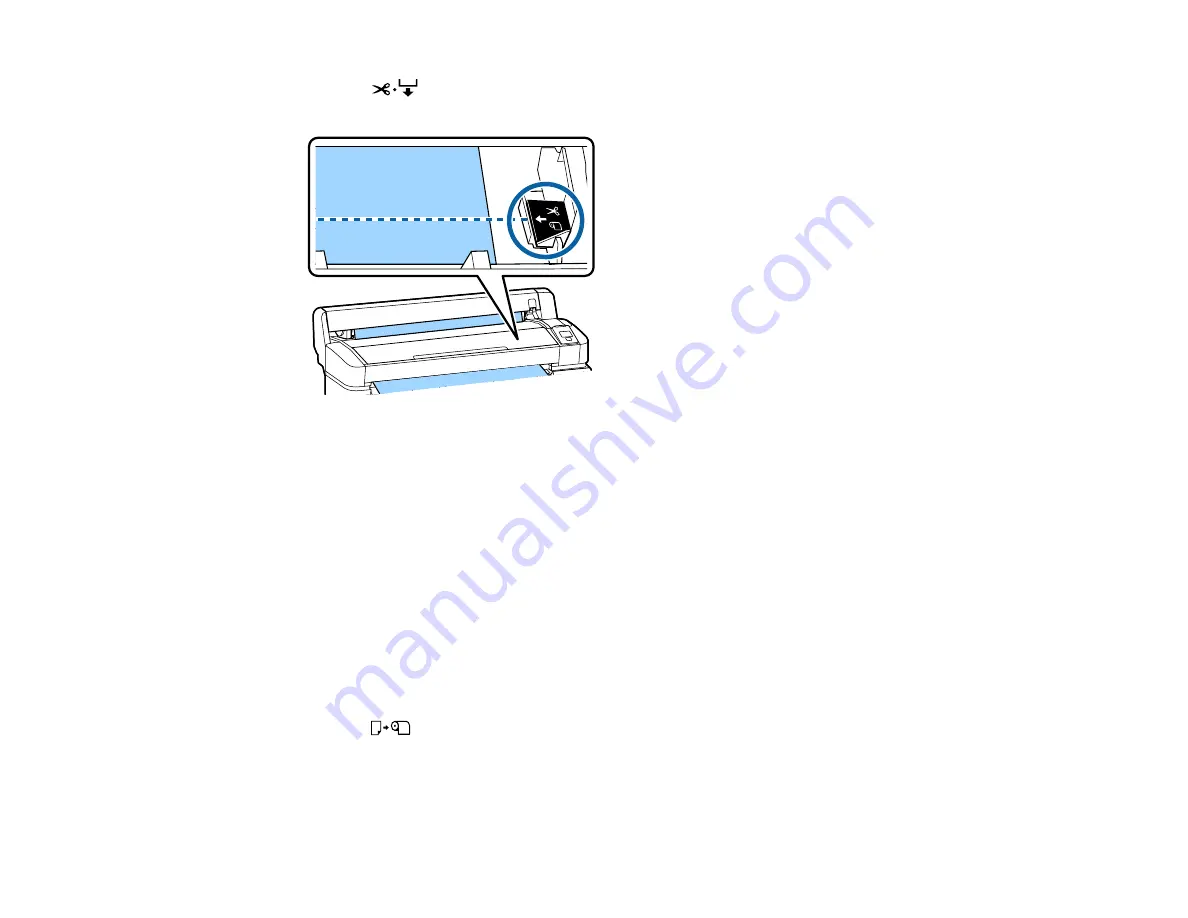
36
1.
Press the
cut/feed media button, look through the printer cover, and press the down arrow
button as necessary to align the cut position with the arrow inside the printer.
2.
Press the
OK
button.
The printer slowly cuts the media.
Parent topic:
Related references
Removing Media
After printing, remove the roll paper from your product for the best results.
Caution:
Always remove media after printing. This avoids creases in the media that may be caused by
the pressure rollers. Creased, wavy, or curled media could cause it to jam inside the printer or contact
the print head.
1.
Press the
load/remove paper button.
The Load/Remove Paper menu appears on the product control panel screen.
Содержание SureColor F6370
Страница 1: ...Epson SureColor F6370 User s Guide ...
Страница 2: ......
Страница 6: ...6 Copyright Attribution 135 ...
Страница 22: ...22 3 Lift up the adapter holder lock lever 4 Place your media on the roll rest temporarily ...
Страница 24: ...24 2 inch core ...
Страница 42: ...42 5 Align the right roll core holder with the right edge of the media ...
Страница 47: ...47 4 Move the Auto switch up to the Backward position ...
Страница 66: ...66 2 Grasp the loop at the top of the ink inlet cap and slowly remove the ink inlet cap ...
Страница 76: ...76 Rest the stirring stick on the tab at the edge of the tank as shown ...
Страница 77: ...77 10 Cut or tear off the ink pack spout seal ...
Страница 92: ...92 8 Draw some cap cleaning liquid with the dropper ...
Страница 94: ...94 10 Use a new dry cleaning stick wide to soak up the cap cleaning liquid from the anti drying caps ...
Страница 104: ...104 5 Grip the wiper cleaner as shown and remove it from the product ...
Страница 105: ...105 6 Place the new wiper unit on the attachment point and press it down until it clicks into place ...
Страница 106: ...106 7 Remove the wiper by holding it at the attachment point tilting it left and lifting it out ...
Страница 127: ...127 Canada Safety CAN CSA C22 2 No 60950 1 EMC CAN CSA CEI IEC CISPR 22 Class A Parent topic Technical Specifications ...






























