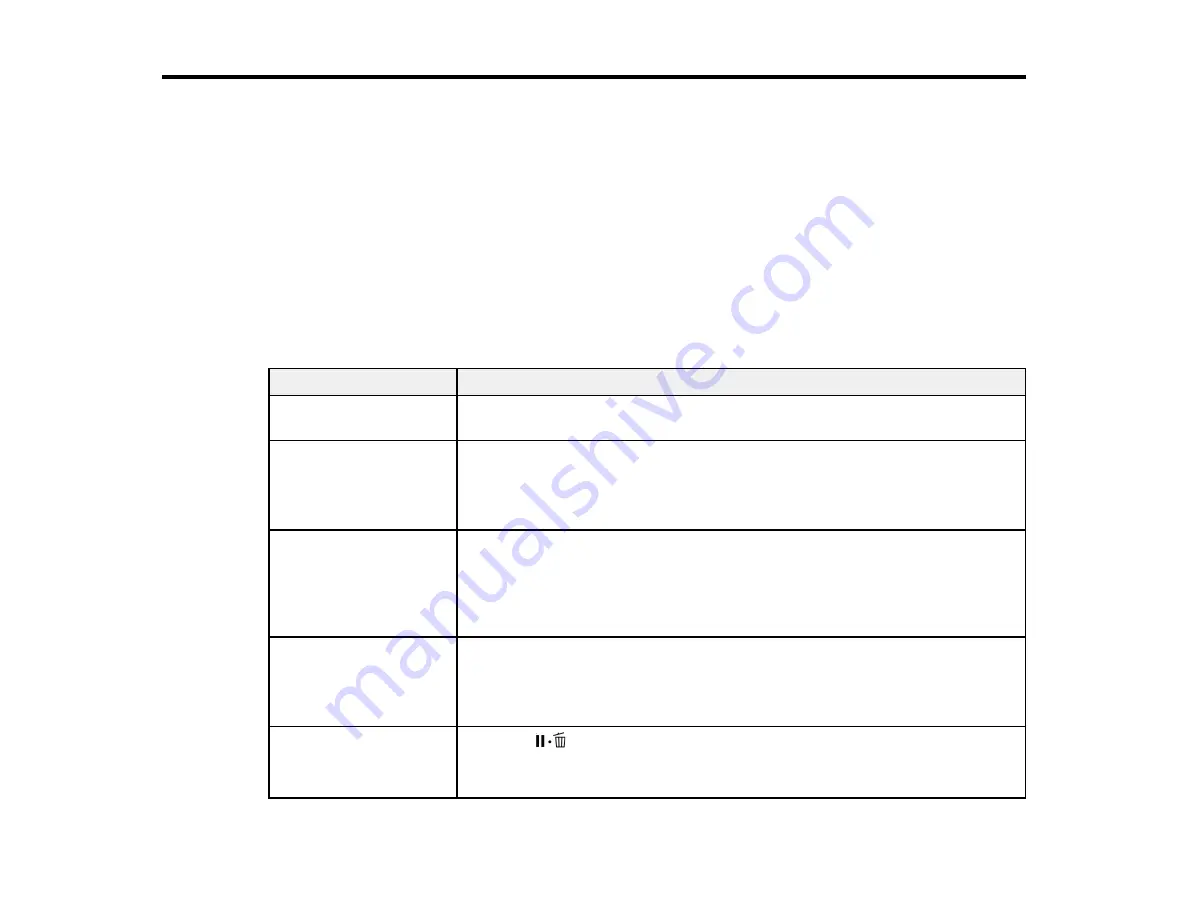
110
Solving Problems
Check these sections for solutions to problems you may have using your product.
Product Status Messages
Solving Printer Problems
Solving Printing Problems
Solving Print Quality Problems
Where to Get Help
Product Status Messages
You can often diagnose problems with your product by checking the messages or icons on its LCD
screen.
Error messages
Solution
Prepare empty waste ink
bottle.
The waste ink bottle is almost full. Make sure you have a replacement waste
ink bottle handy.
Chip Unit Error
Chip unit not
recognized. Reattach or
replace.
Remove and reinstall the chip unit. If the error recurs, replace the chip unit
with a new one.
Condensation may have formed on the chip unit. Make sure the ink is at
room temperature for at least four hours.
Chip Unit Error
Chip unit not
recognized. Refill after
matching ink pack with
label?
Use only chip units from the Epson ink packs specified for this product.
Check Ink Levels
The chip unit is nearing the end of its service life. Make sure you have a
replacement ink pack in the correct color handy.
Check the remaining ink in the ink tank using the top edge of the metal plate
or the scale on the ink pack and, if necessary, refill the ink.
Command Error
Check print settings on
RIP.
Press the
pause/cancel button and select
Job Cancel
. Make sure the
installed RIP software is compatible with the product.
Содержание SureColor F6370
Страница 1: ...Epson SureColor F6370 User s Guide ...
Страница 2: ......
Страница 6: ...6 Copyright Attribution 135 ...
Страница 22: ...22 3 Lift up the adapter holder lock lever 4 Place your media on the roll rest temporarily ...
Страница 24: ...24 2 inch core ...
Страница 42: ...42 5 Align the right roll core holder with the right edge of the media ...
Страница 47: ...47 4 Move the Auto switch up to the Backward position ...
Страница 66: ...66 2 Grasp the loop at the top of the ink inlet cap and slowly remove the ink inlet cap ...
Страница 76: ...76 Rest the stirring stick on the tab at the edge of the tank as shown ...
Страница 77: ...77 10 Cut or tear off the ink pack spout seal ...
Страница 92: ...92 8 Draw some cap cleaning liquid with the dropper ...
Страница 94: ...94 10 Use a new dry cleaning stick wide to soak up the cap cleaning liquid from the anti drying caps ...
Страница 104: ...104 5 Grip the wiper cleaner as shown and remove it from the product ...
Страница 105: ...105 6 Place the new wiper unit on the attachment point and press it down until it clicks into place ...
Страница 106: ...106 7 Remove the wiper by holding it at the attachment point tilting it left and lifting it out ...
Страница 127: ...127 Canada Safety CAN CSA C22 2 No 60950 1 EMC CAN CSA CEI IEC CISPR 22 Class A Parent topic Technical Specifications ...
















































