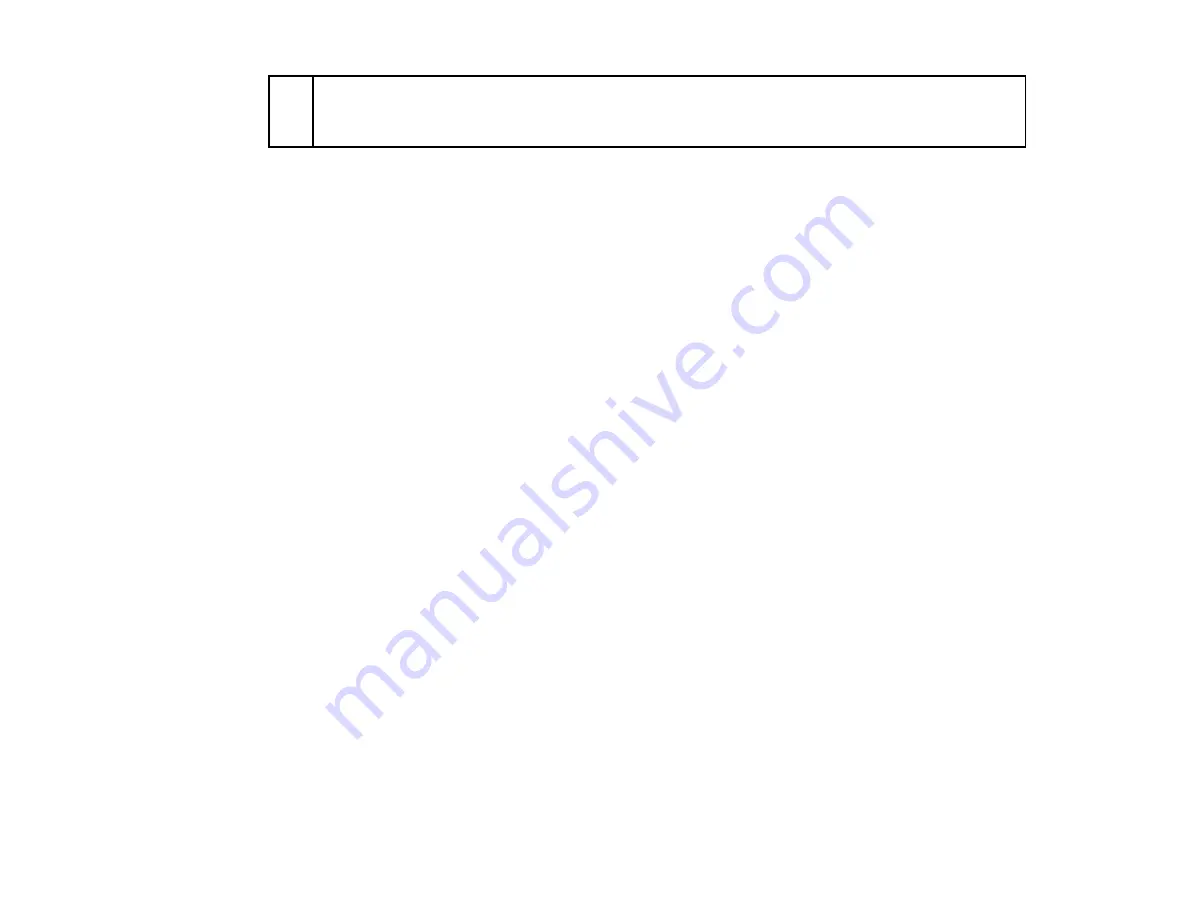
33
5
Media width
10 to 44 inches (254 to 1118 mm); if
Paper Size Check
is off, the product assumes this is
44 inches (1118 mm) regardless of the actual width.
1
The configured margin and the actual print results may differ depending on the RIP software you use.
Contact the RIP manufacturer for more information.
2
Depending on the RIP software, you may be able to use it to set these margins. Contact the RIP
manufacturer for more information.
3
If the total of the print data width and left and right margins exceeds the printable area, a portion of the
print data will not print.
Parent topic:
Related references
Paper Menu Settings
Setup Menu Settings
Media Feed Adjustment
If your printouts contain horizontal banding, uneven tint, or stripes, you need to adjust the feed of the
media. You do this by printing and examining a test pattern, and then selecting the feed adjustments you
need.
Adjust the feed using the same media type and print conditions you use for printing. For example, if you
are using the auto take-up reel, you should use it during feed adjustment. You may need to adjust the
feed again if you load media of a different width, change the feeding or take-up tension, or adjust the
suction.
Before adjusting the feed, make sure you have correctly loaded the media you plan to print on and
selected all the options you plan to use for printing.
Note:
You can also adjust the feed during printing without printing a test pattern.
Adjusting the Media Feed
Adjusting the Media Feed During Printing
Parent topic:
Adjusting the Media Feed
You can perform a manual feed adjustment from the product control panel.
Содержание SureColor F6370
Страница 1: ...Epson SureColor F6370 User s Guide ...
Страница 2: ......
Страница 6: ...6 Copyright Attribution 135 ...
Страница 22: ...22 3 Lift up the adapter holder lock lever 4 Place your media on the roll rest temporarily ...
Страница 24: ...24 2 inch core ...
Страница 42: ...42 5 Align the right roll core holder with the right edge of the media ...
Страница 47: ...47 4 Move the Auto switch up to the Backward position ...
Страница 66: ...66 2 Grasp the loop at the top of the ink inlet cap and slowly remove the ink inlet cap ...
Страница 76: ...76 Rest the stirring stick on the tab at the edge of the tank as shown ...
Страница 77: ...77 10 Cut or tear off the ink pack spout seal ...
Страница 92: ...92 8 Draw some cap cleaning liquid with the dropper ...
Страница 94: ...94 10 Use a new dry cleaning stick wide to soak up the cap cleaning liquid from the anti drying caps ...
Страница 104: ...104 5 Grip the wiper cleaner as shown and remove it from the product ...
Страница 105: ...105 6 Place the new wiper unit on the attachment point and press it down until it clicks into place ...
Страница 106: ...106 7 Remove the wiper by holding it at the attachment point tilting it left and lifting it out ...
Страница 127: ...127 Canada Safety CAN CSA C22 2 No 60950 1 EMC CAN CSA CEI IEC CISPR 22 Class A Parent topic Technical Specifications ...
















































