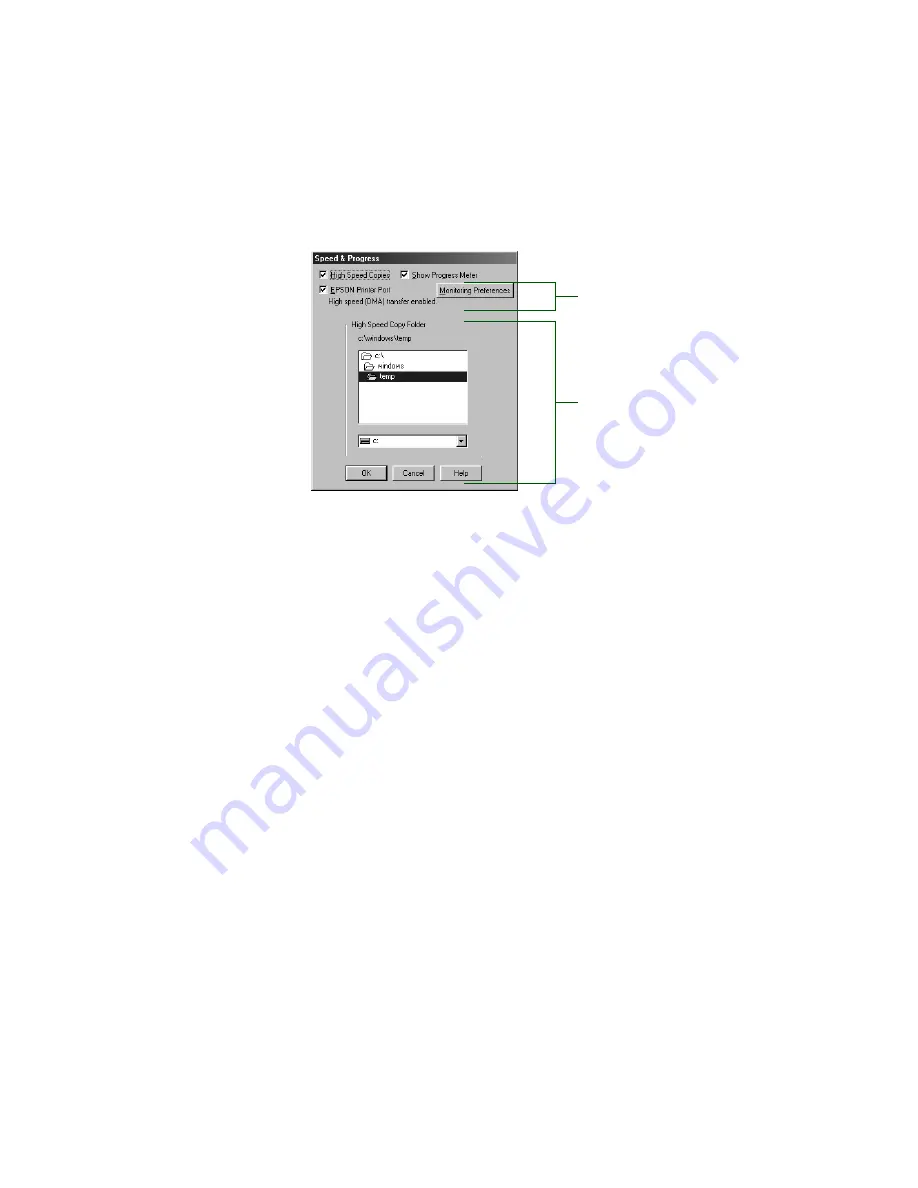
C-30
C-30
|
Using EPSON Drivers and Utilities for Windows
4. Click the
Speed & Progress
button. You see the following dialog box:
5. Select from the following options:
•
High Speed Copies
speeds up printing of multiple copies of the
same document using hard disk space as a cache. If you have
multiple hard drives, you can select a high speed copy folder for
storing copies.
•
Show Progress Meter
lets you control whether or not the Progress
Meter is displayed when you send a print job.
•
EPSON Printer Port
(for Windows 95 and 98 only) lets you
optimize the transfer rate of your printer port for EPSON printers
instead of using the Windows default printer port. You may see one
of these messages beneath the
EPSON Printer Port
option:
High speed (DMA) transfer enabled
tells you that you’re already
using fast DMA transfer mode.
For higher data transfer rates, use DMA transfer
lets you know
that you can speed up printing by enabling DMA transfers on your
system. See your EPSON Stylus Pro 9500 electronic
Reference
Guide
for instructions on using DMA transfers, if your computer
supports them. For more information, see your computer
documentation or contact your computer manufacturer’s technical
support. If you see no message, you cannot enable DMA transfers.
6. Click
OK
to close the Speed & Progress dialog box and return to the
Utility menu. Then click
OK
again to exit the Printers utility.
If you have more than one hard disk
drive, you can select a folder for
storing multiple copy print jobs here.
You don’t see this box if you have
only one hard disk drive.
Not available with
Windows NT
Содержание Stylus Pro 9000
Страница 1: ...EPSON Stylus Pro 9000 Series PRINTER GUIDE ...
Страница 9: ... x x Contents ...
Страница 89: ...4 14 4 14 Resolving Problems ...
Страница 97: ...5 8 5 8 Specifications ...
Страница 101: ...A 4 A 4 Installing an Interface Card ...























