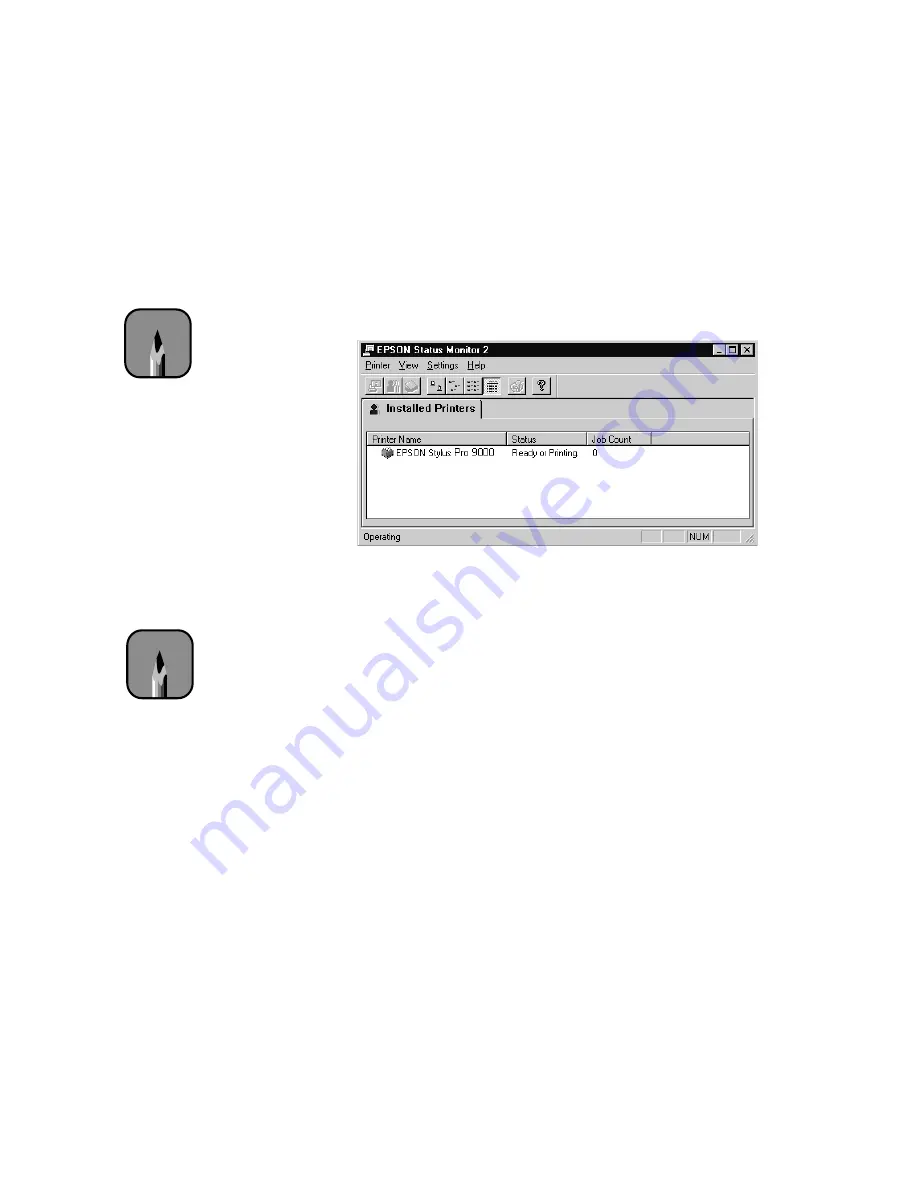
C-22
C-22
|
Using EPSON Drivers and Utilities for Windows
Using Status Monitor 2 (EPSON Stylus Pro 9000)
The Status Monitor 2 icon appears on the Windows taskbar in the bottom
right corner of your screen.
To open the utility, double-click the icon. The main window appears:
•
To check your printer’s status and ink supplies, double-click
EPSON
Stylus Pro 9000
. (You can also click the
Printer Status
button or
choose
Printer Status
from the Printer menu.) The Printer Status
window opens. You can also access the Printer Status window from the
Utilities menu. Click the
Consumables
tab to check your ink levels.
•
To monitor your print jobs, right-click
EPSON Stylus Pro 9000
and
select
Job Status. (
You can also click the
Job Status
button or choose
Job Status
from the Printer menu.) The Job Status window opens.
•
To enable alert messages, right-click
EPSON Stylus Pro 9000
and
select
Monitoring Preferences.
(You can also choose
Monitoring
Preferences
from the Settings menu.) The Monitoring Preferences
window opens. You can have Status Monitor display a message when
your ink is low or other problems occur. See page C-24 for information
about monitoring preferences.
Note
You can also open the
Status Monitor 2 from the
Windows Start menu
(under Programs, in the
Epson folder).
Note
You can right-click the
Status Monitor icon on
the taskbar to show alert
boxes in front of other
windows or turn off
background monitoring.
The icon will disappear,
but you can still access
Status Monitor 2 through
the Start menu.
Содержание Stylus Pro 9000
Страница 1: ...EPSON Stylus Pro 9000 Series PRINTER GUIDE ...
Страница 9: ... x x Contents ...
Страница 89: ...4 14 4 14 Resolving Problems ...
Страница 97: ...5 8 5 8 Specifications ...
Страница 101: ...A 4 A 4 Installing an Interface Card ...






























