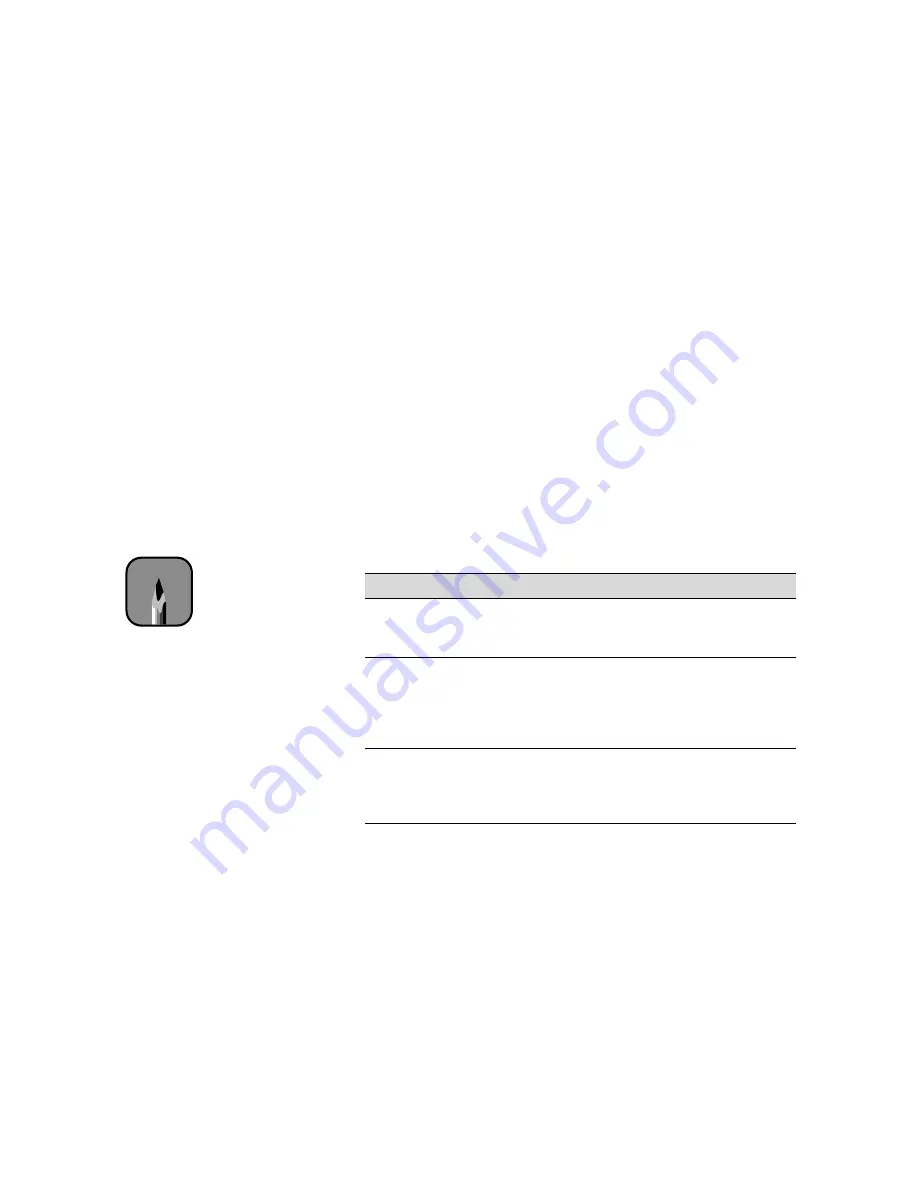
C-12
C-12
|
Using EPSON Drivers and Utilities for Windows
5. Set the
Mode
option as follows:
•
Click
Automatic
to have the printer driver analyze the contents of
your image or file and make the appropriate printing adjustments. If
a
Quality/Speed
slider appears in the Mode box, set it according to
the priorities of your print job. (Depending on the Media Type
setting, this slider may not appear.)
•
For the EPSON Stylus Pro 9500, click
PhotoEnhance
to choose
from a number of settings designed for low-resolution photographs:
Standard, People, Nature, Soft Focus,
and
Sepia
. You can also
select
Digital Camera Correction
to correct noise and other flaws
common to digital camera images. (For the EPSON Stylus Pro
9000, these options are available from the Custom settings list on
the Advanced settings window.)
•
Click
Custom
and then choose one of the print job types from the
custom settings list, as described below.
6. When you’re finished choosing print options, click the
Paper
tab and
follow the instructions on page C-15 for choosing paper and layout
options
.
Custom print job settings
Setting
Usage
Text/Graph
Intensifies colors and lightens the midtones and
highlights. Best for print jobs with
non-photographic images.
ICM
Adjusts colors based on your printer’s ICC profile,
using the Image Color Matching system (effective
in Windows 98/2000 only). If you’re using an
ICM-compatible monitor, adjusts printed colors to
closely match screen colors.
sRGB
Adjusts colors using the small-gamut sRGB
(standard red green blue) color space. Best for
color matching with other sRGB devices, or for
images designed for the Web.
Note
You can also create your
own settings and add
them to this list. See
page C-19 for more
information.
Содержание Stylus Pro 9000
Страница 1: ...EPSON Stylus Pro 9000 Series PRINTER GUIDE ...
Страница 9: ... x x Contents ...
Страница 89: ...4 14 4 14 Resolving Problems ...
Страница 97: ...5 8 5 8 Specifications ...
Страница 101: ...A 4 A 4 Installing an Interface Card ...






























