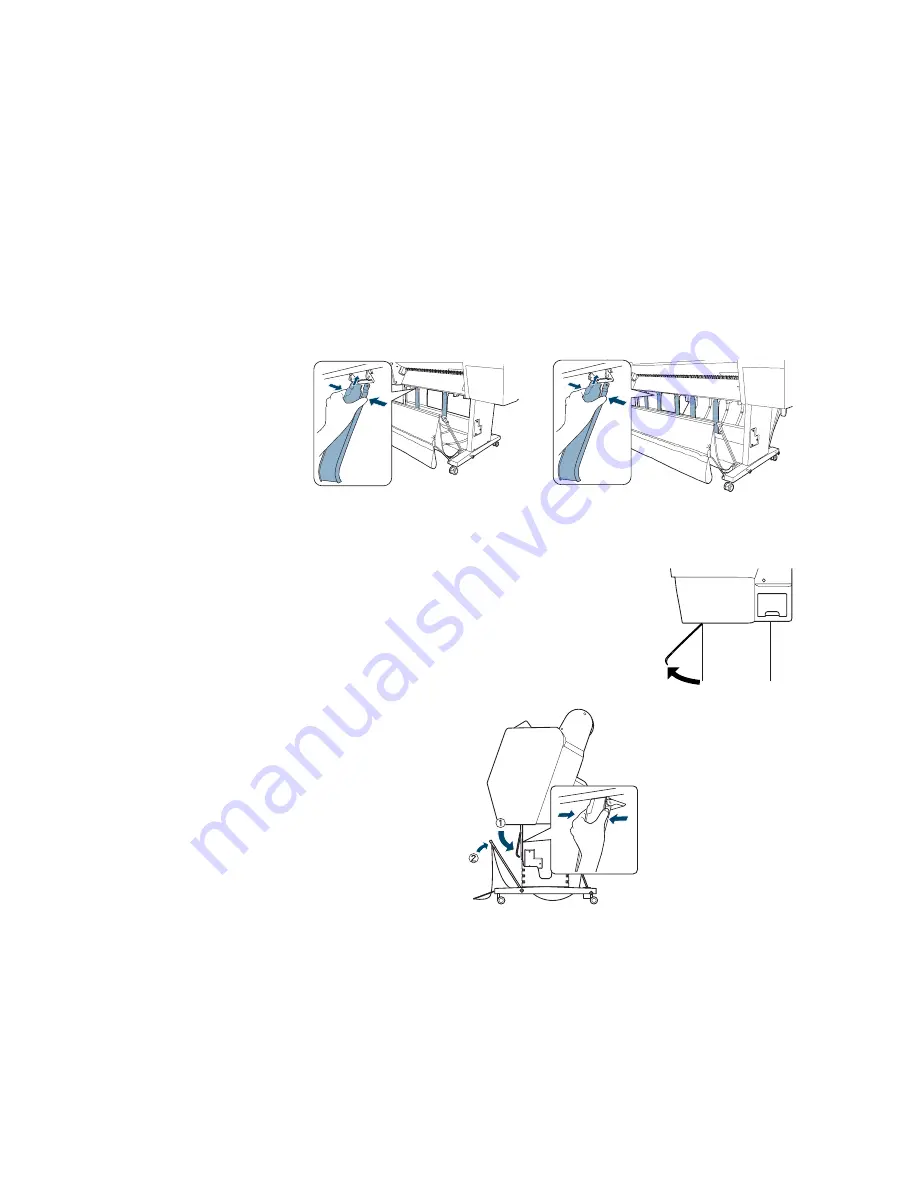
184
184
|
Solving Problems
Fixing Paper Eject Problems
If the paper is curled too tightly to eject properly, make sure the paper guides
are attached to the printer. There are two paper guides for the Epson Stylus
Pro 7890 and five for the Pro 9890.
Attach the guides to the bottom of the printer as shown:
Do one of the following:
•
If you are feeding paper in front of the printer,
move the guides to the forward position.
•
If you are feeding paper backward (under the
printer), gently squeeze the paper guides and
push them to the backward position, as shown
below:
Epson Stylus Pro 7890
Epson Stylus Pro 9890
Note:
If banding appears
on your print, leave the
paper guides in the
forward position.
Содержание Stylus Pro 7890 Series
Страница 1: ...Epson Stylus Pro 7890 9890 USER S GUIDE ...
Страница 4: ......
Страница 10: ...10 10 ...
Страница 20: ...20 20 Introduction ...
Страница 51: ...51 Setting Up the Printer 51 5 Click your printer model 6 Click the Install button ...
Страница 84: ...84 84 Handling Paper and Other Media ...
Страница 106: ...106 106 Printing With Epson Drivers for Mac OS X ...
Страница 136: ...136 136 Printing With Epson Drivers for Windows ...
Страница 144: ...144 144 Managing Color With Profiles ...
Страница 208: ...208 208 Using the Optional Auto Take Up Reel 4 Turn the lever to the front to lock the movable unit ...
Страница 224: ...224 224 Index ...






























