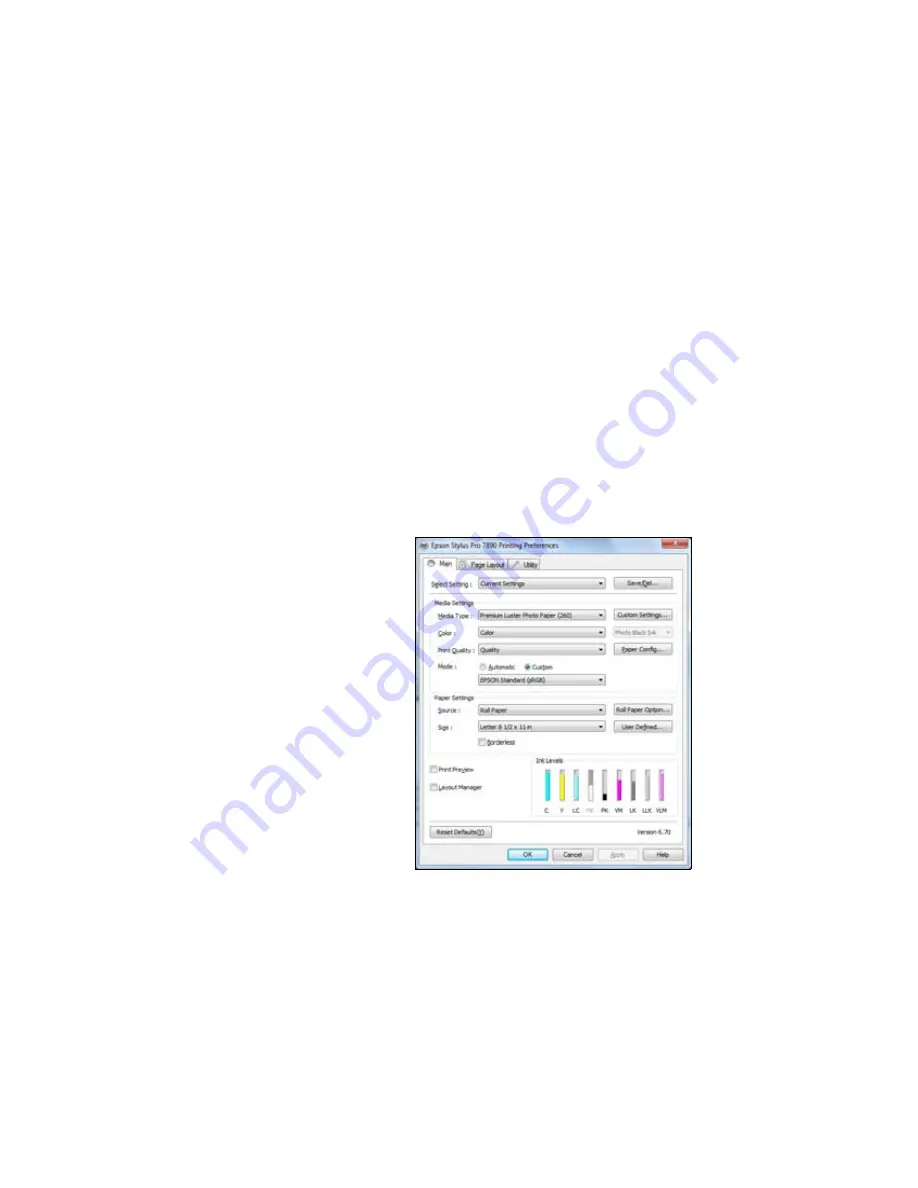
143
Managing Color With Profiles
|
143
10. Under
Profile
or
Printer Profile
, select a profile for your printer and
the paper you’ll use, such as
Epson Stylus Pro 9890_9908_7890_7908
PremiumSemiglossPhotoPaper250
.
11. For the
Intent
or
Rendering Intent
setting, select
Relative
Colorimetric
or
Perceptual
, and click the
Black Point
Compensation
checkbox.
Selecting Print Settings and Printing
1. Click the
button, select your printer, and click
Properties
or
Preferences
.
2. Make sure the
Main
tab is selected.
3. Select the
Media Type
setting for your paper (see page 110).
4. Set the rest of the print settings you want to use (beginning on
5. For the Mode setting, select
Custom
. Then select
No Color
Adjustment
.
6. Click
OK
, then click
to print your photo.
Note:
If your image
contains very saturated
colors, select
Perceptual
.
This reduces the color
saturation so that the
colors fit within the
printer’s color gamut.
Note:
Make sure that you
select
Off (No Color
Adjustment)
. If you
don’t, the printer driver
will apply additional
correction to the image
data, producing
inaccurate results.
If you selected the wrong
combination of source
profile, printer profile, and
color management
settings, you’ll get
unexpected results.
Содержание Stylus Pro 7890 Series
Страница 1: ...Epson Stylus Pro 7890 9890 USER S GUIDE ...
Страница 4: ......
Страница 10: ...10 10 ...
Страница 20: ...20 20 Introduction ...
Страница 51: ...51 Setting Up the Printer 51 5 Click your printer model 6 Click the Install button ...
Страница 84: ...84 84 Handling Paper and Other Media ...
Страница 106: ...106 106 Printing With Epson Drivers for Mac OS X ...
Страница 136: ...136 136 Printing With Epson Drivers for Windows ...
Страница 144: ...144 144 Managing Color With Profiles ...
Страница 208: ...208 208 Using the Optional Auto Take Up Reel 4 Turn the lever to the front to lock the movable unit ...
Страница 224: ...224 224 Index ...






























