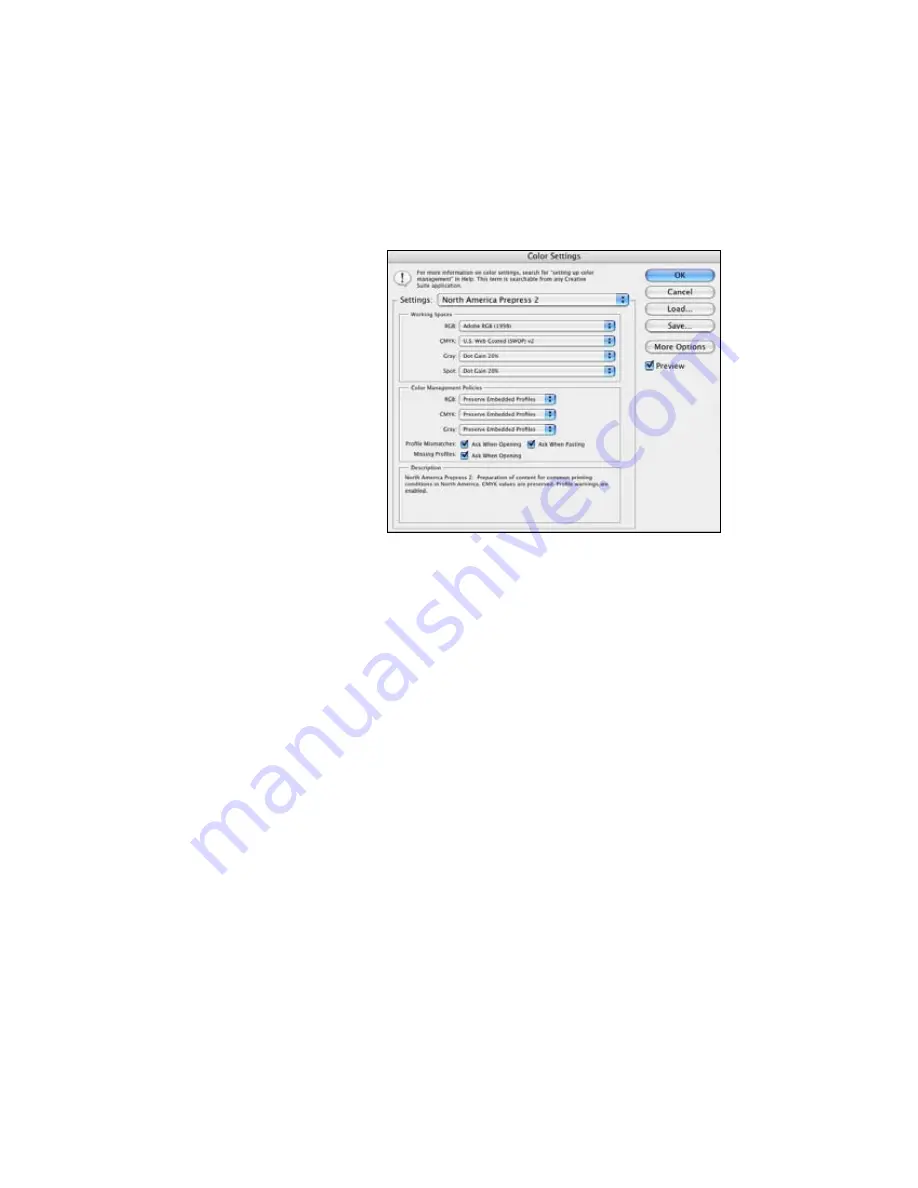
138
138
|
Managing Color With Profiles
You see this window:
3. Select
U.S. Prepress Defaults
or
North America Prepress 2
from
the
Settings
menu to set
Adobe RGB (1998)
as the color space. Click
OK
.
4. Open the photo you want to print.
If you see an Embedded Profile Mismatch message, select
Use the
embedded profile
and click
OK
.
If you see a Missing Profile message, select
Assign working RGB:
Adobe RGB (1998)
and click
OK
.
5. When your image appears, evaluate the color balance and contrast. If
they need improvement, select
Image > Mode > Assign Profile
or
Edit > Assign Profile
. Then select one of the following as the
Profile
setting:
•
A different RGB working space, such as
ColorMatch RGB
or
sRGB IEC61966-2.1
•
A scanner profile for your scanner
•
A camera profile for your digital camera
Also click the
Preview
box so you can see the effects of your profile
choice on the screen.
Note:
The settings
shown are suggested
values.
Содержание Stylus Pro 7890 Series
Страница 1: ...Epson Stylus Pro 7890 9890 USER S GUIDE ...
Страница 4: ......
Страница 10: ...10 10 ...
Страница 20: ...20 20 Introduction ...
Страница 51: ...51 Setting Up the Printer 51 5 Click your printer model 6 Click the Install button ...
Страница 84: ...84 84 Handling Paper and Other Media ...
Страница 106: ...106 106 Printing With Epson Drivers for Mac OS X ...
Страница 136: ...136 136 Printing With Epson Drivers for Windows ...
Страница 144: ...144 144 Managing Color With Profiles ...
Страница 208: ...208 208 Using the Optional Auto Take Up Reel 4 Turn the lever to the front to lock the movable unit ...
Страница 224: ...224 224 Index ...






























