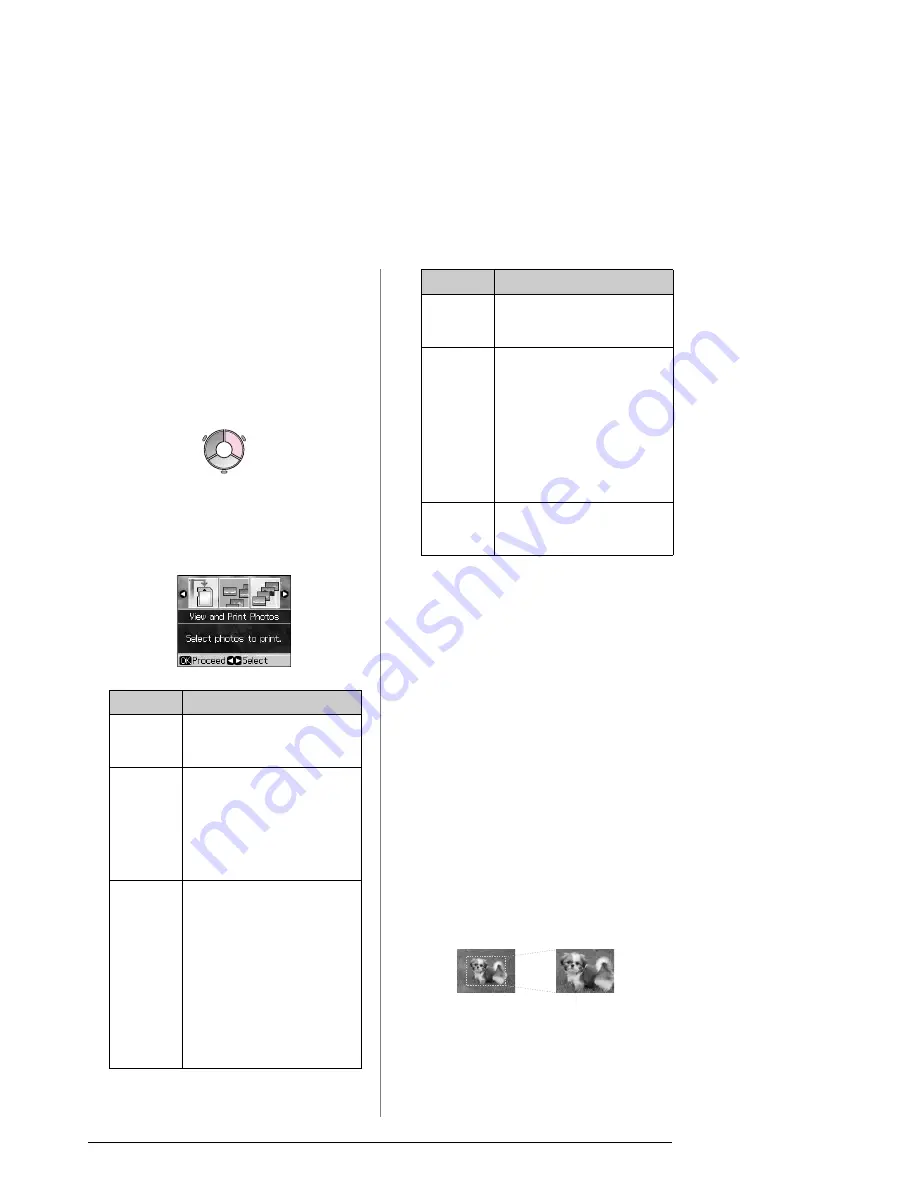
16
Printing from a Memory Card
Removing the memory card
1. Make sure the memory card light is not
flashing.
2. Remove the memory card by pulling it
straight out.
Printing Photos
1. Press
s
Memory Card
.
2. Select one of the settings in the following
table for viewing/printing your photos,
and then press
OK
. Follow the
instructions below to select the photos
and set the number of copies.
3. Press
x
Menu
and change the settings
(
&
“Print settings for Memory Card
mode” on page 34).
Then press
OK
.
4. Press
x
Start
.
Tip:
When you print a photo stickers sheet, if your
printed image is not centered on the photo
stickers sheet, you can adjust its printing
position by following the next procedure.
Note:
This printer retains your settings even after it
has been turned off.
Cropping and enlarging a
photo
1. Press
s
Memory Card
.
2. Select
View and Print Photos
, then press
OK
.
3. Select the photo you want to crop.
4. Press
G
[
Display/Crop
].
Setting
Instructions
View and
Print
Photos
Select a photo and set the
number of copies.
Print All
Photos
Set the number of copies for
all photos.
If you want to set the number
of copies for each photo
individually, press
OK
and
then set the number of
copies.
Print by
Date
Select the date and press
r
to place a check mark, then
press
OK
.
If you want to set the number
of copies for all photos,
simply set the number of
copies.
If you want to set the number
of copies for each photo
individually, press
OK
and
then set the number of
copies.
Print
Index
Sheet
See “Selecting and Printing
Photos Using an Index
Sheet” on page 17.
Slide
Show
Your printer displays the
photos on the memory card
in sequence. When you see
the photo that you want to
print, press
OK
and set the
number of copies.
If you want to print additional
photos, select the photo you
want to print. Then set the
number of copies.
Scan to
Memory
Card
See “Scanning a Photo /
Document” on page 22.
1. Press
F
[
Setup
].
2. Select
CD/Sticker Position
, then press
OK
.
3. Select
Stickers
, then press
r
.
4. Select how far (in millimeters) to move the
print position.
5. Press
OK
. Then try printing again.
Setting
Instructions






























