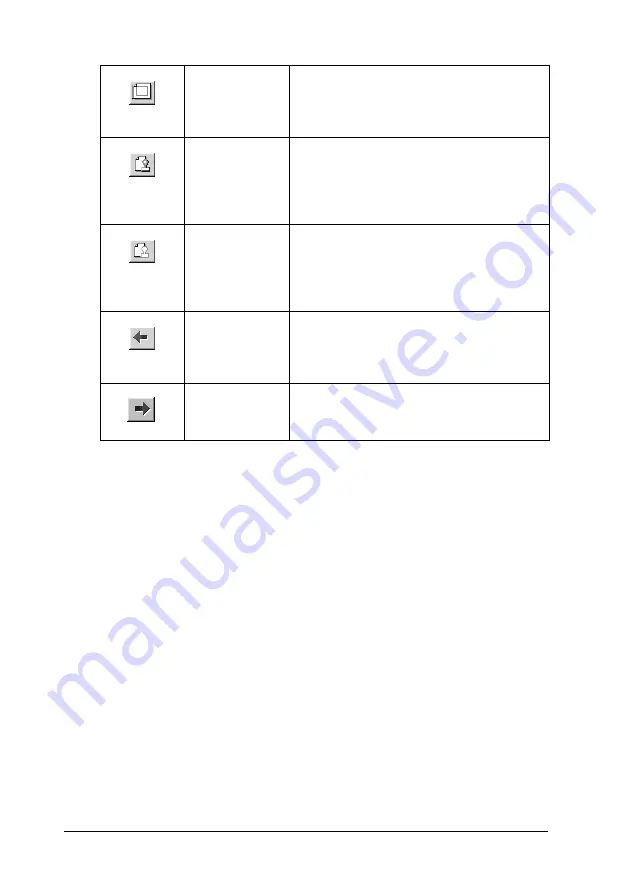
147
Printing with Windows
You can also manipulate the previewed document in the
following ways:
❏
Select and preview individual pages.
❏
Reduce or enlarge the size of the preview window.
❏
Magnify the previewed document. To do this, click
View
and
then
Magnify
to open the Magnify window, which magnifies
the area of the previewed document that is outlined by the
red box. By dragging the red box, you can change which part
of the document is magnified.
Printable Area
On/Off
Click this button to display or hide the
borderlines which indicate the printable
area. The printer cannot print anything
which is outside of this area.
Watermark
Click this button to open the Watermark
Settings dialog box, where you can add
watermarks to the document and
change any of the current watermark
settings.
Reset
Watermark
Click this button to return all watermark
settings to what they were when the
EPSON Print Preview dialog box was first
opened. If no settings have been
changed, this feature is not available.
Previous Page
Click this button to display the page
previous to the one currently being
previewed. If there is no previous page,
this feature is not available.
Next Page
Click this button to display the next page
in the document. If there is no next page,
this feature is not available.






























