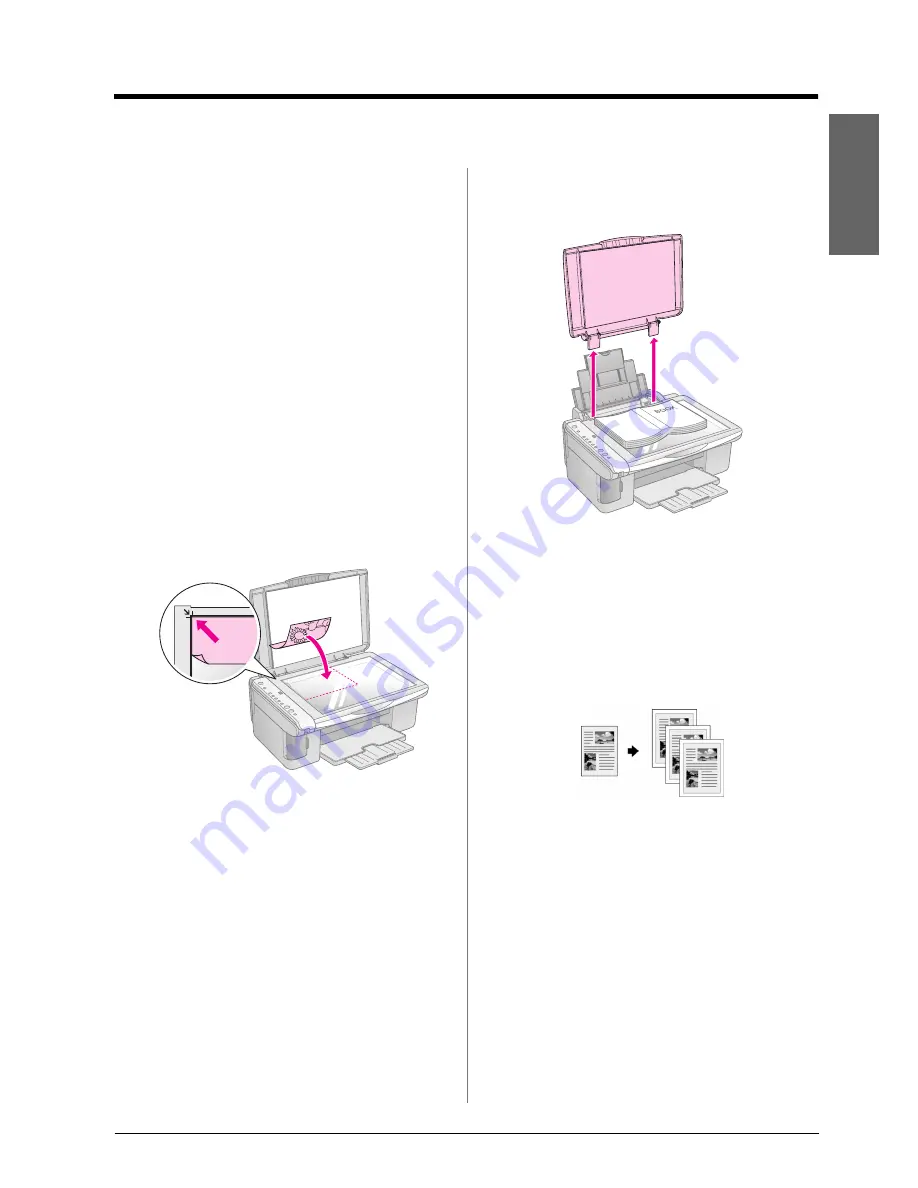
Copying a Photo or Document
7
En
g
lis
h
Copying a Photo or Document
You can make simple copies using either A4, 10
×
15
cm (4
×
6 in.), or 13
×
18 cm (5
×
7 in.) paper. If you
want to copy to a different size, you need to do it from
your computer. See your on-screen
User's Guide
for
instructions.
See these sections to copy a photo or document:
■
“Placing the Original on the Document Table” on
page 7
■
“Copying an A4-size Document” on page 7
■
“Copying a Photo” on page 8
■
“Speeding Up Copying” on page 8
Placing the Original on the
Document Table
1.
Open the document cover and place your original
face-down on the document table, in the upper left
corner.
Note:
If the edges of the copy are cropped off, move the original away
from the corner slightly.
2.
Close the cover gently so you do not move the
original.
c
Caution:
Never open the document cover beyond where it stops and do
not place heavy objects on top of the EPSON STYLUS DX.
If you need to copy a thick or large document, you can
remove the document cover. Just open it and pull it
straight up.
If you need to press the document flat while you copy
it, do not press too hard and be careful not to move it.
When you are done, replace the document cover by
inserting the tabs back into the slots.
Copying an A4-size
Document
1.
Make sure the EPSON STYLUS DX is turned on.
2.
Place the document on the document table as
described on page 7. Be sure to close the document
cover.
3.
Load A4-size plain paper. (
&
Page 5 if you need
instructions.)
4.
Make the following settings on the control panel.
Содержание STYLUS DX4200 Series
Страница 24: ...Printed in XXXXXX XX XX XX XXX ...






















