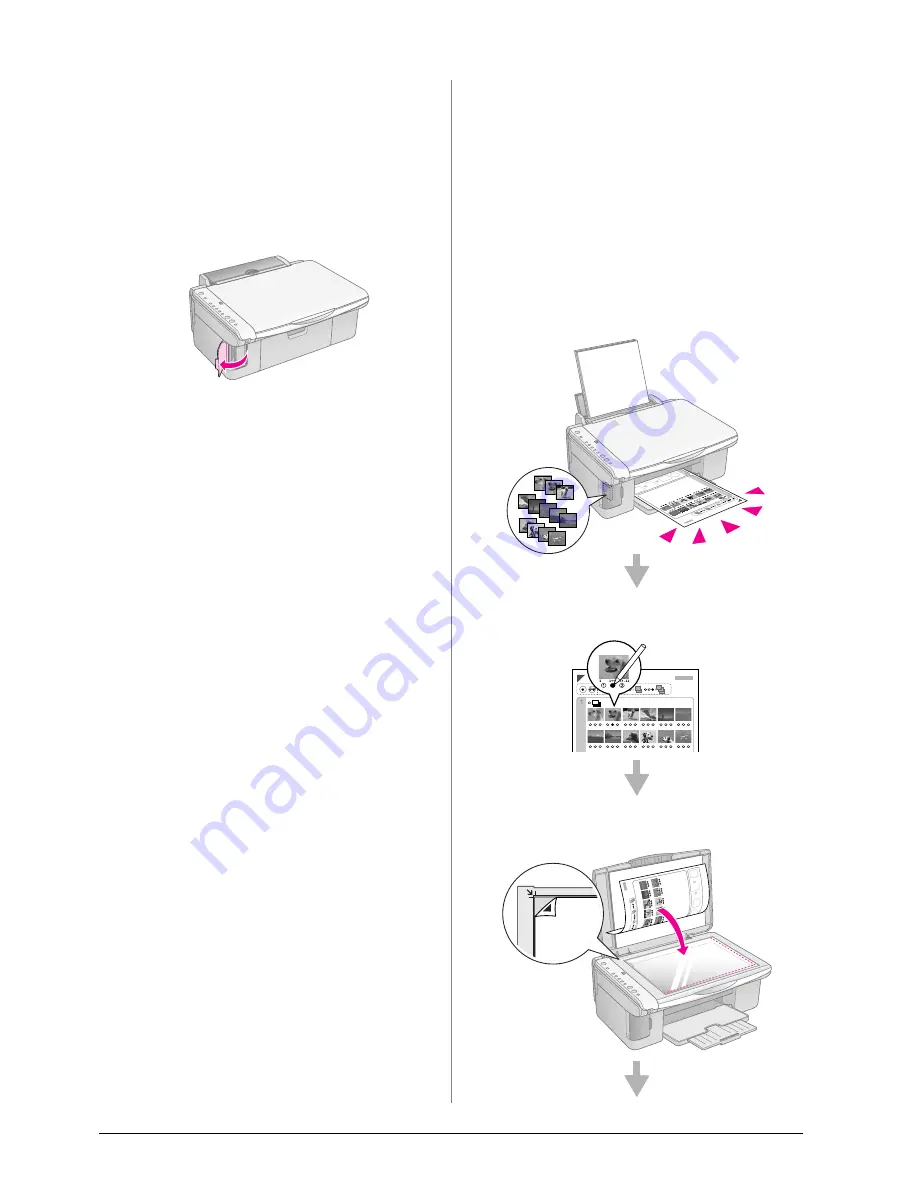
10
Printing From a Memory Card (DX4800 Series only)
Inserting the Card
When you are printing directly from a memory card,
it is best if the EPSON STYLUS DX is not connected to
your computer or your computer is turned off. If not,
printing may take longer.
1.
Make sure the EPSON STYLUS DX is turned on.
2.
Open the memory card cover.
3.
Make sure the memory card light is off and no
cards are in any of the slots. Then insert your card
into the correct slot. (
&
Page 9 for details.)
The memory card light flashes and then stays on.
4.
Close the memory card cover. Now you can:
■
Print an index sheet so you can select which
photos to print (Page 10)
■
Print all the photos on the card (Page 12)
■
Print photos pre-selected on your camera
using DPOF (Page 12)
c
Caution:
Do not remove the card or turn off the EPSON STYLUS DX while
the memory card light is flashing, or you may lose data on the card.
Note:
❏
You can print only in color from a memory card; you cannot print
in black and white.
❏
If a digital camera is connected to the EPSON STYLUS DX,
disconnect it before you insert your memory card.
Printing an Index Sheet to
Select Photos
Overview of printing from an index
sheet
You can print an index sheet to see small “thumbnail”
images of all the pictures on your card. Then you mark
the pictures on the index sheet that you want to print,
scan the sheet, and let the EPSON STYLUS DX
automatically print the selected photos.
Printing the index sheet.
Selecting photos on the index sheet.
Scanning the index sheet.
Содержание STYLUS DX4200 Series
Страница 24: ...Printed in XXXXXX XX XX XX XXX ...
























