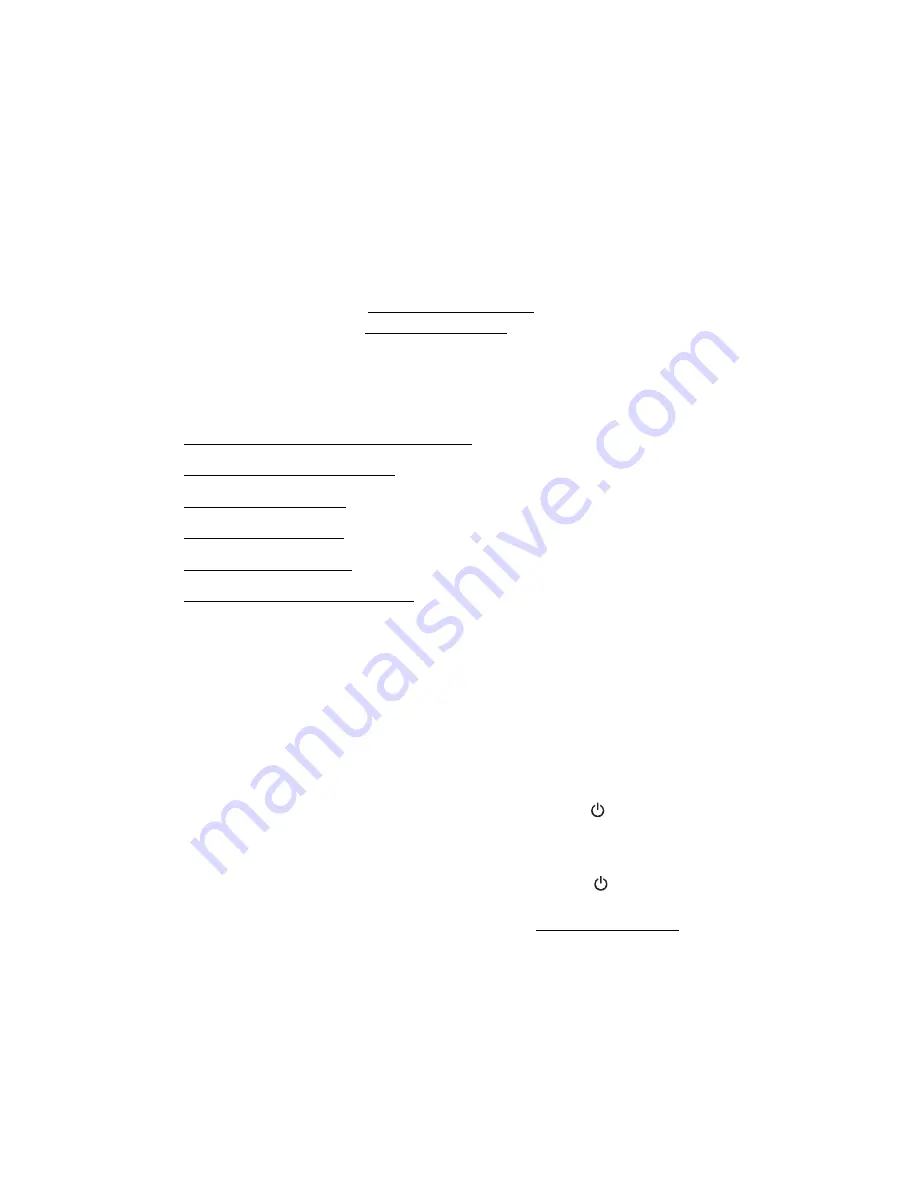
95
■
If the test page prints, the problem probably lies in your software settings, the
USB cable, or your computer. It’s also possible that your software may not be
installed correctly. See your
Start Here
sheet for instructions on reinstalling
the Stylus CX software.
■
If the test page doesn’t print, you may have a problem with the Stylus CX.
Try the suggestions in Problems and Solutions. If nothing works, contact
Epson as described in Where To Get Help.
Problems and Solutions
■
Setup and Software Installation Problems
■
Printing or Copying Problems
■
Print Quality Problems
■
Scan Quality Problems
■
Paper Feeding Problems
■
Miscellaneous Printout Problems
Setup and Software Installation Problems
Tip:
It’s a good idea to check Epson’s support web site periodically for free
updates to your printer driver. Visit http://www.latin.epson.com.
The Stylus CX all-in-one makes noise after ink cartridge installation.
■
The first time you install ink cartridges, the Stylus CX must charge its print head
for a minute or so. Wait until charging finishes (the green
On
light stops
flashing) before you turn off the Stylus CX, or it may charge improperly and use
excess ink the next time you turn it on.
If the printer stops moving or making noise, but the green
On
light is still
flashing after 5 minutes, turn off the Stylus CX. If the light is still flashing when
you turn it back on, contact Epson as described in Where To Get Help.
Содержание Stylus CX4100 Series
Страница 45: ...47 Home Mode ...
















































