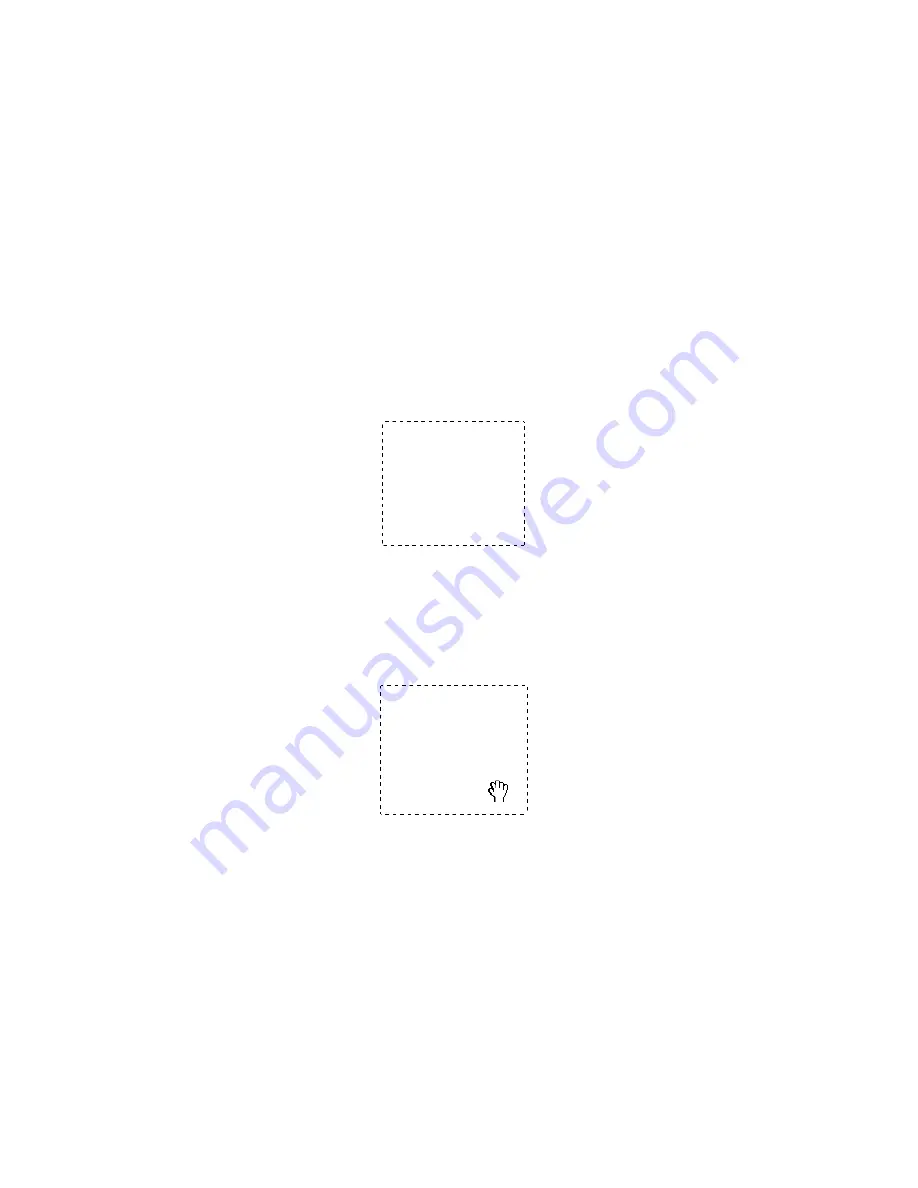
55
You can move the marquee, adjust its size, and create multiple marquees on one
image (Normal preview only) to scan different image areas in separate scan files.
Follow these steps:
1. To draw a marquee, move your cursor over a preview image. The pointer becomes
a set of cross-hairs.
2. Position the pointer in the area where you want to place the corner of your
marquee and click. Hold down the mouse button and drag the cross-hairs over
the image to the opposite corner of the desired scan area. Then release the mouse
button. You see the moving dotted line of the marquee.
3. Do one of the following to adjust the marquee:
■
To move the marquee, position your cursor inside the marquee. The pointer
becomes a hand. Click and drag the marquee to the desired location.
Содержание Stylus CX4100 Series
Страница 45: ...47 Home Mode ...






























