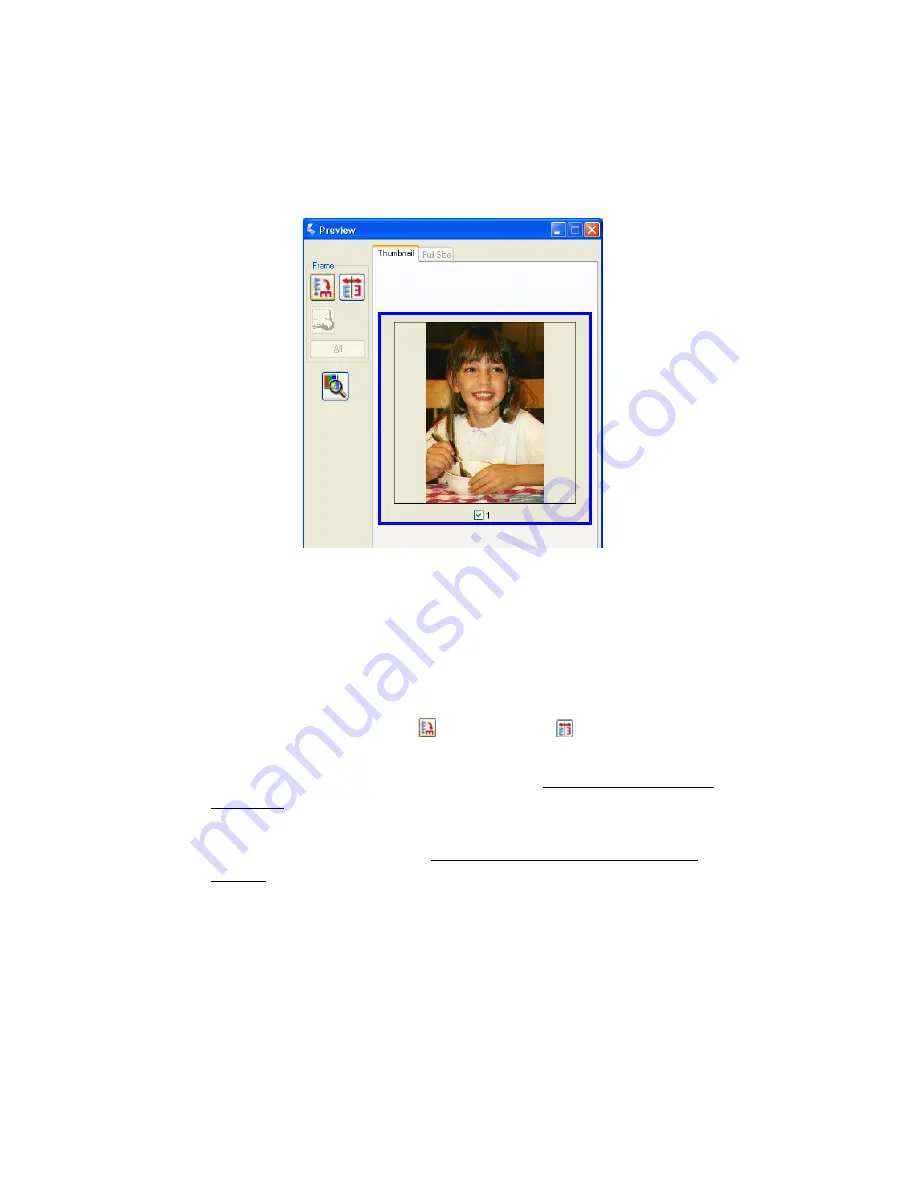
53
Thumbnail preview
2. If you are viewing the Thumbnail preview, you can do the following to adjust the
image(s):
■
To zoom in on an image, double-click its thumbnail, or click the thumbnail
and then click the
Full Size
tab near the top of the Preview window.
(Available only when you’ve scanned multiple images at one time.)
■
To rotate an image or flip it horizontally (like a mirror image), click its
thumbnail and then click the
rotation icon or
mirroring icon.
■
To adjust the scan area to crop your image, you can create and move a
marquee that marks the edges of your scan. See Adjusting the Scan Area
(Marquee) for instructions.
■
To adjust the image quality, click the image(s) you want to modify and make
the adjustments as described in Adjusting the Color and Other Image
Settings. If you want to apply the adjustments you have made to all your
images, click the
All
button.
3. If you are viewing the Normal preview, you can do the following to adjust the
image(s):
Содержание Stylus CX4100 Series
Страница 45: ...47 Home Mode ...






























