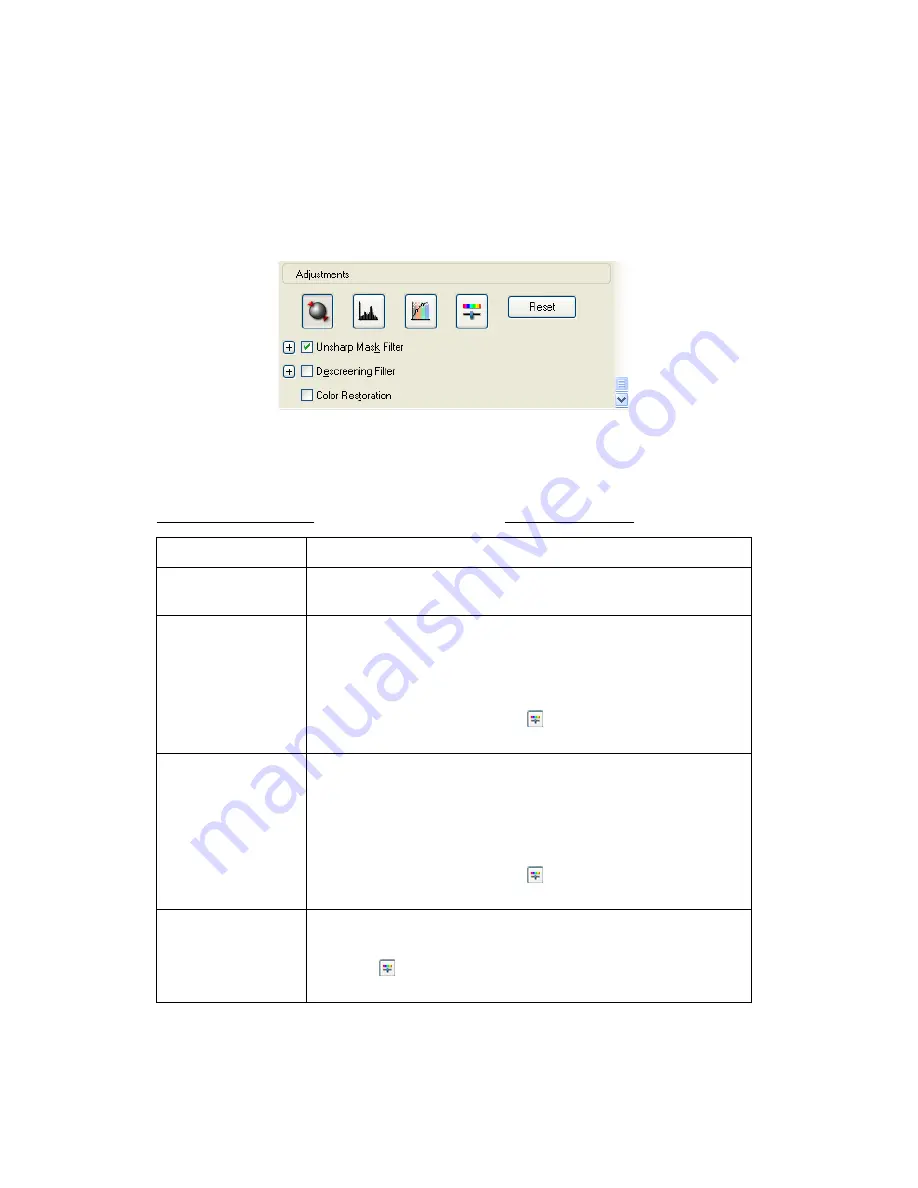
57
Before you make adjustments, be sure to click the image or marquee for the area you
want to adjust. In Professional Mode, you also need to scroll down to the
Adjustments area of the main EPSON Scan window:
The table below describes the settings available in Home and/or Professional Mode.
For details on adjusting these settings, click
Help
in the EPSON Scan window.
When you are finished making adjustments, you can size your scanned images (see
Selecting the Scan Size) or go ahead and scan (see Finishing the Scan).
Setting
Available mode(s) and description
Color Restoration
Home and Professional:
Restores the colors in faded photos automatically.
Brightness
Home and Professional:
Adjusts the overall image lightness and darkness.
In Home Mode, click the Brightness button to access the
Brightness setting.
In Professional Mode, click the
Image Adjustment button to
access the Brightness setting.
Contrast
Home and Professional:
Adjusts the difference between the light and dark areas of the
overall image.
In Home Mode, click the Brightness button to access the
Contrast setting.
In Professional Mode, click the
Image Adjustment button to
access the Contrast setting.
Saturation
Professional only:
Adjusts the density of colors in the overall image.
Click the
Image Adjustment button to access the Saturation
setting.
Содержание Stylus CX4100 Series
Страница 45: ...47 Home Mode ...
















































