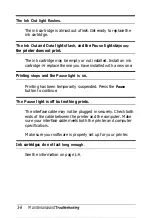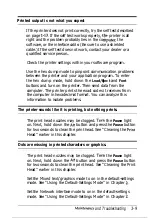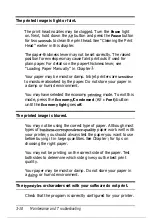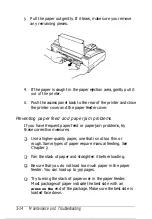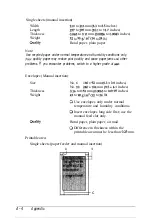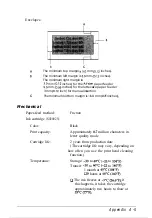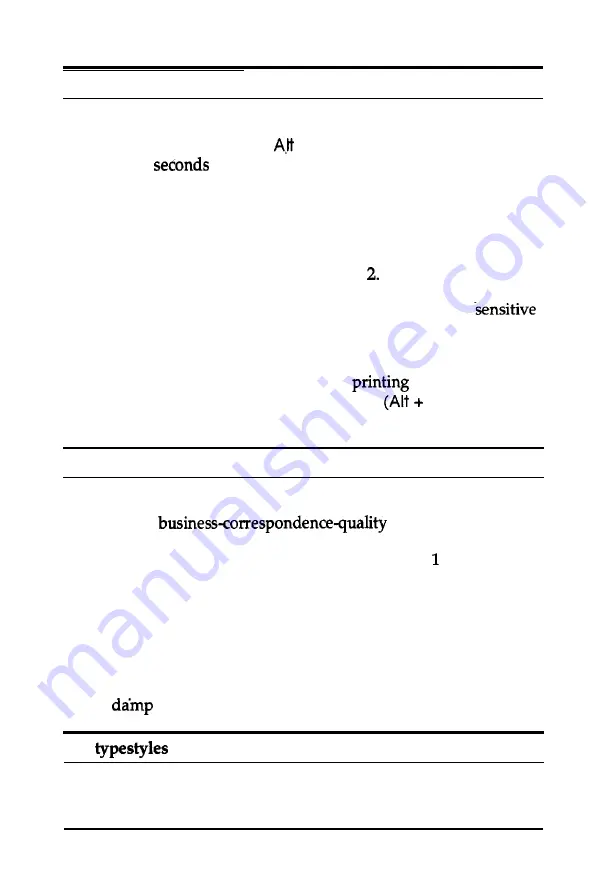
The printed image is light or faint.
The print head nozzles may be clogged. Turn the
Pause
light
on. Next, hold down the
button and press the
Pause
button
for two
to clean the print head. See “Cleaning the Print
Head” earlier in this chapter.
The paper-thickness lever may not be set correctly. The raised
position for envelopes may cause faint printouts if used for
plain paper. For details on the paper-thickness lever, see
“Loading Paper Manually” in Chapter
Your paper may be moist or damp. Ink jet printers are
to moisture absorbed by the paper. Do not store your paper in
a damp or humid environment.
You may have selected the economy
mode. To exit this
mode, press the
Economy/Condensed
Font)
button
until the
Economy light
goes
off.
The printed image is blurred.
You may not be using the correct type of paper. Although most
types of
paper work well with
your printer, you should always test the paper you want to use
before buying it in large quantities. See Chapter for tips on
choosing the right paper.
You may not be printing on the correct side of the paper. Test
both sides to determine which side gives you the best print
quality.
Your paper may be moist or damp. Do not store your paper in
a
or humid environment.
The
or characters set with your software do not print.
Check that the program is correctly configured for your printer.
3-10
Maintenance and Troubleshooting