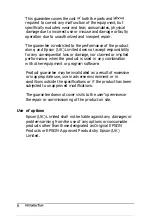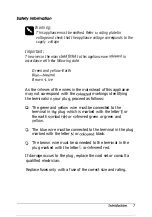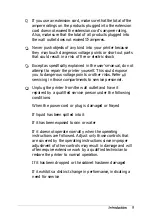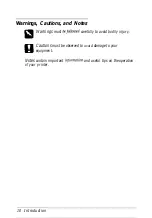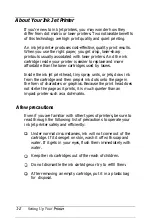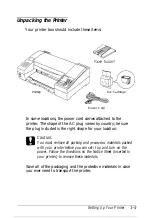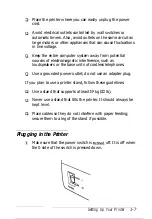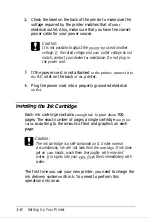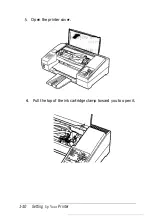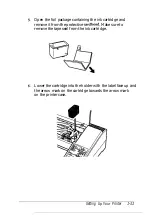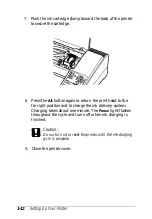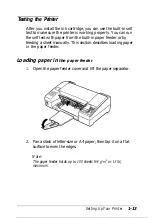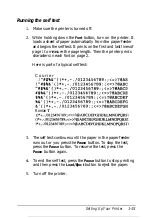Отзывы:
Нет отзывов
Похожие инструкции для Stylus Color 400

imagePROGRAF iPF8400
Бренд: Canon Страницы: 157

JX210P
Бренд: Canon Страницы: 91

DS1000
Бренд: NEC Страницы: 144

CLP-680ND: CLP-775ND
Бренд: Samsung Страницы: 2

Nova-233 G2
Бренд: Baicells Страницы: 32

C965
Бренд: BAFANG Страницы: 18

DP C240.CAN
Бренд: VANPOWERS Страницы: 23

FD-50N
Бренд: Fantasea Страницы: 18

F580EX Mark II
Бренд: Fantasea Страницы: 15

Vision SLR
Бренд: Federal Signal Corporation Страницы: 8

Vision SLR
Бренд: Federal Signal Corporation Страницы: 8

Premium Silver
Бренд: Karella Страницы: 20

AERASGARD RCO2-W
Бренд: S+S Regeltechnik Страницы: 32

WINE CAPTAIN U-2115WCOL-00
Бренд: U-Line Страницы: 5

RUNA
Бренд: 2E GAMING Страницы: 26

Phaser 7300DN
Бренд: Xerox Страницы: 44

LP441s
Бренд: Oki Страницы: 76

Hotwire 6040
Бренд: Paradyne Страницы: 4