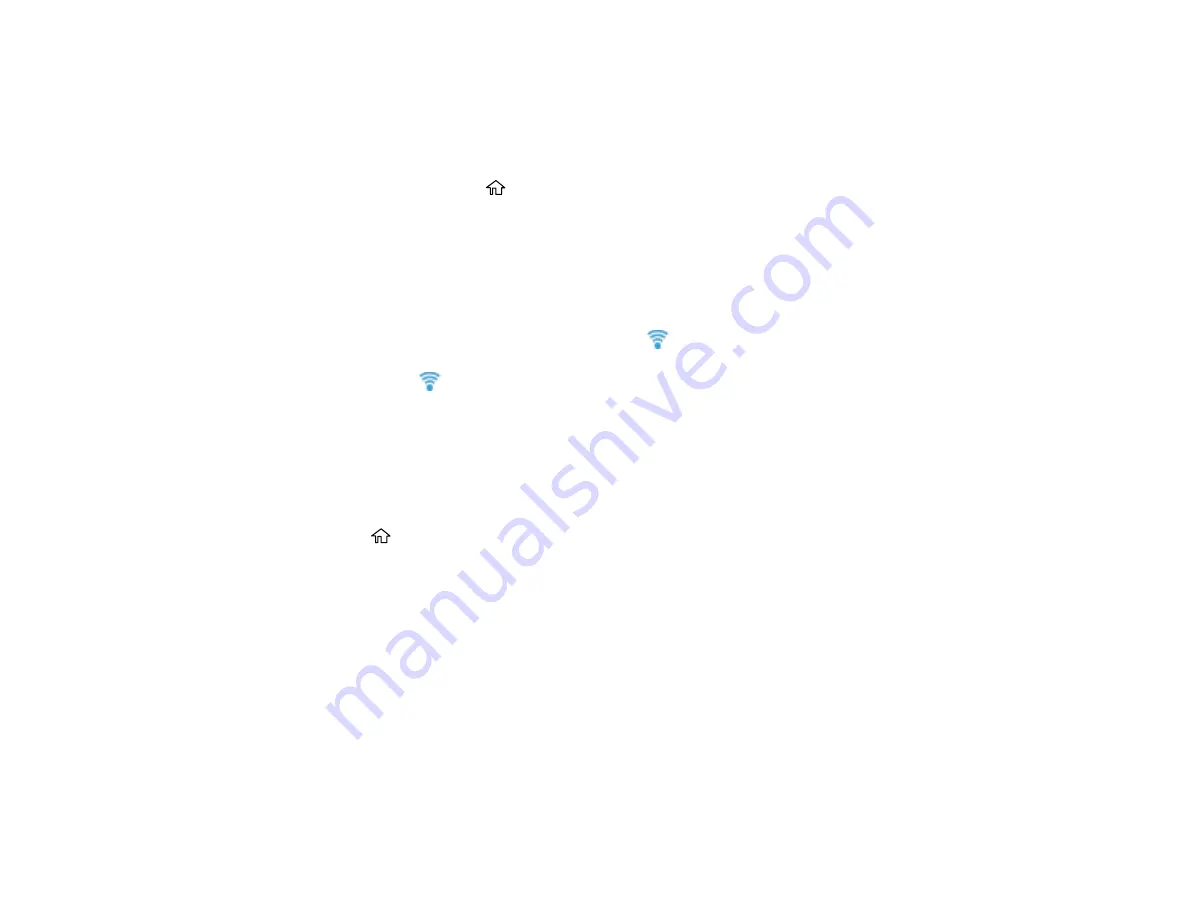
37
Using WPS to Connect to a Network
If you have a WPS-enabled router or access point, you can use Wi-Fi Protected Setup (WPS) to connect
your product to the network.
1.
Press the
WPS
button on your router.
2.
On the product, press the
home button, if necessary.
3.
Press the arrow buttons to select
Settings
>
Network Settings
>
Wi-Fi Setup
>
Wi-Fi
(Recommended)
.
4.
Press the
OK
button to select
Proceed
.
5.
Press the arrow buttons to select
Push Button Setup (WPS)
and press the
OK
button.
6.
Follow the instructions on the LCD screen to complete WPS setup.
If the network connection is successful, the blue
Wi-Fi icon is displayed on the LCD screen.
Note:
If the blue
Wi-Fi icon is not displayed on the LCD screen, repeat these steps to try again.
Parent topic:
Printing a Network Status Sheet
You can print a network status sheet to help you determine the causes of any problems you may have
using your product on a network.
1.
Press the
home button, if necessary.
2.
Select
Settings
>
Network Settings
>
Print Status Sheet
.
Содержание ST-C2100
Страница 1: ...ST C2100 User s Guide ...
Страница 2: ......
Страница 14: ...14 Product Parts Inside 1 Document cover 2 Scanner glass 3 Scanner unit 4 Control panel ...
Страница 96: ...96 10 Select the Layout tab 11 Select the orientation of your document as the Orientation setting ...
Страница 120: ...120 You see an Epson Scan 2 window like this ...
Страница 134: ...134 You see a screen like this 2 Click the Save Settings tab ...
Страница 139: ...139 You see this window ...
Страница 208: ...208 3 Open the scanner unit with both hands until it locks and remove any jammed paper inside ...
















































