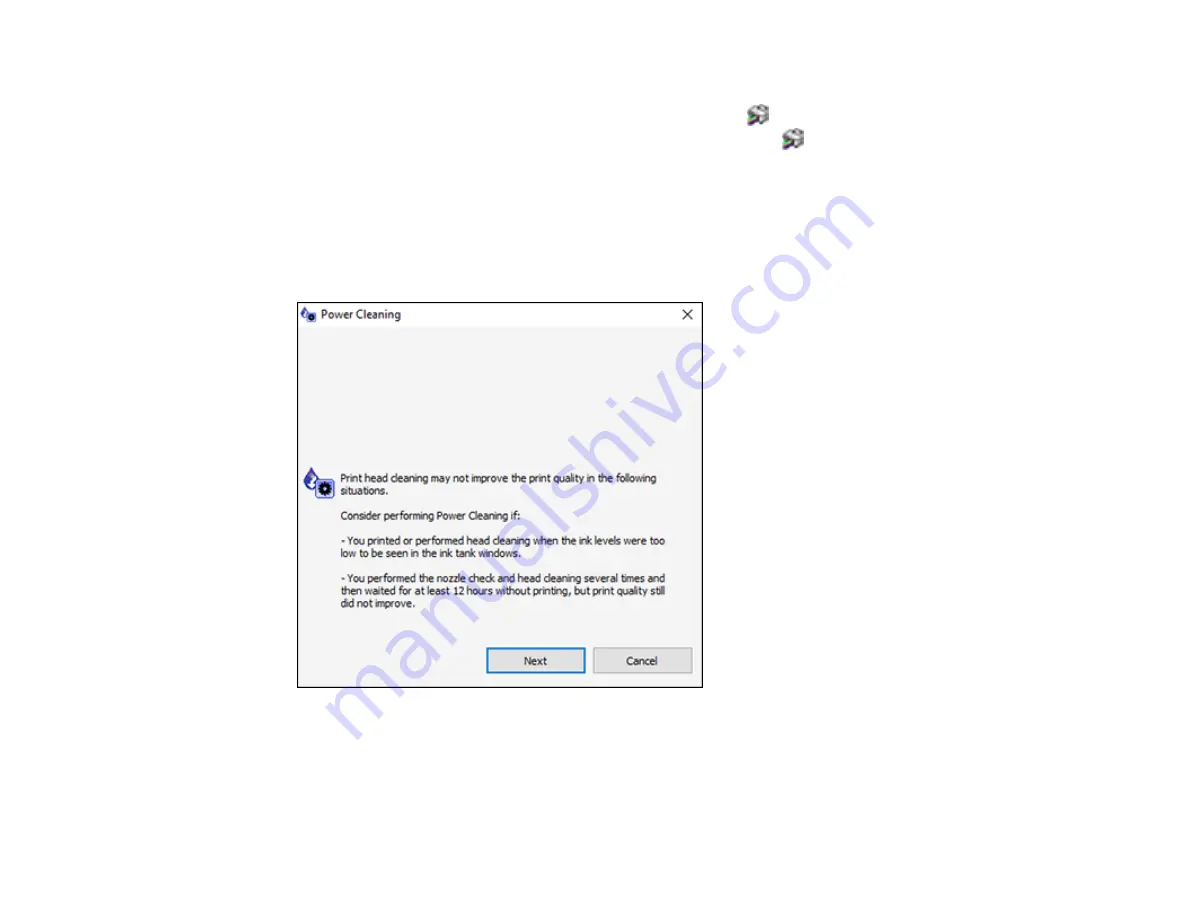
173
3.
Do one of the following:
•
Windows
: Access the Windows Desktop and right-click the
icon for your product in the right
side of the Windows taskbar, or click the up arrow and right-click
. Select
Printer Settings
and
click the
Maintenance
tab.
•
Mac
: In the Apple menu or the Dock, select
System Preferences
. Select
Print & Fax
,
Print &
Scan
, or
Printers & Scanners
, select your product, and select
Options & Supplies
. Select
Utility
and select
Open Printer Utility
.
4.
Select
Power Cleaning
.
You see a window like this:
5.
Follow the on-screen instructions to run a Power Cleaning.
6.
When Power Cleaning is finished, run a nozzle check.
Содержание ST-C2100
Страница 1: ...ST C2100 User s Guide ...
Страница 2: ......
Страница 14: ...14 Product Parts Inside 1 Document cover 2 Scanner glass 3 Scanner unit 4 Control panel ...
Страница 96: ...96 10 Select the Layout tab 11 Select the orientation of your document as the Orientation setting ...
Страница 120: ...120 You see an Epson Scan 2 window like this ...
Страница 134: ...134 You see a screen like this 2 Click the Save Settings tab ...
Страница 139: ...139 You see this window ...
Страница 208: ...208 3 Open the scanner unit with both hands until it locks and remove any jammed paper inside ...






























