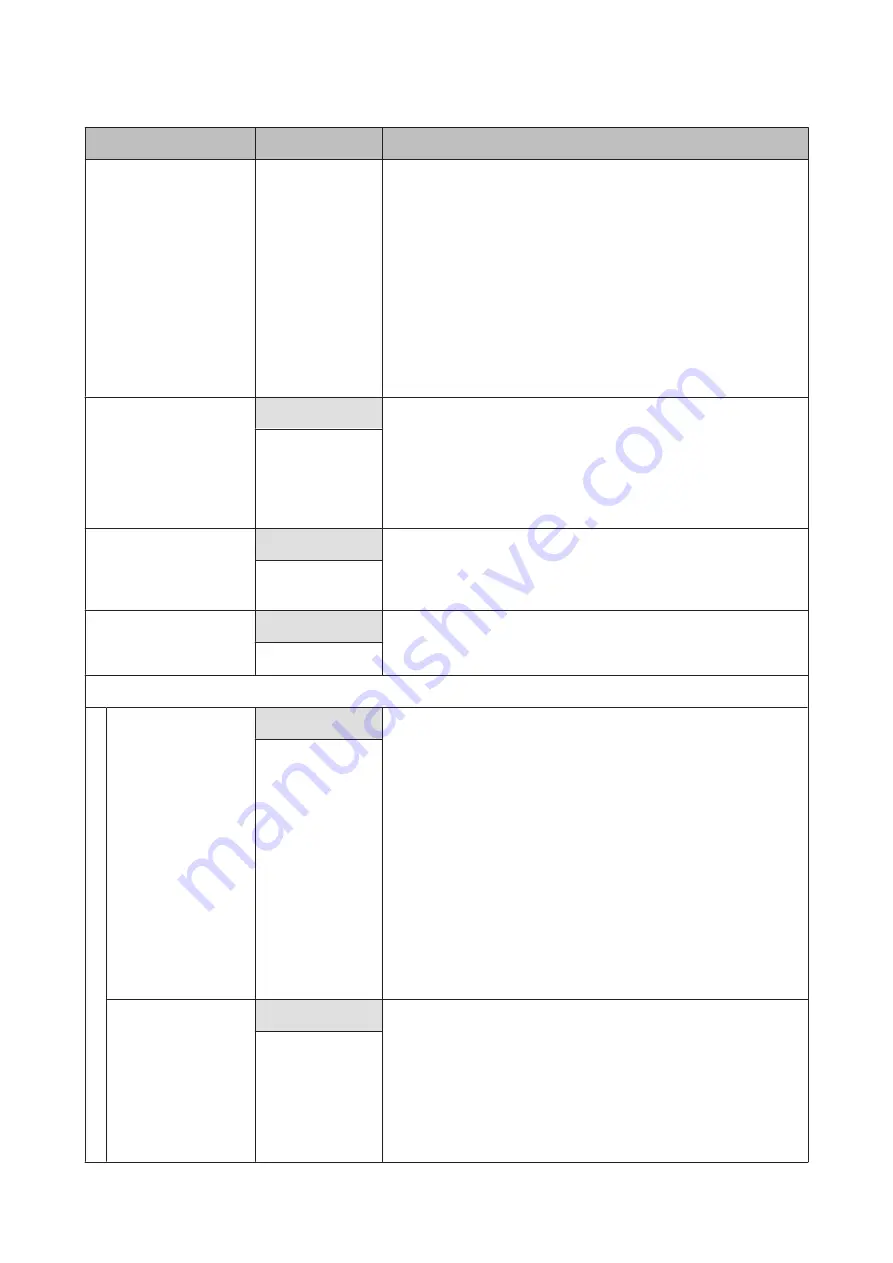
Item
Parameter
Explanation
Print Start Position
0 to 800 mm (0.00
to 32.00 inch)
Adjust this parameter if you want to print from the near center of the
media or if you want to shift the printed area left from the
Side
Margin(Right)
setting. The area between the right edge of the media and
Print Start Position
is left blank. If a value is selected for
Side
Margin(Right)
, an additional area corresponding to the width selected
for
Side Margin(Right)
will be left blank. The position from which the this
parameter is measured varies with the option selected for
Media Size
Check
.
On
selected for
Media Size Check
: The right edge of the media.
Off
selected for
Media Size Check
: The default right edge reference
position (as far as the platen past the center of the label on the pre-heater).
U
Media Size Check
On
Choose whether the printer automatically detects (
On
), or does not
automatically detect (
Off
), the edges of the media. Try
Off
if the printer
displays a
Media Size Error
when the media is correctly loaded. Note,
however, that the printer may print beyond the edges of the media when
Off
is selected. Ink used outside the edges of the media will stain the inside
of the printer. We generally recommend to operate with this setting set to
On
.
Off
Media End Check
On
Choose whether the printer automatically detects (
On
) or does not
automatically detect (
Off
), the end of the media. Try
Off
if the printer
displays
Media Out
when the media is correctly loaded. We generally
recommend to operate with this setting set to
On
.
Off
Media Skew Check
On
When skewed media is detected, the printer will either stop printing and
display an error (
On
) or continue printing (
Off
).
On
is recommended in
most circumstances, as skewed media may cause the printer to jam.
Off
Auto Nozzle Check
Nozzle Check Cycle
Off
Choose the frequency with which the printer performs an
Auto Nozzle
Check
: never (
Off
) or once every
1
to
10
pages. Auto nozzle checks will not
be performed while
Off
is selected. If
1
to
10
is selected, the printer will
automatically checks for clogs at the specified interval by scanning a test
pattern with a sensor as it is being printed.
Note that
Auto Nozzle Check
is not capable of detected all types of clog.
In addition,
Auto Nozzle Check
is not available under the following
conditions:
❏
The media is transparent or colored.
❏
The printer is exposed to direct sunlight or interference from other
ambient light sources.
Shade the printer from sources of interference.
❏
2.5
is selected for
Platen Gap
in the setup menu.
Choose another option for
Platen Gap
.
1 to 10 pages
Options When
Clogged
Continue Printing
Choose how the printer responds when an auto nozzle check detects
clogged nozzles.
If
Continue Printing
is selected, the printer will display
Nozzle Clog
Detected
but keep printing. Perform head cleaning if you judge it
necessary on inspecting the print results.
If
Stop Printing
is selected, the printer will display
Nozzle Clog Detected
and pause printing. Inspect the print results and choose whether to
resume or suspend printing according to the extent of the clog.
Stop Printing
SC-S30600 Series User's Guide
Using the Control Panel Menu
79
Содержание SC-S30600
Страница 1: ...User s Guide NPD4561 01 EN ...
















































