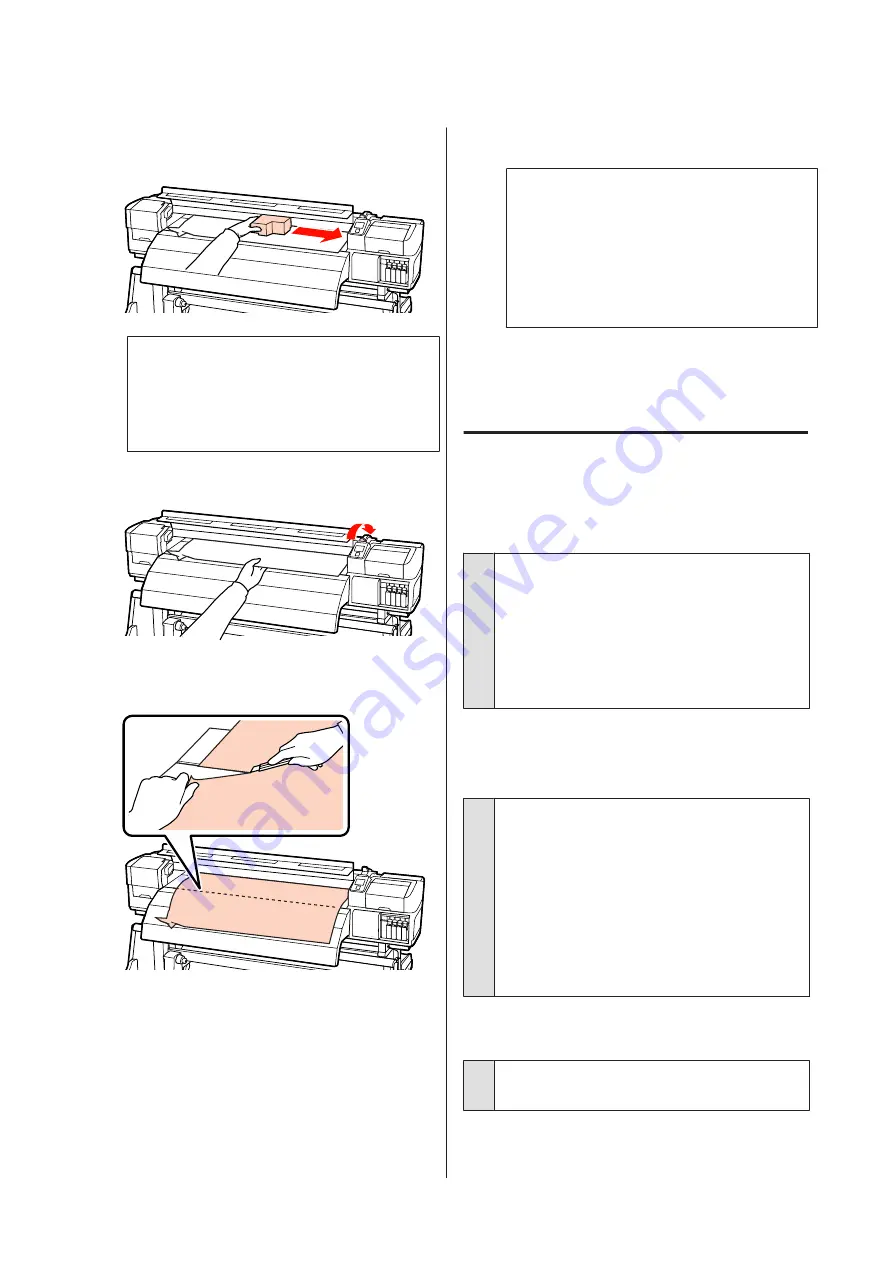
D
If the print head is over the media, move it away
from the jam.
c
Important:
Move the print head only after removing the
media holding plates. Contact with deformed
media holding plates could damage the print
head.
E
Raise the media loading lever.
F
Pull the media to the cutter groove and use a
cutter to remove torn or creased portions.
G
Manually rewind the cut media.
H
Remove any media that remains inside the
printer.
I
Turn the printer on.
c
Important:
If the printer is left off for an extended period,
the print head will be left uncapped and dry
out, and will not print properly when printing
resumes.
Turning the printer on automatically caps the
print head.
Reload the media and resume printing.
U
Others
Heaters Turn off or the Optional
Additional Print Drying System Stops
o
The pre-, platen, and after heaters will turn off if no
print job is received for some time and no error occurs.
The time before the heaters turn off automatically can
be selected using the
Heat Off Timer
option in the
setup menu.
U
“Printer Setup Menu” on page 78
The heaters will be reactivated when a print job is
received, the media loading lever is used, or another
operation involving printer hardware is performed.
The control panel display keeps
turning off.
o
Is the printer in sleep mode?
The printer enters sleep mode when the
Heat Off
Timer
expires and the heaters turn off. The time
before the heaters turn off can be selected in the
Printer Setup menu.
U
“Printer Setup Menu” on page 78
The heaters will be reactivated and sleep mode will
end when a print job is received, the media loading
lever is used, or another operation involving printer
hardware is performed.
The red light is on inside the printer.
o
This is not a failure.
The red light is a light inside the printer.
SC-S30600 Series User's Guide
Problem Solver
92
Содержание SC-S30600
Страница 1: ...User s Guide NPD4561 01 EN ...
















































