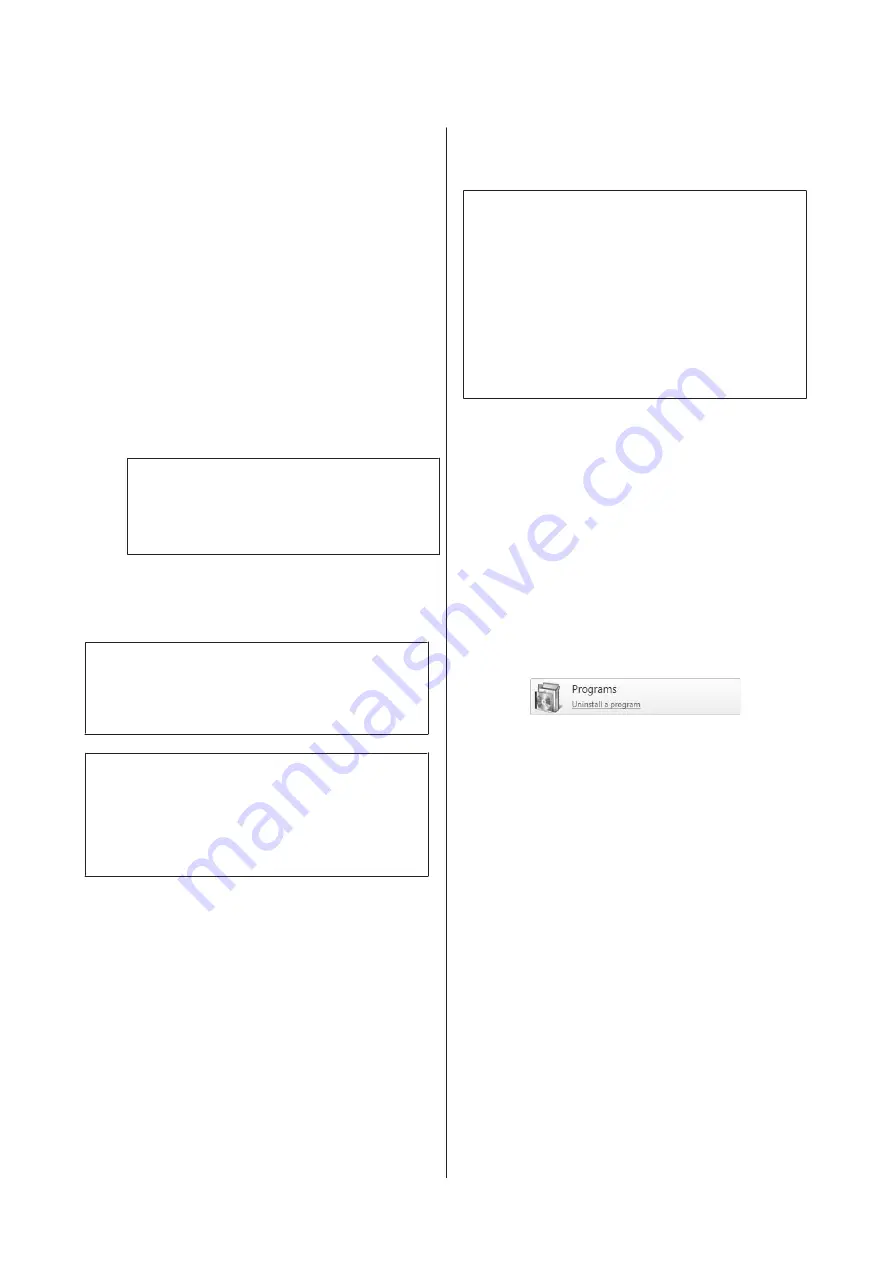
❏
The printer and the computer can
communicate.
B
Start EPSON Software Updater.
Windows 8.1/Windows 8
Enter the software name in the search charm,
and select the icon displayed.
Except for Windows 8.1/Windows 8
Click Start >
All Programs
(or
Programs
) >
Epson Software
>
EPSON Software Updater
.
Mac OS X
Click
Move
-
Applications
-
Epson Software
-
EPSON Software Updater
.
Note:
In Windows, you can also start by clicking the
printer icon on the desktop toolbar and selecting
Software Update
.
C
Update the software and manuals.
Follow the on-screen instructions to continue.
c
Important:
Do not turn off the computer or printer while
updating.
Note:
Software that is not displayed in the list cannot be
updated using EPSON Software Updater. Check for the
latest versions of the software from the Epson Web site.
Receiving update notifications
A
Start EPSON Software Updater.
B
Click
Auto update settings
.
C
Select an interval for checking for updates on
the printer's
Interval to Check
box, and then
click
OK
.
Uninstalling Software
c
Important:
❏
Log into a "Computer administrator" account
(an account with administrative privileges).
❏
Enter the administrator password when
prompted and then proceed with the
remainder of the operation.
❏
Exit any other applications that may be
running.
Windows
This section describes how to uninstall Epson Control
Dashboard and the Epson communications drivers
using them as an example.
A
Turn off the printer, and unplug the interface
cable.
B
Go to the
Control Panel
and click
Uninstall a
program
from the
Programs
category.
In Windows XP, go to the
Control Panel
and
click
Add or Remove Programs
.
C
Select the software you want to remove and
then click
Uninstall/Change
(or
Change/
Remove
).
Selecting the following deletes the Epson
communications drivers. The model number
appears in XXXXX.
❏
EPSON SC-SXXXXX Series Comm Driver Printer
Uninstall
To uninstall
Epson Control Dashboard
, select
Epson Control Dashboard.
D
Select the target printer icon, and then click
OK
.
E
Follow the on-screen instructions to continue.
When the delete confirmation message
appears, click
Yes
.
SC-F9300 Series User's Guide
Introduction
24
Содержание SC-F9300 series
Страница 1: ...User s Guide CMP0106 00 EN ...
















































