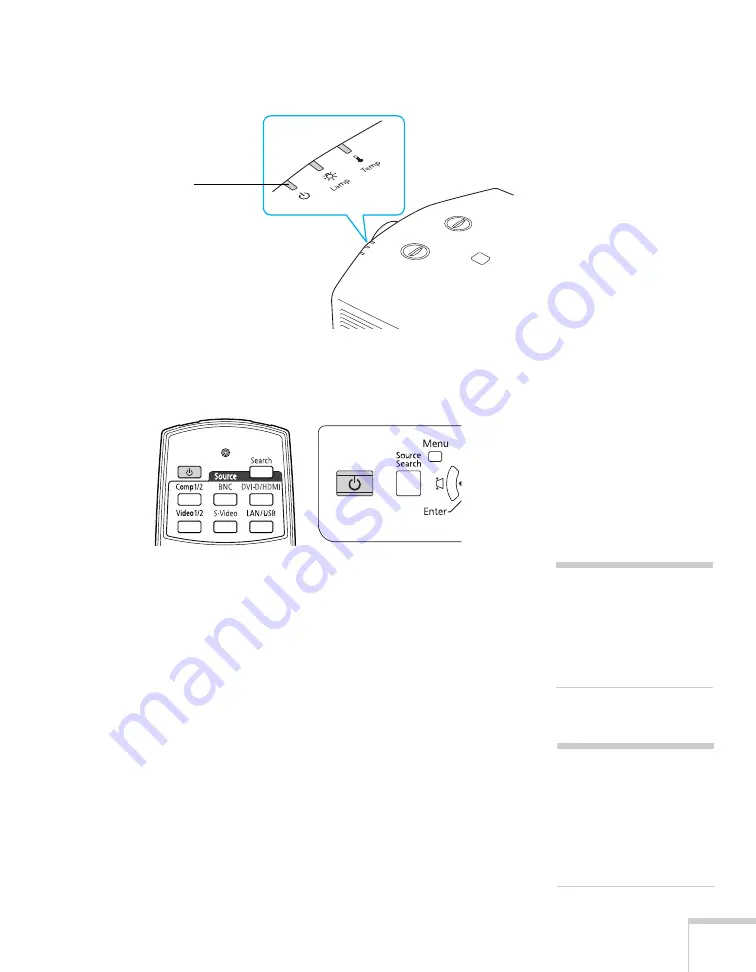
Setting Up the Projector
31
The
P
power light turns orange.
3. Press the
P
power button on the remote control or on the back of
the projector.
The projector beeps once and the
P
power light flashes green as
the projector warms up, then an image begins to appear. When
the
P
power light stops flashing and remains green, the projector
is ready for use.
4. If you are prompted to enter a password, see page 74.
Using the Direct Power On Function
The Direct Power On function enables faster setup. The projector
starts up automatically when you plug it in or turn it on with a wall
switch. You don’t have to press the
P
power button.
Follow these steps to enable Direct Power On:
1. Press the
Menu
button on the remote control or projector, then
select the
Extended
menu and press
Enter
.
Power light
warning
Never look into the lens
when the lamp is on. This
can damage your eyes, and is
especially dangerous for
children and pets.
note
If a power outage occurs
when Direct Power On is
enabled and the projector is
plugged in, the projector will
restart when the power is
restored.
Содержание PowerLite Pro G5900
Страница 1: ...PowerLite Pro G5900 Multimedia Projector User sGuide ...
Страница 42: ...42 Displaying and Adjusting the Image ...
Страница 52: ...52 Presenting With the Remote Control ...
Страница 94: ...94 Maintaining the Projector ...
Страница 112: ...112 Solving Problems ...
Страница 122: ...122 Technical Specifications ...
Страница 139: ......
Страница 140: ......






























