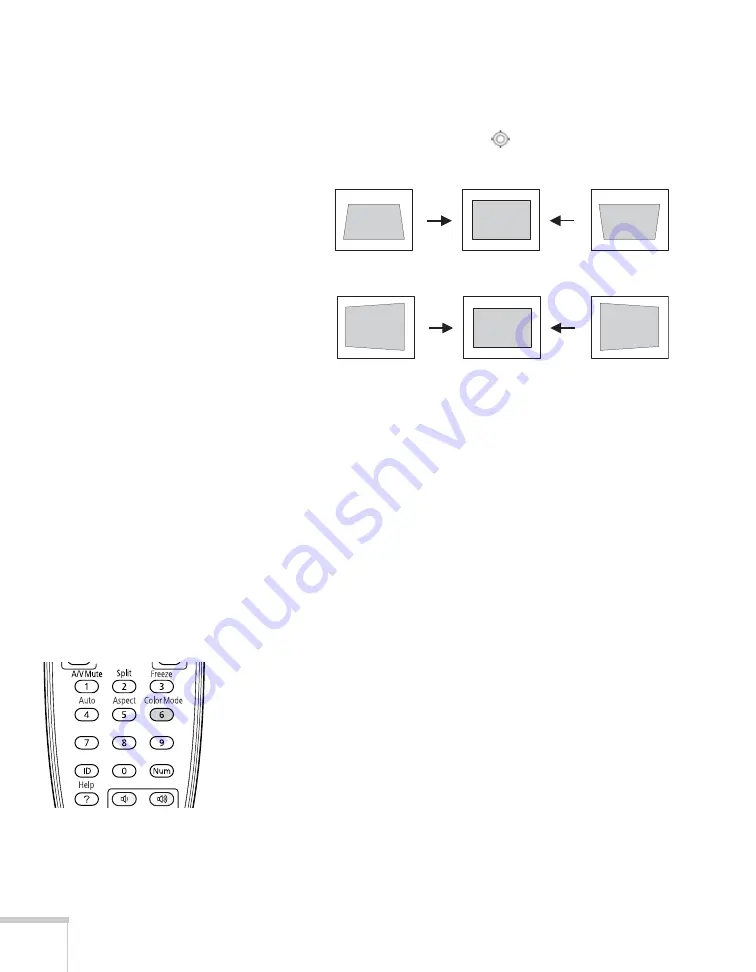
38
Displaying and Adjusting the Image
4. Select
H/V-Keystone
and press
Enter
.
5. Select
H-Keystone
(for horizontal adjustment) or
V-Keystone
(for vertical adjustment) and use the
pointer button on the
remote control to adjust the shape of the image.
If the image becomes smaller, use the zoom ring to enlarge the
image so it fits the screen. If the image contains faint lines or a
gridlike pattern, decrease the sharpness setting (see page 67).
6. When you’re done, press
Menu
to exit.
Selecting the Color Mode
The Color Mode adjusts the brightness, contrast, and color for various
common viewing environments. Use this setting to quickly obtain a
good picture.
Press the
Color Mode
button on the remote control, and then select
from one of these options:
■
Dynamic:
Brightest mode; for video games or TV in a bright
room.
■
Presentation:
For making color presentations in a bright room.
■
Theatre:
For watching movies in a darkened room; gives images a
natural tone.
■
Photo:
For vivid, high-contrast still images in a bright room
(RGB signals only).
■
Sports:
For vivid TV images projected in a bright room
(component video, S-video, or composite video only).
Vertical
keystone
adjustment
Horizontal
keystone
adjustment
Содержание PowerLite Pro G5900
Страница 1: ...PowerLite Pro G5900 Multimedia Projector User sGuide ...
Страница 42: ...42 Displaying and Adjusting the Image ...
Страница 52: ...52 Presenting With the Remote Control ...
Страница 94: ...94 Maintaining the Projector ...
Страница 112: ...112 Solving Problems ...
Страница 122: ...122 Technical Specifications ...
Страница 139: ......
Страница 140: ......






























