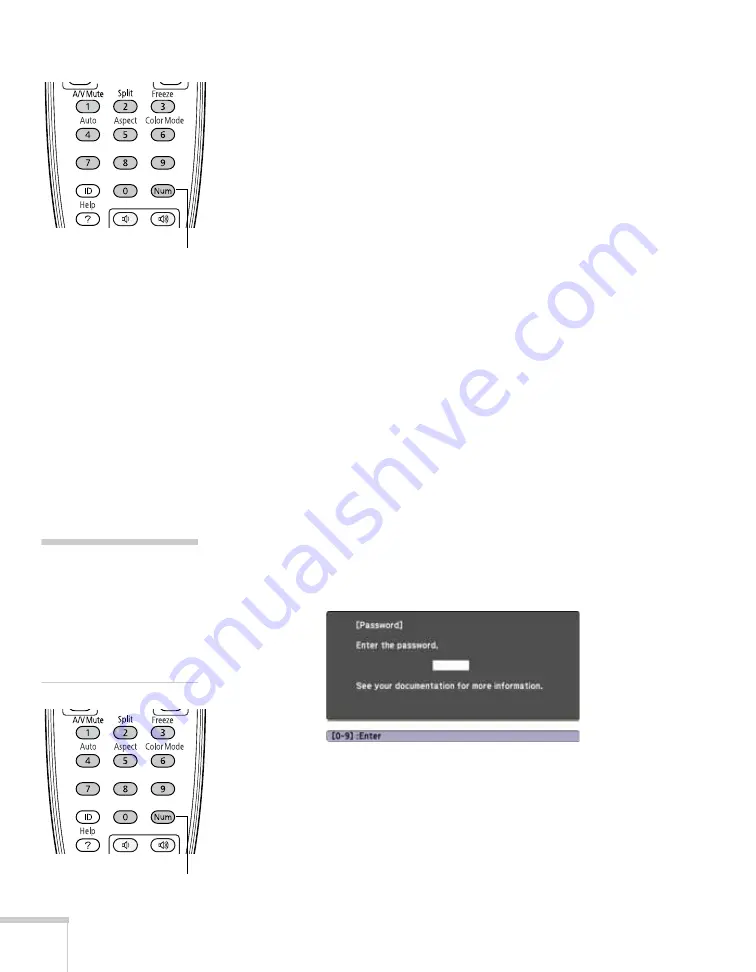
74
Fine-Tuning the Projector
4. Hold down the
Num
button on the remote control and use
the numeric keypad to enter a four digit password. (The default
setting is 0000.)
5. When you see a confirmation message, reenter the password.
Then press the
Menu
button to exit the screen.
To set security options, access the Password Protect screen as
described on page 73, and then turn on any of the following options:
■
Power On Protect
to prevent unauthorized use of the projector.
After the projector is plugged in and turned on, you must enter a
password to use the projector. For details, see “Starting the
Projector with a Password” below.
■
User’s Logo Protect
to prevent your custom screen and display
settings from being changed. None of the User’s Logo features in
the Extended menu can be changed when the User’s Logo Protect
function is enabled. For details on creating a custom screen, see
page 75.
■
Network Protect
to lock the Network settings in the menu
system.
Starting the Projector with a Password
When the password function is enabled, you see this screen when
you plug in and turn on the projector:
Hold down the
Num
button on the remote control and use the
numeric keypad to enter the four digit password. The password screen
closes and projection begins.
Hold down
note
If you leave the projector
plugged in, the Password
screen will not appear. It
appears only if you unplug
and reconnect the power
cord.
Hold down
Содержание PowerLite Pro G5900
Страница 1: ...PowerLite Pro G5900 Multimedia Projector User sGuide ...
Страница 42: ...42 Displaying and Adjusting the Image ...
Страница 52: ...52 Presenting With the Remote Control ...
Страница 94: ...94 Maintaining the Projector ...
Страница 112: ...112 Solving Problems ...
Страница 122: ...122 Technical Specifications ...
Страница 139: ......
Страница 140: ......
















































