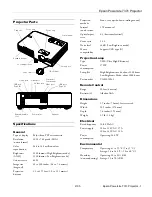Epson PowerLite 737c Projector
2/05
Epson PowerLite 737c Projector
-
1
Projector Parts
Specifications
General
Type of display
Poly-silicon TFT active matrix
Resolution
1024
×
768 pixels (XGA)
(native format)
Color
24-bit, 16.8 million colors
reproduction
Brightness
2000 lumens (High Brightness mode)
(ANSI)
1500 lumens (Low Brightness mode)
Contrast ratio
400:1
Image size
30 to 300 inches (0.8 to 7.6 meters)
(diagonal)
Projection
3.2 to 39.7 feet (1.0 to 12.1 meters)
distance
Projection
Front, rear, upside-down (ceiling mount)
methods
Internal
1 W monaural
sound system
Optical aspect
4:3 (horizontal:vertical)
ratio
Zoom ratio
1:1.2
Noise level
36 dB (Low Brightness mode)
Mouse
Supports USB (type B)
compatibility
Projection Lamp
Type
UHE (Ultra High Efficiency)
Power 170
W
consumption
Lamp life
High Brightness mode: about 2000 hours
Low Brightness Mode: about 3000 hours
Part number
V13H010L32
Remote Control
Range
20 feet (6 meters)
Batteries (2)
Alkaline AAA
Dimensions
Height
2.7 inches (70 mm), feet retracted
Width
10.9 inches (276 mm)
Depth
7.6 inches (193 mm)
Weight
3.9 lb (1.8 kg)
Electrical
Rated frequency
50/60 Hz AC
Power supply
100 to 120 VAC, 2.7 A
200 to 240 VAC, 1.1 A
Power Operating:
240
W
consumption
Environmental
Temperature
Operating: 41 to 95 °F (5 to 35 °C)
Storage: 14 to 140 °F (–10 to 60 °C)
Humidity
Operating: 20 to 80% RH,
(non-condensing)
Storage: 10 to 90% RH
I/R receiver
Lens cap
Exhaust air vent
Foot adjust lever
Security lock
Control panel
Zoom ring
Focus ring
Card slot
Speaker
Rear adjustable
foot
Power inlet
USB port
(Type B)
Audio port
Computer/
Component
Video port
Video port
S-Video port
USB port
(Type A)