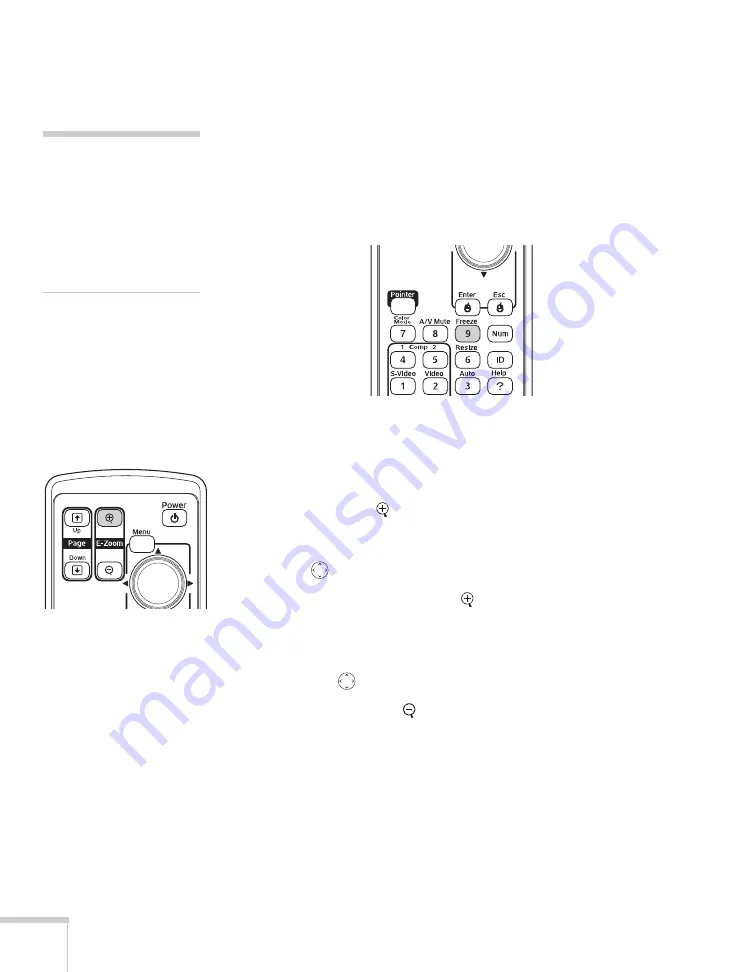
32
Presenting With the Remote Control
Stopping Action
You can use the remote control to stop the action in your video or
computer image.
■
To stop the action and keep the current image on the screen, press
the
Freeze
button. The sound continues.
■
To restart it, press the
Freeze
button again.
Zooming Part of Your Image
You can zoom in on a portion of the image using the
E-Zoom
buttons
on the remote control.
1. Press the
E-Zoom
button on the remote control.
You see a crosshair indicating the center of the zoom-in area.
2. Use the
pointer button to position the crosshair.
3. Continue pressing the
E-Zoom
button to enlarge the selected
area up to 4 times.
4. While the image is enlarged, you can:
■
Use the
pointer button to move around the screen.
■
Press the
E-Zoom
button to zoom out.
5. When done, press the
E
SC
button to return the image to its
original size.
note
This function pauses the
image, not the sound.
Because the source continues
to transmit signals, when
you resume the action, it
won’t be at the point you
stopped it.
Содержание PowerLite 1825
Страница 1: ...PowerLite 1825 Multimedia Projector User sGuide ...
Страница 14: ...14 Welcome ...
Страница 38: ...38 Presenting With the Remote Control ...
Страница 56: ...56 Connecting to Computers Cameras and Other Equipment ...
Страница 110: ...110 Presenting Through a Wireless Network ...
Страница 152: ...152 Fine Tuning the Projector ...
Страница 210: ...210 Technical Specifications ...
Страница 222: ......
















































