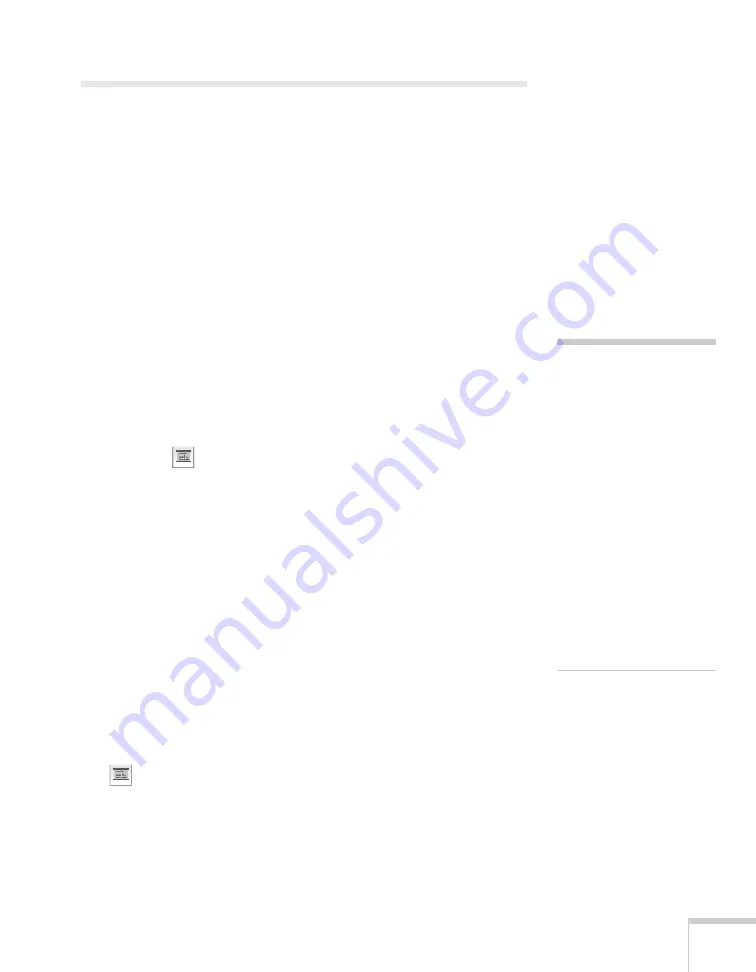
Presenting Through a Wireless Network
103
Using Special Presentation Modes
Your projector provides several features that allow you to show
presentation slides to your audience and hide other activity on your
laptop. Both work with PowerPoint in Windows and Keynote
®
on
Macintosh.
■
Presentation Mode displays only slides to your audience and hides
other activity on your computer.
■
Presenter View lets you see your notes and slideshow controls
while projecting your slides.
Using Presentation Mode
In Presentation Mode, the projector shows a black screen (or an image
of your choice) while you search for files or perform other activities on
your laptop. When you start a PowerPoint (Windows) or Keynote
(Mac) slideshow, the projector shows your slides.
1. Click the
Presentation Mode button on the NS Connection
toolbar. The projector displays a black screen with the Epson
logo.
2. Open your presentation in PowerPoint or Keynote.
3. In PowerPoint, open the Slide Show pull-down menu and select
Set Up Show
. Set the Multiple monitors box to
Display slide
show on
Monitor 2
. Then click
OK
.
4. In Keynote, select
Preferences
. Set the Presentation Mode to
Present on secondary display
.
5. Start your slideshow. The projector displays your slides. When
you finish your slideshow, the projector again displays a black
screen.
6. When you want to exit Presentation Mode, click the
Presentation Mode button on the NS Connection toolbar.
note
If you want to display an
image or logo instead of a
black screen, you can replace
the image.jpg file in the
EMP NS Connection V2.30
\Image folder. In windows,
this is located in C:\Program
Files \Epson Projector
\EMP NS Connection
V2.30 \image. On a Mac, it
is located in \Applications
\EMP NS Connection
V2.30 \Image. Disconnect
and then reconnect to the
projector after you replace
the image.
Содержание PowerLite 1825
Страница 1: ...PowerLite 1825 Multimedia Projector User sGuide ...
Страница 14: ...14 Welcome ...
Страница 38: ...38 Presenting With the Remote Control ...
Страница 56: ...56 Connecting to Computers Cameras and Other Equipment ...
Страница 110: ...110 Presenting Through a Wireless Network ...
Страница 152: ...152 Fine Tuning the Projector ...
Страница 210: ...210 Technical Specifications ...
Страница 222: ......
















































