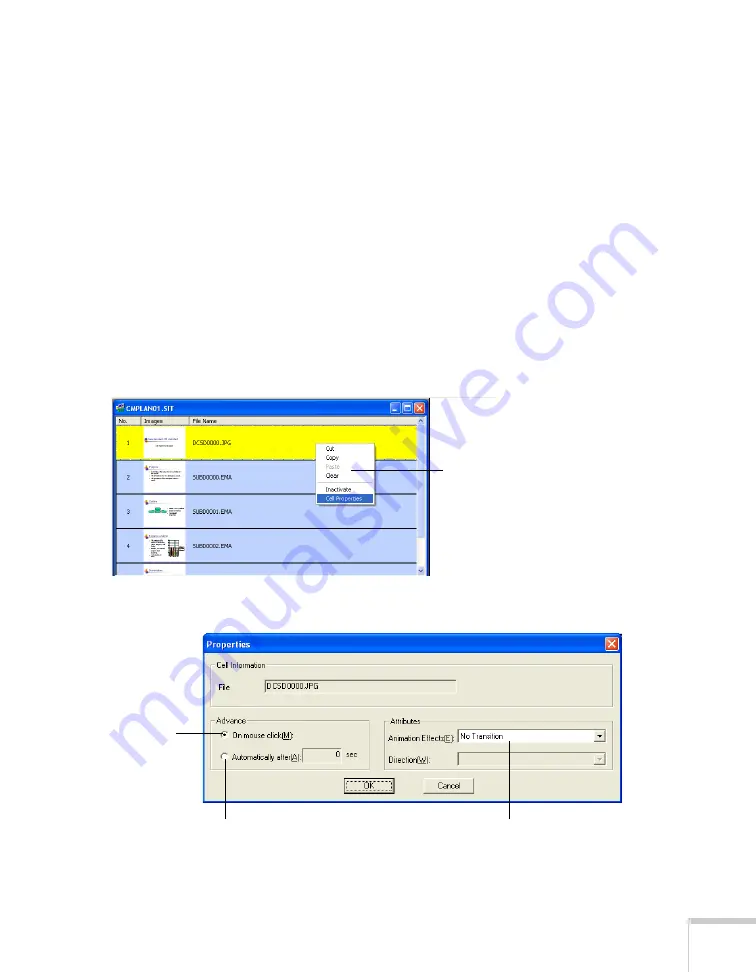
Presenting From a USB Drive, Camera, or CompactFlash Card
123
6. When you’re done, click the
Save
button or choose
Save
from
the File menu. Then see page 128 to transfer the scenario to your
USB drive or CompactFlash card.
Setting Up Transitions
EMP SlideMaker 2 lets you set your slides to advance manually or
automatically after a specified period of time. You can also choose
from a variety of transition effects between slides.
1. Click the cell or cells you want to set up in the scenario window.
To select more than one cell, hold down the
Ctrl
key while you
click. To select all the cells, choose
Select All
from the Edit
menu. Selected cells turn yellow.
2. Right-click the selected cell or cells. The cell menu appears:
3. Click
Cell Properties
. You see this dialog box:
Cell
menu
Select transition effects
Click to change
slides manually
Click to change slides automatically
Содержание PowerLite 1825
Страница 1: ...PowerLite 1825 Multimedia Projector User sGuide ...
Страница 14: ...14 Welcome ...
Страница 38: ...38 Presenting With the Remote Control ...
Страница 56: ...56 Connecting to Computers Cameras and Other Equipment ...
Страница 110: ...110 Presenting Through a Wireless Network ...
Страница 152: ...152 Fine Tuning the Projector ...
Страница 210: ...210 Technical Specifications ...
Страница 222: ......






























